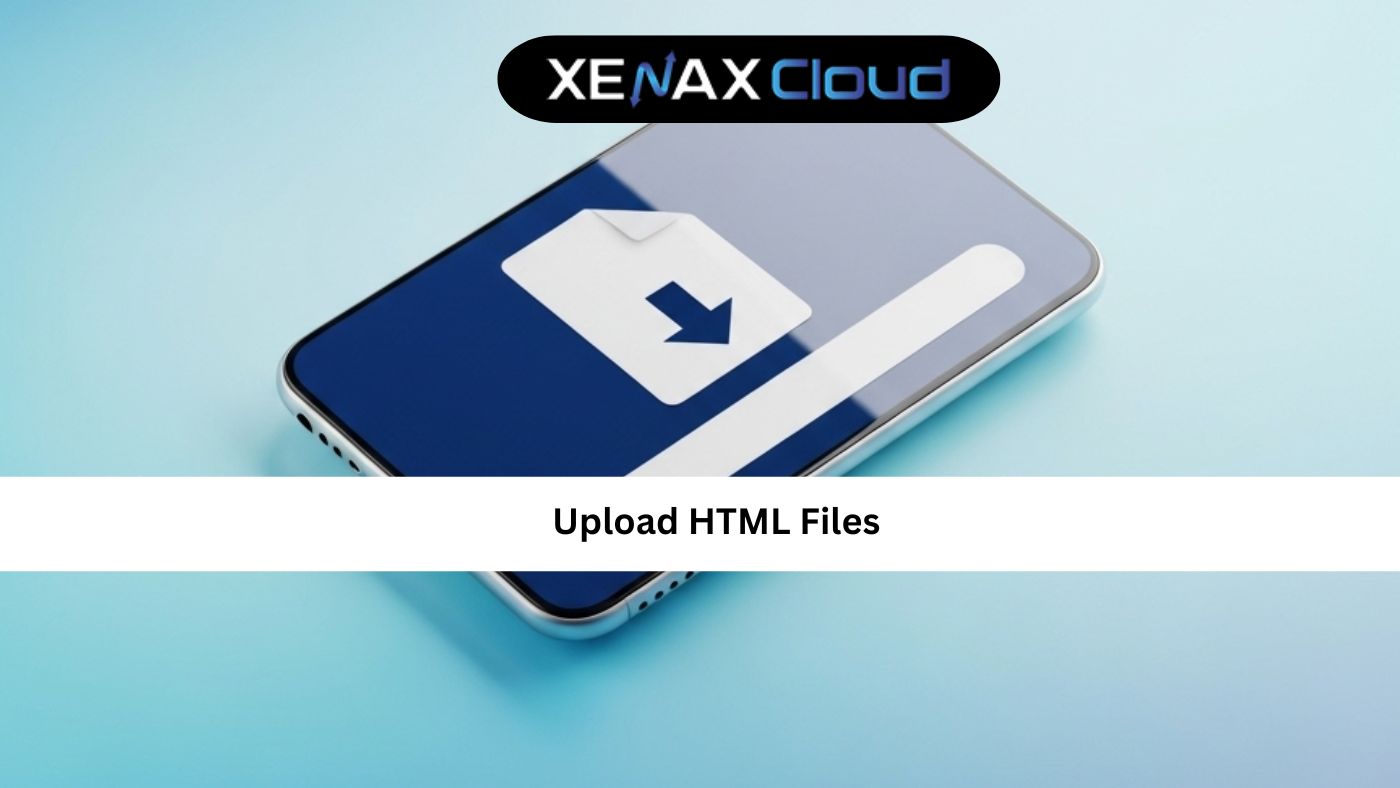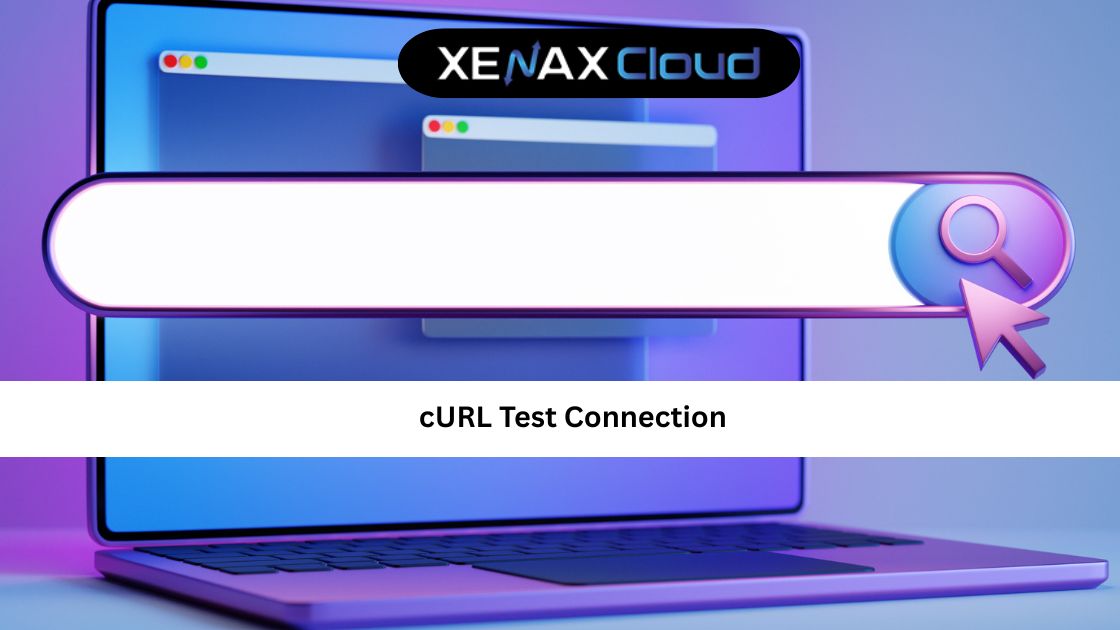Effective email communication is the backbone of any business, and knowing how to configure webmail in Outlook can significantly enhance productivity. Xenax Cloud, with its India-based data center, offers a range of hosting solutions—Shared Hosting, VPS, Dedicated Servers, and more—that provide reliable, secure, and fast email hosting. This guide explains how to setup webmail in Outlook, how to add a signature in webmail, and why Xenax Cloud is the ideal choice for Indian businesses seeking robust email and hosting solutions.
Why Email Hosting Matters for Businesses
A professional email setup, such as one configured through Outlook, strengthens your brand and ensures seamless communication. Poor email hosting can lead to delays, security risks, or downtime, affecting client trust and operations. Xenax Cloud’s India-based servers offer low-latency email delivery, compliance with local data regulations, and 24/7 support, making it a top choice for businesses. Whether you’re a startup or enterprise, Xenax Cloud’s solutions—Indian RDP, Reseller Hosting, and Domain—support efficient email management.
Step-by-Step Guide: How to Configure Webmail in Outlook
Configuring webmail in Outlook with Xenax Cloud’s hosting is simple, thanks to their user-friendly cPanel. Follow these steps:
- Access cPanel: Log in to your Xenax Cloud hosting account (e.g., Shared Hosting) and navigate to the Email Accounts section in cPanel.
- Create an Email Account: Set up a professional email address (e.g., yourname@yourdomain.com) using your Domain.
- Find Email Settings: In cPanel, locate the email client configuration settings for IMAP/POP3 and SMTP, including server names, ports, and security protocols.
- Open Outlook: Launch Outlook and go to File > Add Account.
- Enter Email Details: Input your email address, select manual setup, and choose IMAP or POP3.
- Configure Server Settings:
- IMAP: Incoming server (e.g., mail.yourdomain.com), port 993, SSL/TLS.
- POP3: Incoming server, port 995, SSL/TLS.
- SMTP: Outgoing server, port 465 or 587, SSL/TLS.
- Authenticate: Enter your email password and complete the setup.
- Test the Configuration: Send a test email to ensure connectivity.
Xenax Cloud’s India-based servers ensure fast and reliable email delivery for Outlook users.
How to Add a Signature in Webmail
Adding a professional signature in webmail enhances your emails’ credibility. Here’s how to do it with Xenax Cloud:
- Access Webmail: Log in to Xenax Cloud’s webmail interface via cPanel.
- Select Webmail Client: Choose a client like Roundcube or Horde.
- Navigate to Settings: Go to the settings or preferences section.
- Create Signature: Add your name, title, contact details, or branding. You can include HTML for logos or links.
- Save and Apply: Ensure the signature is applied to all outgoing emails.
This feature is available across Xenax Cloud’s hosting plans, including Shared Hosting and VPS.
Xenax Cloud’s Hosting Solutions for Email
Xenax Cloud offers a range of hosting solutions that support seamless email hosting and Outlook configuration.
1. Shared Hosting: Cost-Effective Email Solution
Shared Hosting is ideal for small businesses or startups needing affordable email hosting. Features include:
- Unlimited email accounts: Create multiple professional emails.
- Free SSL certificates: Secure email communication.
- cPanel access: Simplifies email setup and management.
This is perfect for businesses starting with Outlook-based email.
2. VPS: Scalable Email Hosting
For businesses with growing email needs, Xenax Cloud’s VPS offers dedicated resources. Benefits include:
- Customizable resources: Scale for high email volumes.
- Root access: Configure email servers as needed.
- India-based servers: Low-latency email delivery.
VPS is ideal for businesses managing multiple Outlook accounts.
3. Indian RDP: Secure Email Management
Xenax Cloud’s Indian RDP provides secure remote access for managing email accounts. Features include:
- Seamless connectivity: Access email servers remotely.
- Enhanced security: Protects sensitive email data.
- Cost-effective plans: Affordable for SMEs.
This is perfect for remote teams configuring webmail in Outlook.
4. Dedicated Servers: High-Performance Email Hosting
For enterprises with heavy email traffic, Xenax Cloud’s Dedicated Servers offer exclusive resources. Benefits include:
- Full resource allocation: Fast email processing.
- Custom configurations: Tailor servers for email needs.
- Indian data center: Reliable email delivery.
This is ideal for large organizations using Outlook.
5. Domain Registration: Professional Email Domains
A custom email domain strengthens your brand. Xenax Cloud’s Domain registration services offer:
- Affordable pricing: .com, .in, and other extensions.
- Easy management: Streamlined DNS for email setup.
- Local appeal: .in domains for Indian businesses.
A professional domain enhances email credibility in Outlook.
6. Reseller Hosting: Offer Email Hosting
Xenax Cloud’s Reseller Hosting allows you to provide email hosting under your brand. Features include:
- White-label branding: Build a professional email hosting business.
- Scalable resources: Support multiple clients.
- 24/7 support: Xenax Cloud handles technical issues.
This is ideal for agencies offering Outlook-compatible email services.
Benefits of India-Based Hosting for Email
Xenax Cloud’s India-based data center offers:
- Low Latency: Fast email delivery for Indian users.
- Data Compliance: Adherence to India’s data protection laws.
- Localized Support: 24/7 assistance for email setup.
- Scalability: Solutions that grow with your email needs.
These advantages make Xenax Cloud ideal for businesses learning how to configure webmail in Outlook.
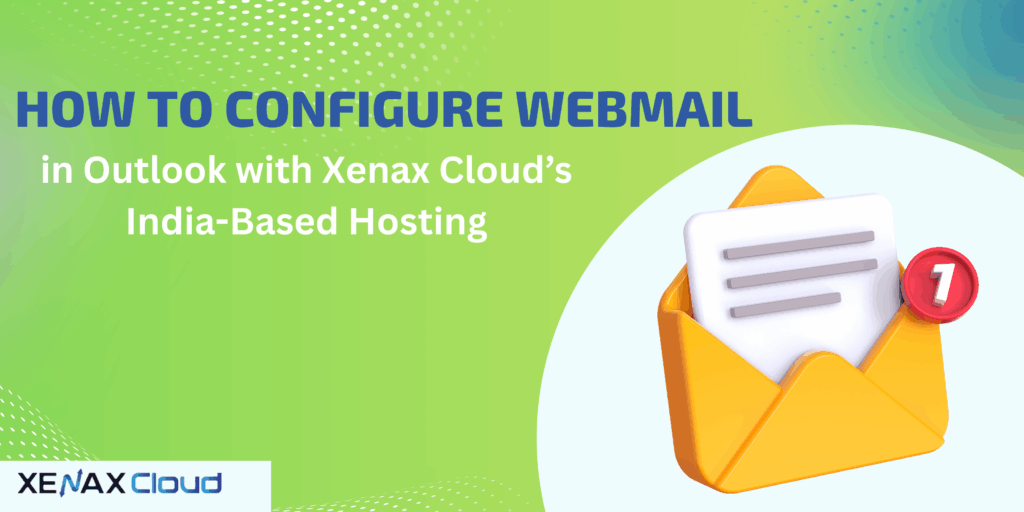
FAQs
1. How do I configure webmail in Outlook with Xenax Cloud?
Use cPanel to create an email account, then configure IMAP/POP3 and SMTP settings in Outlook. Xenax Cloud’s Shared Hosting simplifies the process.
2. Can I add a signature in webmail with Xenax Cloud?
Yes, Xenax Cloud’s webmail clients (e.g., Roundcube) allow you to add professional signatures via settings.
3. Why choose Xenax Cloud for email hosting?
Xenax Cloud’s India-based servers ensure fast, secure, and compliant email hosting for Outlook users.
4. Is Xenax Cloud’s email hosting secure?
Yes, all plans include free SSL certificates, firewalls, and backups to protect email data.
5. Can I host multiple email accounts with Xenax Cloud?
Yes, Shared Hosting, VPS, or Reseller Hosting supports multiple email accounts.
Conclusion
Learning how to configure webmail in Outlook is easy with Xenax Cloud’s India-based hosting solutions—Shared Hosting, VPS, Indian RDP, Dedicated Servers, Domain, and Reseller Hosting. With low-latency servers, robust security, and 24/7 support, Xenax Cloud empowers businesses to manage professional email communication seamlessly. Whether you’re setting up webmail or adding a signature in webmail, Xenax Cloud is your trusted partner. Explore their services today to elevate your email and hosting experience.