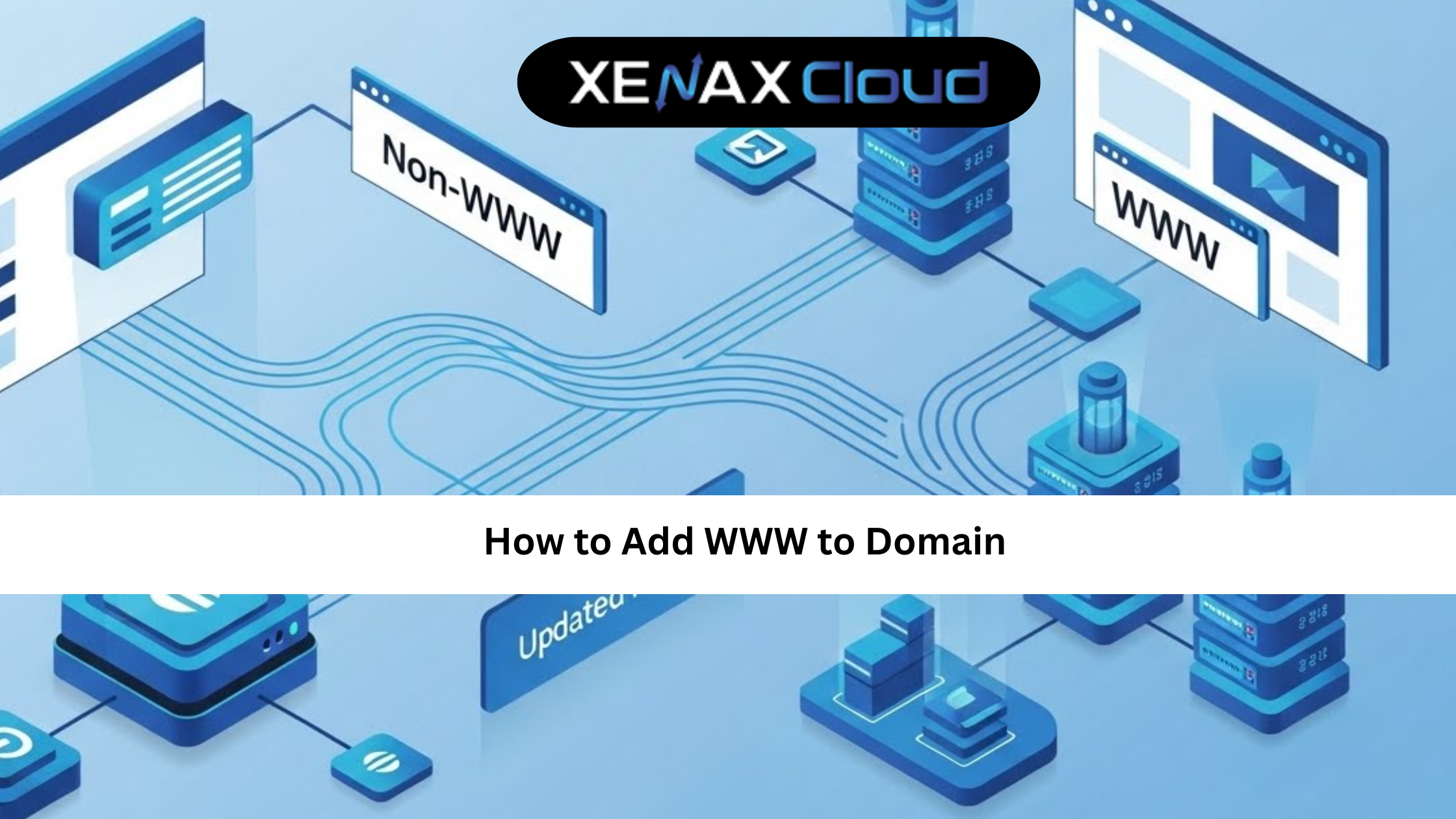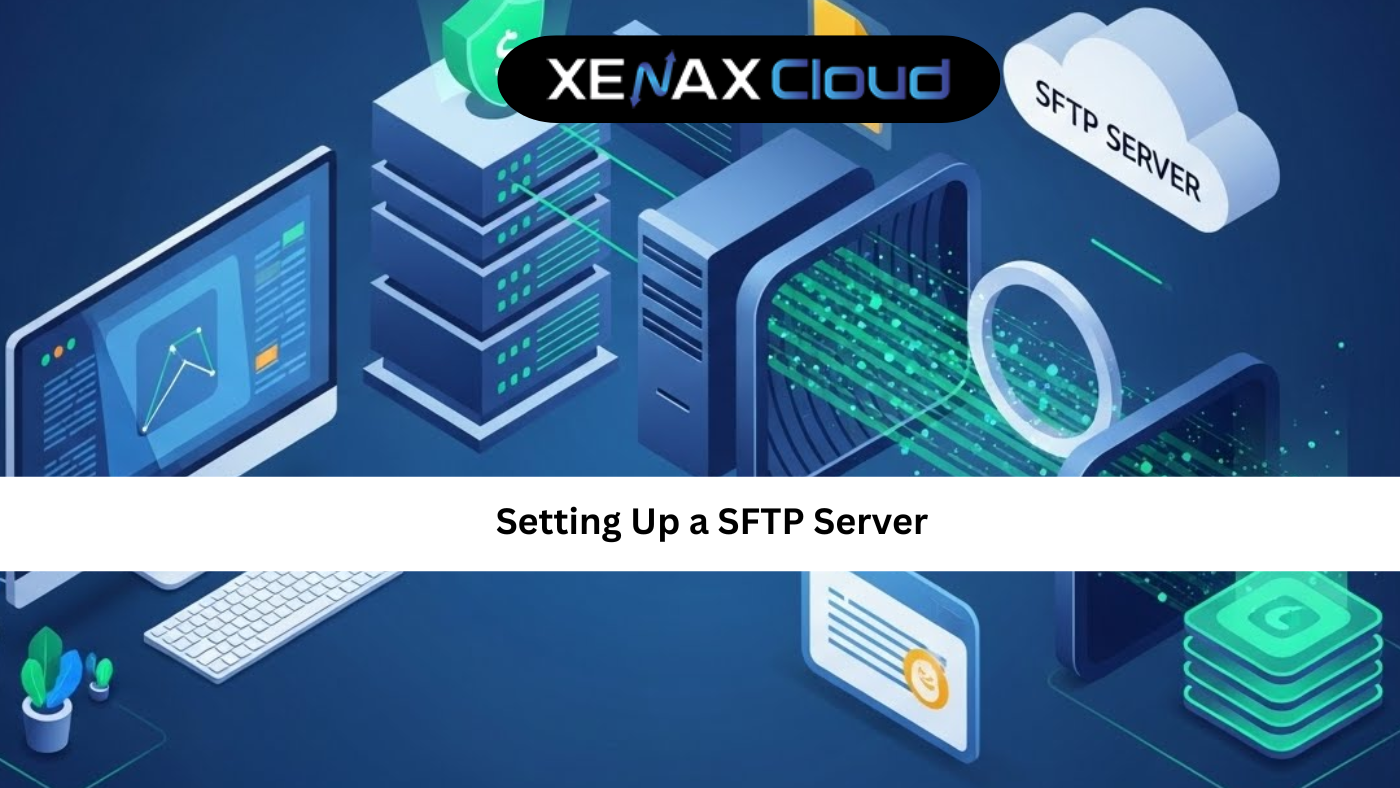WordPress is a powerhouse for building websites, but hitting memory limit errors can slow you down. Learning how to increase memory limit WordPress is crucial for smooth performance, especially for sites with heavy plugins or themes. XenaxCloud, with its India-based data centers, offers optimized hosting solutions like shared hosting, VPS, RDP, dedicated servers, domains, and reseller hosting. This guide covers how to fix memory issues, how to change the cPanel password, control panel price considerations, and why XenaxCloud is the best choice for WordPress hosting in India.
Why WordPress Memory Limits Matter
WordPress’s default memory limit (usually 32MB or 64MB) can be insufficient for sites with complex themes, plugins (e.g., WooCommerce, Yoast SEO), or high traffic. Errors like “Fatal error: Allowed memory size exhausted” signal it’s time to increase memory limit WordPress. Hosting with XenaxCloud’s India-based servers ensures your site runs smoothly, with fast load times and SEO benefits for Indian audiences.
Common Causes of Memory Limit Issues
- Resource-heavy plugins (e.g., page builders, e-commerce tools).
- Complex themes with extensive features.
- High traffic or large media files.
- Inadequate hosting resources.
How to Increase Memory Limit WordPress
Here’s a step-by-step guide to boost your WordPress site’s memory limit using XenaxCloud’s hosting:
1. Edit wp-config.php
Access your WordPress files via cPanel (included in all XenaxCloud plans). Add this line to wp-config.php before /* That's all, stop editing! */:
define('WP_MEMORY_LIMIT', '256M');
This sets the memory limit to 256MB, sufficient for most sites.
2. Modify php.ini
For advanced control, edit the php.ini file via cPanel or SSH (available on VPS or dedicated servers):
memory_limit = 256M
XenaxCloud’s shared hosting supports easy php.ini edits via cPanel.
3. Update .htaccess
Add this line to your .htaccess file in the WordPress root directory:
php_value memory_limit 256M
This works on XenaxCloud’s LiteSpeed servers, ensuring compatibility.
4. Contact XenaxCloud Support
If you’re unsure, our 24/7 support team can increase the memory limit for you, free of charge, across all plans.
How to Change the cPanel Password
Security is critical for WordPress sites. Knowing how to change the cPanel password keeps your hosting account safe. With XenaxCloud, it’s simple:
- Log in to your XenaxCloud cPanel (included in all hosting plans).
- Navigate to “Preferences” > “Password & Security.”
- Enter your old password, then set a new, strong password (e.g., 12+ characters with letters, numbers, symbols).
- Click “Change Password” to save.
Our control panel price is included in all plans, from shared hosting at ₹99/month to dedicated servers, offering value with features like one-click installs and file management.
Why Choose XenaxCloud for WordPress Hosting?
XenaxCloud’s India-based data centers make us the ideal choice for WordPress users:
- Optimized for WordPress: Pre-installed WordPress, PHP 8.2+, and MySQL for seamless performance.
- LiteSpeed Servers: Up to 10x faster than Apache, reducing load times.
- 99.5% Uptime: Keeps your site online, even during traffic spikes.
- Security: Free SSL, DDoS protection, and malware scanning.
- 24/7 Support: Multilingual team available via chat, email, or phone.
- Free Migration: Switch to XenaxCloud without downtime.
XenaxCloud’s Hosting Solutions
- Shared Hosting: Shared hosting is perfect for small WordPress sites, with cPanel, free SSL, and one-click installs.
- VPS Hosting: VPS offers dedicated resources for growing sites, ideal for resource-heavy plugins.
- Dedicated Servers: Dedicated servers handle high-traffic WordPress sites with ease.
- RDP Hosting: Manage your site remotely with RDP, perfect for teams.
- Reseller Hosting: Start your hosting business with reseller hosting, featuring white-label cPanel/WHM.
- Domain Registration: Secure your site’s identity with domains and free privacy protection.
Benefits of India-Based Hosting
Hosting with XenaxCloud’s India-based servers reduces latency, improving user experience and SEO rankings. A 1-second delay can cut conversions by 7%, per industry studies. Local hosting also ensures compliance with Indian data regulations, a must for businesses targeting Indian audiences.
Choosing the Right Hosting Plan
- Small Sites: Shared hosting for blogs or portfolios.
- Growing Sites: VPS for e-commerce or high-traffic blogs.
- Enterprise Sites: Dedicated servers for large-scale platforms.
- Budget: Plans start at ₹99/month, with cPanel included (no extra control panel price).
- Technical Needs: Beginners love shared hosting’s simplicity; advanced users opt for VPS or dedicated servers.
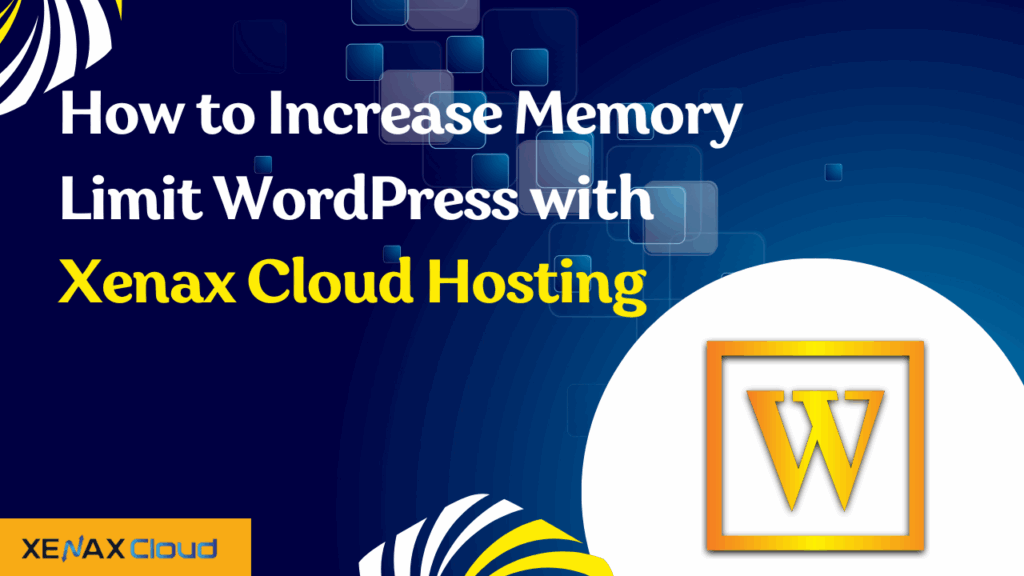
FAQs
1. How do I increase memory limit WordPress on XenaxCloud?
Edit wp-config.php, php.ini, or .htaccess via cPanel, or contact our 24/7 support to increase it to 256M or higher.
2. What’s the process for how to change the cPanel password?
Log in to cPanel, go to “Password & Security,” enter your old and new passwords, and save. It’s included in all XenaxCloud plans.
3. Is there an extra control panel price with XenaxCloud?
No, cPanel is included in all plans, from shared hosting to dedicated servers.
4. Which hosting plan is best for WordPress?
Shared hosting for small sites, VPS for growing sites, and dedicated servers for high-traffic platforms.
5. Can XenaxCloud support remote WordPress management?
Yes, our RDP hosting offers secure remote access for teams.
6. How do I secure a domain for my WordPress site?
Use XenaxCloud’s domain registration for affordable TLDs with free privacy protection.
Conclusion
Mastering how to increase memory limit WordPress ensures your site runs smoothly, and XenaxCloud’s India-based hosting makes it effortless. From shared hosting to dedicated servers, our plans offer speed, security, and scalability. Learn how to change the cPanel password and enjoy no extra control panel price. Explore RDP, reseller hosting, and domains at xenaxcloud.com to power your WordPress site today!