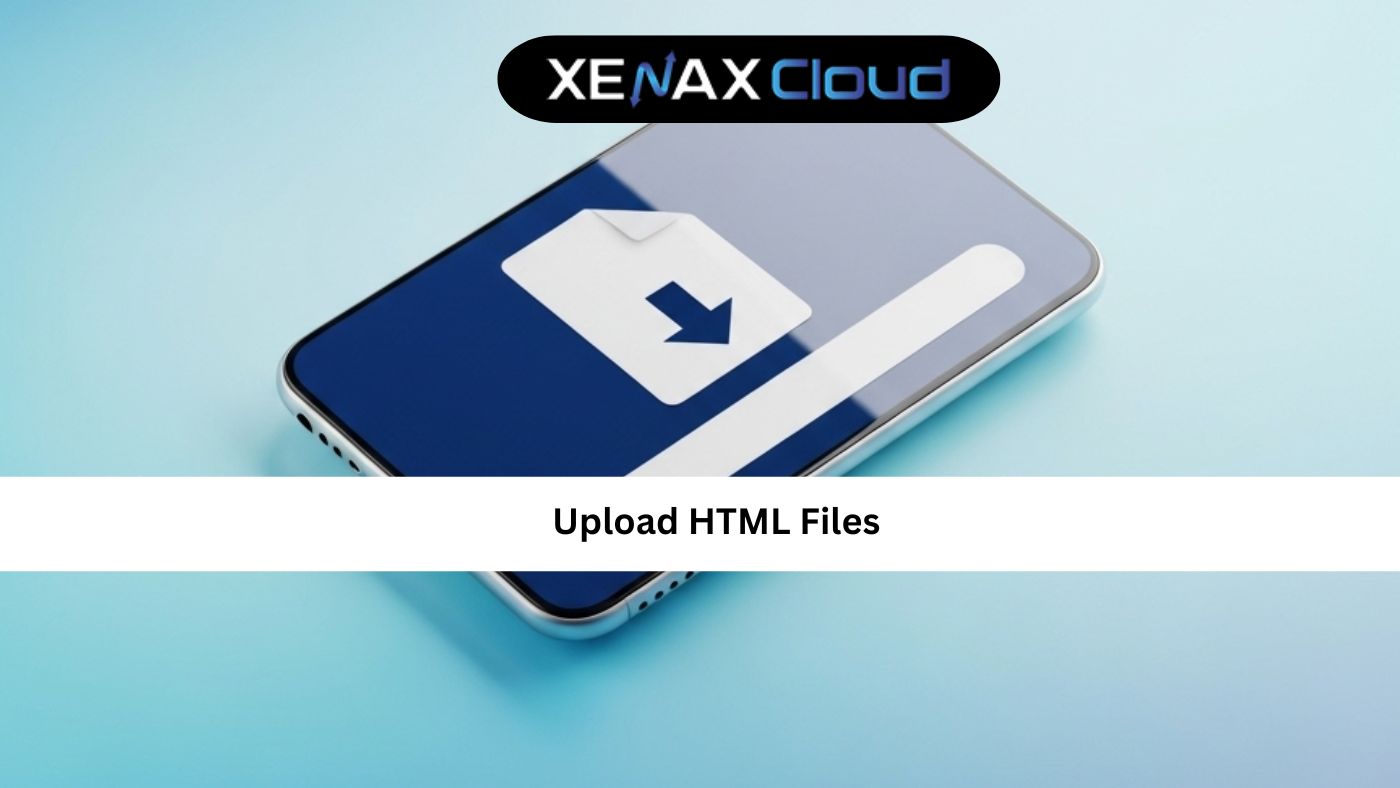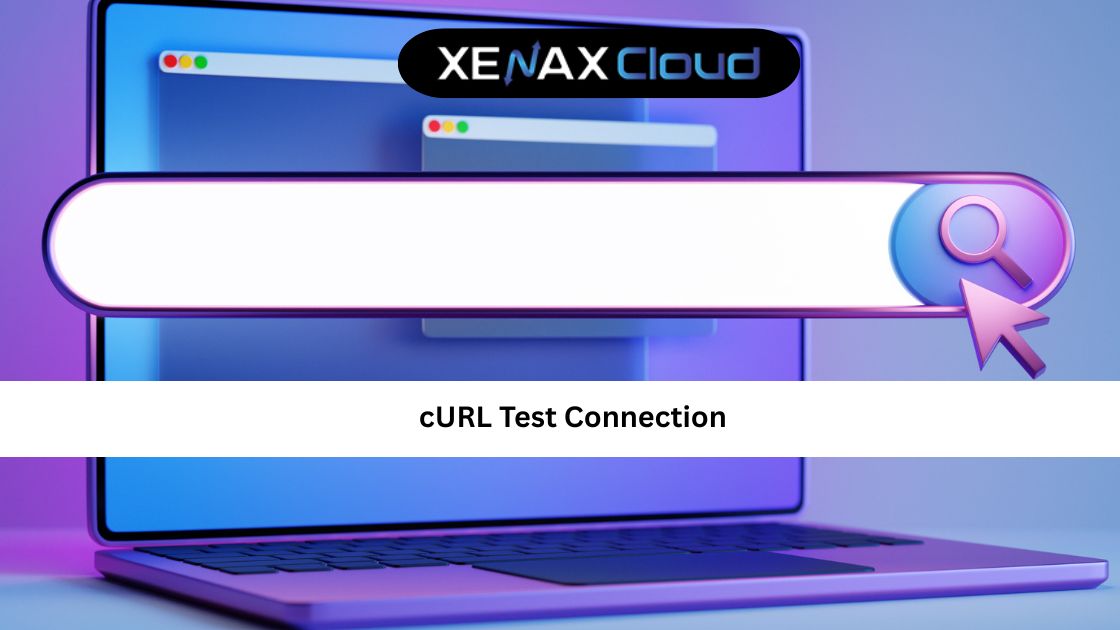Setting up a virtual host in Ubuntu is a critical skill for developers managing multiple websites on a single server. Xenax Cloud, with its India-based data center, offers a suite of hosting solutions—VPS, Dedicated Servers, and more—that provide the perfect environment for tasks like how to install Apache2 on Linux and check Apache server status. This comprehensive guide walks you through setting up a virtual host in Ubuntu, explores Xenax Cloud’s hosting offerings, and highlights why their Indian servers are ideal for developers.
Why Setting Virtual Hosts in Ubuntu Matters
Virtual hosts allow multiple websites to run on a single Ubuntu server, optimizing resource use and simplifying management. Properly configured virtual hosts, combined with a reliable web server like Apache2, ensure efficient performance, scalability, and security. Xenax Cloud’s India-based hosting solutions, including Shared Hosting, Indian RDP, and Reseller Hosting, offer low-latency access, compliance with India’s data regulations, and 24/7 support, making them ideal for Ubuntu-based projects.
Step-by-Step Guide: How to Set Virtual Host in Ubuntu
Here’s how to set up a virtual host in Ubuntu using Xenax Cloud’s hosting solutions, including steps to install Apache2 on Linux and check Apache server status:
- Access Your Server: Log in to your Xenax Cloud VPS or Dedicated Server via SSH or Indian RDP.
- Install Apache2 on Linux:
- Update packages:
sudo apt update. - Install Apache2:
sudo apt install apache2. - Start Apache2:
sudo systemctl start apache2. - Enable Apache2 on boot:
sudo systemctl enable apache2.
- Update packages:
- Check Apache Server Status: Run
sudo systemctl status apache2to verify Apache2 is active. - Create a Virtual Host File:
- Navigate to
/etc/apache2/sites-available/. - Create a configuration file (e.g.,
sudo nano yourdomain.conf). - Add:
<VirtualHost *:80> ServerName yourdomain.com ServerAlias www.yourdomain.com DocumentRoot /var/www/yourdomain <Directory /var/www/yourdomain> AllowOverride All </Directory> </VirtualHost>
- Navigate to
- Create Website Directory: Run
sudo mkdir -p /var/www/yourdomainand add an index file (e.g.,index.html). - Enable Virtual Host: Run
sudo a2ensite yourdomain.confto activate the virtual host. - Reload Apache2: Run
sudo systemctl reload apache2to apply changes. - Test the Virtual Host: Access your domain to confirm it’s working, using your Domain.
Xenax Cloud’s India-based servers ensure fast, secure setup for virtual hosts.
Xenax Cloud’s Hosting Solutions for Ubuntu
Xenax Cloud offers a range of hosting solutions optimized for Ubuntu servers and Apache2 management.
1. Shared Hosting: Affordable Ubuntu Hosting
Shared Hosting is ideal for small Ubuntu-based projects. Features include:
- cPanel access: Simplifies Apache2 and virtual host management.
- Free SSL certificates: Secures your websites.
- 99.5% uptime: Ensures reliable performance.
This is perfect for small websites or developers testing virtual hosts.
2. VPS: Scalable Ubuntu Hosting
Xenax Cloud’s VPS offers dedicated resources for Ubuntu servers. Benefits include:
- Root access: Full control to install Apache2 on Linux and configure virtual hosts.
- Customizable resources: Scale for multiple websites.
- India-based servers: Low latency for Indian users.
VPS is ideal for developers managing multiple virtual hosts.
3. Indian RDP: Secure Remote Access
Xenax Cloud’s Indian RDP provides secure remote access for Ubuntu server management. Features include:
- Seamless connectivity: Manage Apache2 and virtual hosts remotely.
- Robust security: Protects sensitive data.
- Affordable plans: Cost-effective for developers.
This is perfect for remote administration of Ubuntu servers.
4. Dedicated Servers: High-Performance Ubuntu Hosting
For large-scale Ubuntu projects, Xenax Cloud’s Dedicated Servers offer exclusive resources. Benefits include:
- Full resource allocation: Optimal performance for multiple virtual hosts.
- Custom configurations: Tailor Apache2 settings.
- Indian data center: Fast access for local users.
This is ideal for enterprises hosting complex websites.
5. Domain Registration: Secure Your Virtual Host
A domain name is essential for virtual hosts. Xenax Cloud’s Domain registration services offer:
- Competitive pricing: Affordable .com, .in, and other extensions.
- Easy DNS management: Streamlined setup for virtual hosts.
- Local appeal: .in domains for Indian audiences.
A professional domain enhances credibility and SEO.
6. Reseller Hosting: Offer Ubuntu Hosting
Xenax Cloud’s Reseller Hosting allows you to provide Ubuntu hosting services. Features include:
- White-label branding: Build a professional hosting business.
- Scalable resources: Support multiple Ubuntu clients.
- 24/7 support: Xenax Cloud handles technical issues.
This is ideal for agencies managing Ubuntu-based websites.
Benefits of India-Based Hosting for Ubuntu
Xenax Cloud’s India-based data center offers:
- Low Latency: Faster load times for Indian users, enhancing UX and SEO.
- Data Compliance: Adherence to India’s data protection laws.
- Localized Support: 24/7 assistance in multiple Indian languages.
- Scalability: Solutions for small to large Ubuntu projects.
These advantages make Xenax Cloud ideal for developers looking to set virtual host in Ubuntu.
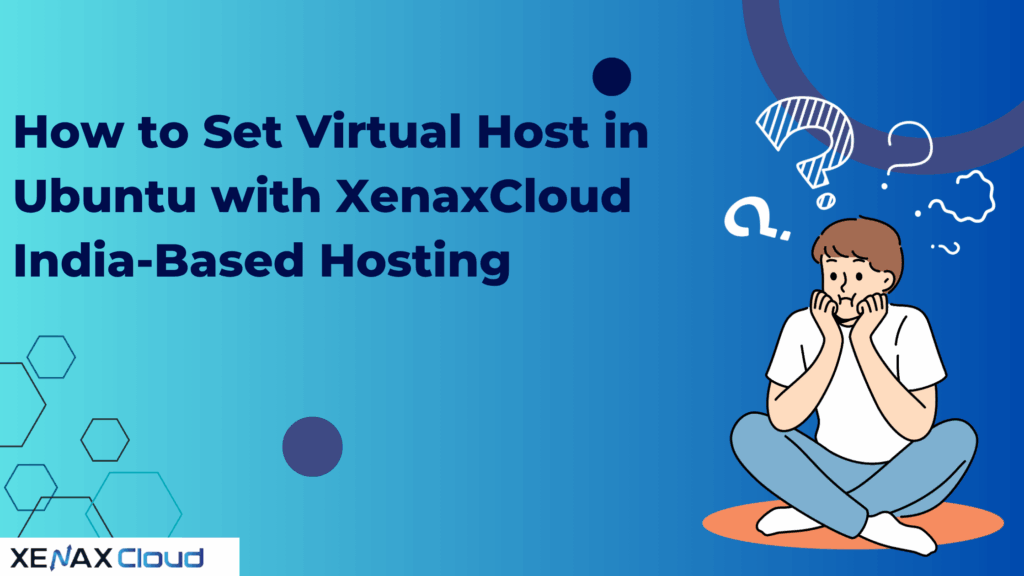
FAQs
1. How do I set a virtual host in Ubuntu with Xenax Cloud?
Use Xenax Cloud’s VPS or Dedicated Servers to configure virtual hosts via Apache2 in Ubuntu, following the steps outlined above.
2. How do I install Apache2 on Linux with Xenax Cloud?
Access your server via Indian RDP or SSH, then run sudo apt install apache2 on your Xenax Cloud hosting plan.
3. How can I check Apache server status?
Run sudo systemctl status apache2 on your Xenax Cloud VPS or Dedicated Server to verify Apache2 status.
4. Are Xenax Cloud’s hosting solutions secure for Ubuntu?
Yes, all plans include free SSL certificates, firewalls, and backups to protect Ubuntu servers.
5. Can I host multiple virtual hosts with Xenax Cloud?
Yes, VPS or Reseller Hosting supports multiple virtual hosts with scalable resources.
Conclusion
For developers looking to set virtual host in Ubuntu, Xenax Cloud offers unmatched hosting solutions—Shared Hosting, VPS, Indian RDP, Dedicated Servers, Domain, and Reseller Hosting. With India-based servers, Xenax Cloud ensures low latency, security, and compliance for tasks like installing Apache2 on Linux and checking Apache server status. Explore their services today to power your Ubuntu-based projects with confidence.