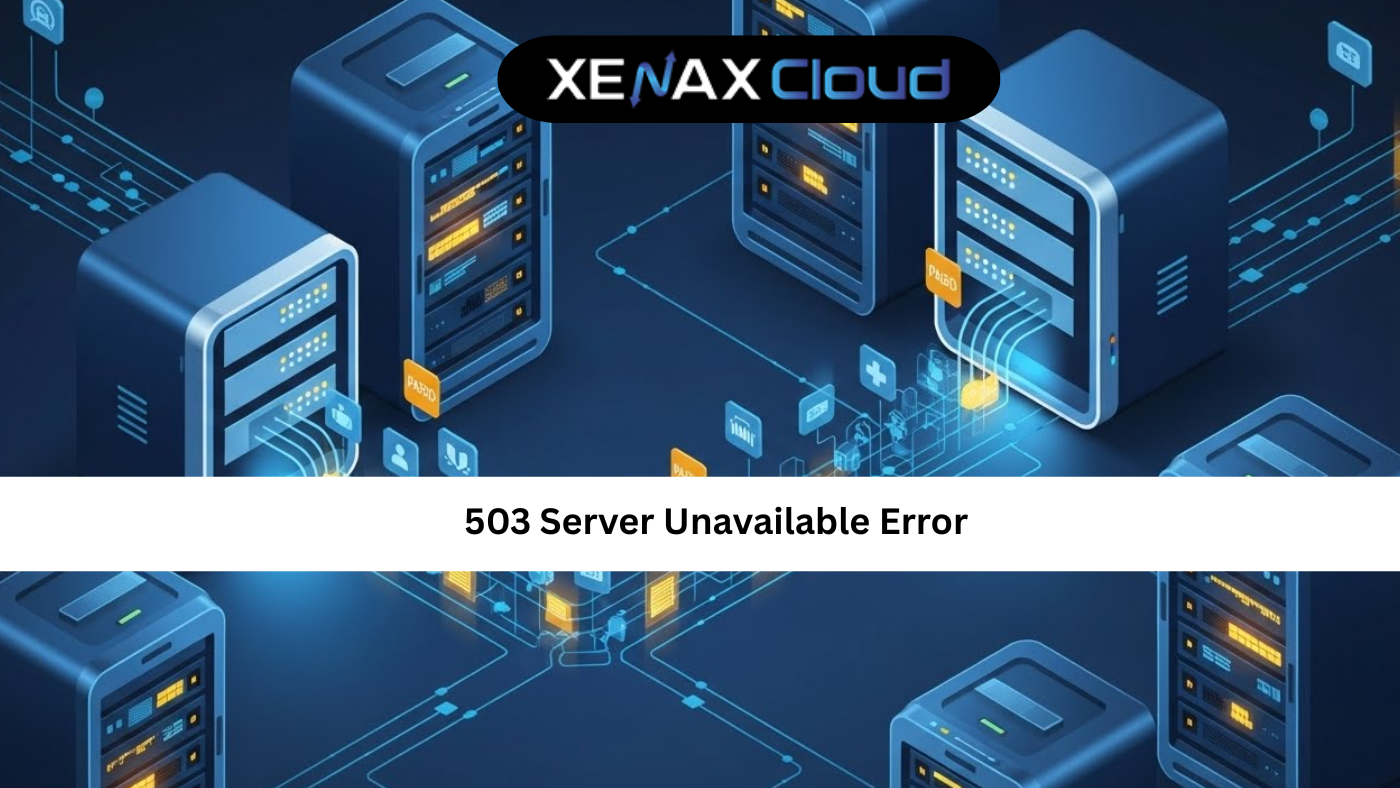Managing a Linux server requires proficiency in critical administrative tasks, such as how to reset root password in Linux. Losing access to the root account can disrupt website or application operations, making this skill essential. XenaxCloud, with its India-based data center, offers robust hosting solutions—Shared Hosting, VPS, Indian RDP, Dedicated Servers, Domains, and Reseller Hosting—designed for Indian businesses. This comprehensive guide covers resetting the root password, related tasks like set password for user Linux and troubleshooting Linux too many open files, and why XenaxCloud is the best choice for Linux hosting in India.
Why Resetting the Root Password Matters
The root account in Linux has full administrative privileges, controlling server configurations, user management, and system operations. Losing access to this account can halt critical tasks. Resetting the root password is necessary when:
- The password is forgotten or compromised.
- Security policies require periodic updates.
- A new administrator takes over server management.
With XenaxCloud’s hosting solutions, particularly VPS and Dedicated Servers, you get root access to perform tasks like set password for user Linux. The India-based data center ensures low-latency access, making server management faster and more efficient for Indian users.
How to Reset Root Password in Linux: Step-by-Step Guide
Below is a detailed guide on how to reset root password in Linux using Ubuntu as an example. These steps work seamlessly on XenaxCloud’s VPS or Dedicated Servers, accessible via Indian RDP or SSH.
Step 1: Reboot the Server
- Access Your Server: Connect via Indian RDP or your server’s console (available with XenaxCloud’s hosting plans).
- Initiate Reboot: Run
sudo rebootor use your hosting control panel to restart the server.
Step 2: Access the GRUB Menu
- Interrupt Boot: As the server reboots, hold the Shift key or press Esc to enter the GRUB menu.
- Select Your Kernel: Choose the Ubuntu kernel you’re using (e.g., the latest version).
Step 3: Edit GRUB Configuration
- Enter Edit Mode: Highlight the kernel and press
eto edit. - Modify Kernel Line: Find the line starting with
linuxand replacero(read-only) withrw single init=/bin/bashto boot into single-user mode. - Save Changes: Press
Ctrl+XorF10to boot.
Step 4: Reset the Root Password
- Access Single-User Mode: You’ll be dropped into a root shell without a password prompt.
- Change Password: Run:
passwd - Enter and confirm the new root password.
- Sync Changes: Run
syncto ensure changes are written to disk.
Step 5: Reboot the Server
- Run:
reboot - Log in with the new root password to verify.
Step 6: Test Access
- Connect via SSH or Indian RDP.
- Log in as root with the new password to confirm success.
These steps are executed efficiently on XenaxCloud’s India-based servers, ensuring fast performance for Indian users.
Related Linux Management Tasks
Set Password for User Linux
To update passwords for non-root users:
- Run:
passwd usernameExample:passwd user1 - Enter and confirm the new password.
- This is critical for securing user accounts on VPS or Dedicated Servers.
Troubleshooting Linux Too Many Open Files
The Linux too many open files error occurs when a process exceeds the file descriptor limit. To resolve:
- Check Current Limits: Run:
ulimit -n - Increase Limits Temporarily: Run:
ulimit -n 4096 - Make Permanent Changes: Edit
/etc/security/limits.conf:* soft nofile 4096 * hard nofile 4096 - Restart Services: Use
systemctl restart service_namefor affected services.
XenaxCloud’s 24/7 support can assist with troubleshooting such issues.
Additional Commands
- List Users: Run
cat /etc/passwdto view all users. - Check Processes: Use
lsofto identify open files causing errors. - Secure Files: Use
chmodorchownto manage file permissions.
These tasks enhance server management on XenaxCloud’s Indian RDP or SSH environments.
Best Practices for Secure Password Management
- Use Strong Passwords: Combine letters, numbers, and symbols.
- Regular Updates: Periodically run set password for user Linux to refresh credentials.
- Enable Two-Factor Authentication: Add an extra security layer for SSH access.
- Backup Configurations: XenaxCloud’s hosting plans include regular backups.
- Monitor Logs: Check
/var/log/auth.logfor unauthorized login attempts.
Why Choose XenaxCloud for Linux Hosting?
XenaxCloud is the ideal hosting provider for Indian businesses, offering Linux-compatible solutions with an India-based data center. Key benefits include:
- Low Latency: Fast command execution and website performance for Indian users.
- Data Compliance: Adheres to India’s data protection regulations.
- Local Support: 24/7 assistance in Hindi, English, and other Indian languages.
- Security: Free SSL certificates, firewalls, and backups protect your server.
- Scalability: Solutions for startups to enterprises.
Here’s how XenaxCloud’s services support Linux server management:
Shared Hosting
Shared Hosting is perfect for small websites:
- Affordable: Starts at ₹100/month.
- 99.5% Uptime: Ensures constant availability.
- Free SSL Certificates: Secures user data.
- cPanel Access: Simplifies user and file management.
VPS Hosting
VPS offers flexibility for growing businesses:
- Root Access: Execute commands like how to reset root password in Linux.
- Scalable Resources: Adjust CPU, RAM, and storage.
- India-Based Servers: Low latency for Indian users.
Indian RDP
Indian RDP provides secure remote management:
- Seamless Connectivity: Access servers from anywhere in India.
- Strong Security: Protects configurations and data.
- Affordable Plans: Budget-friendly for developers.
Dedicated Servers
Dedicated Servers deliver high performance:
- Exclusive Resources: Handles complex Linux tasks.
- Custom Configurations: Optimized for Ubuntu and other distributions.
- India-Based Access: Fast performance for local users.
Domain Registration
Domains enhance your brand:
- Competitive Pricing: .in domains start at ₹500/year.
- Easy DNS Management: Simplifies server setup.
- Local Appeal: Boosts SEO for Indian audiences.
Reseller Hosting
Reseller Hosting lets you start a hosting business:
- White-Label Branding: Offer services under your brand.
- Scalable Resources: Support multiple clients.
- 24/7 Support: XenaxCloud handles technical issues.
Benefits of India-Based Hosting with XenaxCloud
XenaxCloud’s India-based data center enhances Linux server management:
- Low Latency: Fast command execution and website performance for Indian users.
- Data Compliance: Meets India’s data protection regulations, critical for businesses.
- Local Support: 24/7 assistance in multiple Indian languages.
- Security: Robust measures protect against issues like Linux too many open files.
- Scalability: From Shared Hosting to Dedicated Servers, XenaxCloud grows with your needs.
Advanced Linux Management Tips
- Automate Password Resets: Use scripts to streamline set password for user Linux tasks.
- Monitor Resource Usage: Run
toporhtopto identify processes causing Linux too many open files errors. - Secure SSH Access: Edit
/etc/ssh/sshd_configto restrict root logins. - Backup Regularly: XenaxCloud’s backup solutions protect configurations.
- Audit Users: Periodically review accounts with
cat /etc/passwd.
Common Use Cases for Password Resets
- Security Breaches: Reset passwords after detecting unauthorized access.
- New Administrators: Use how to reset root password in Linux for new team members.
- Routine Maintenance: Update passwords periodically on VPS.
- Hosting Business: Manage client servers securely with Reseller Hosting.
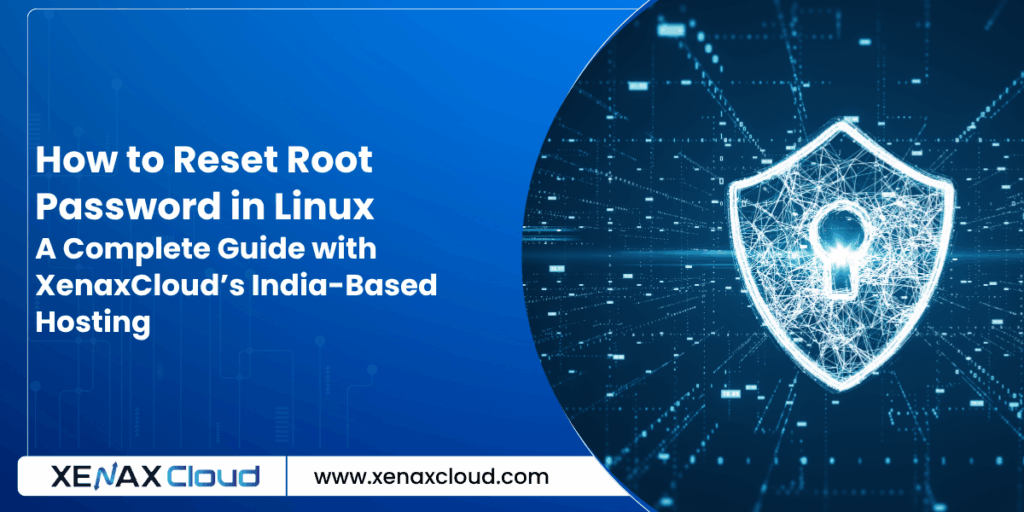
FAQs
- What does “how to reset root password in Linux” mean?
It involves booting into single-user mode and usingpasswdto update the root password, supported by XenaxCloud’s VPS. - How to set password for user Linux on XenaxCloud?
Runpasswd usernamevia Indian RDP or SSH on XenaxCloud’s servers to update user passwords. - How to fix “Linux too many open files” errors?
Increase file descriptor limits withulimitor edit/etc/security/limits.conf. XenaxCloud’s support can assist. - Why choose XenaxCloud for Linux hosting?
XenaxCloud’s India-based data center offers low latency, data compliance, and 24/7 local support for efficient server management. - Can I manage multiple websites with XenaxCloud?
Yes, VPS and Reseller Hosting provide scalable resources for multiple sites.
Conclusion
Mastering how to reset root password in Linux is crucial for maintaining server security and access. Commands like passwd for set password for user Linux and troubleshooting Linux too many open files ensure efficient server management. XenaxCloud enhances these tasks with its India-based data center, offering low-latency, compliant, and scalable hosting solutions—Shared Hosting, VPS, Indian RDP, Dedicated Servers, Domains, and Reseller Hosting. With 24/7 local support and robust security, XenaxCloud empowers Indian businesses to thrive. Explore XenaxCloud’s offerings at XenaxCloud.com and streamline your Linux server management today!