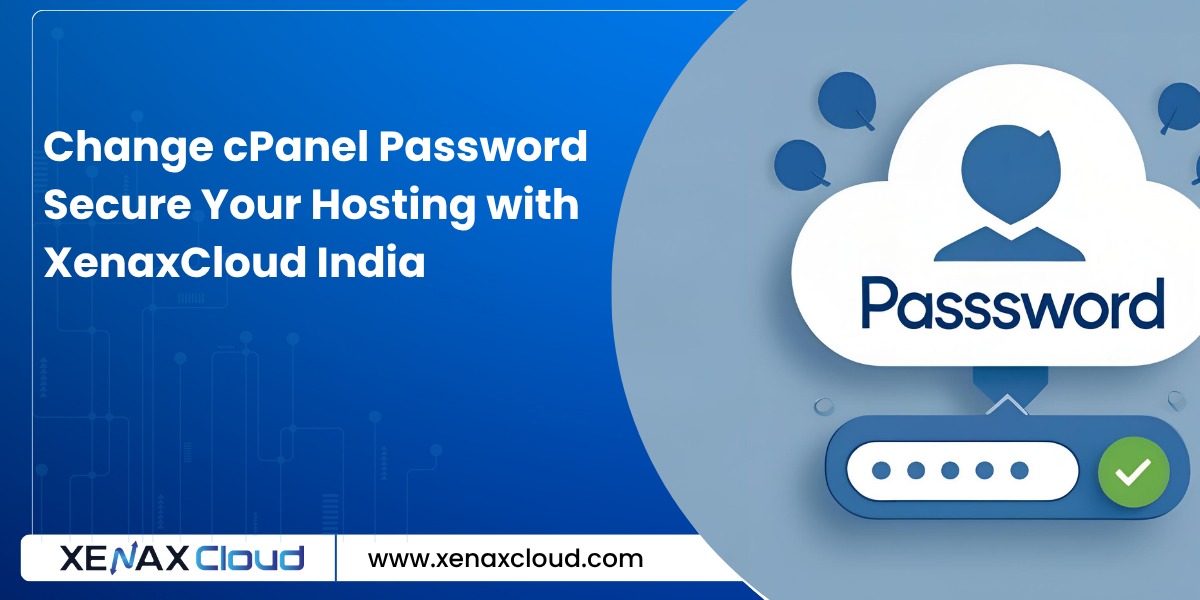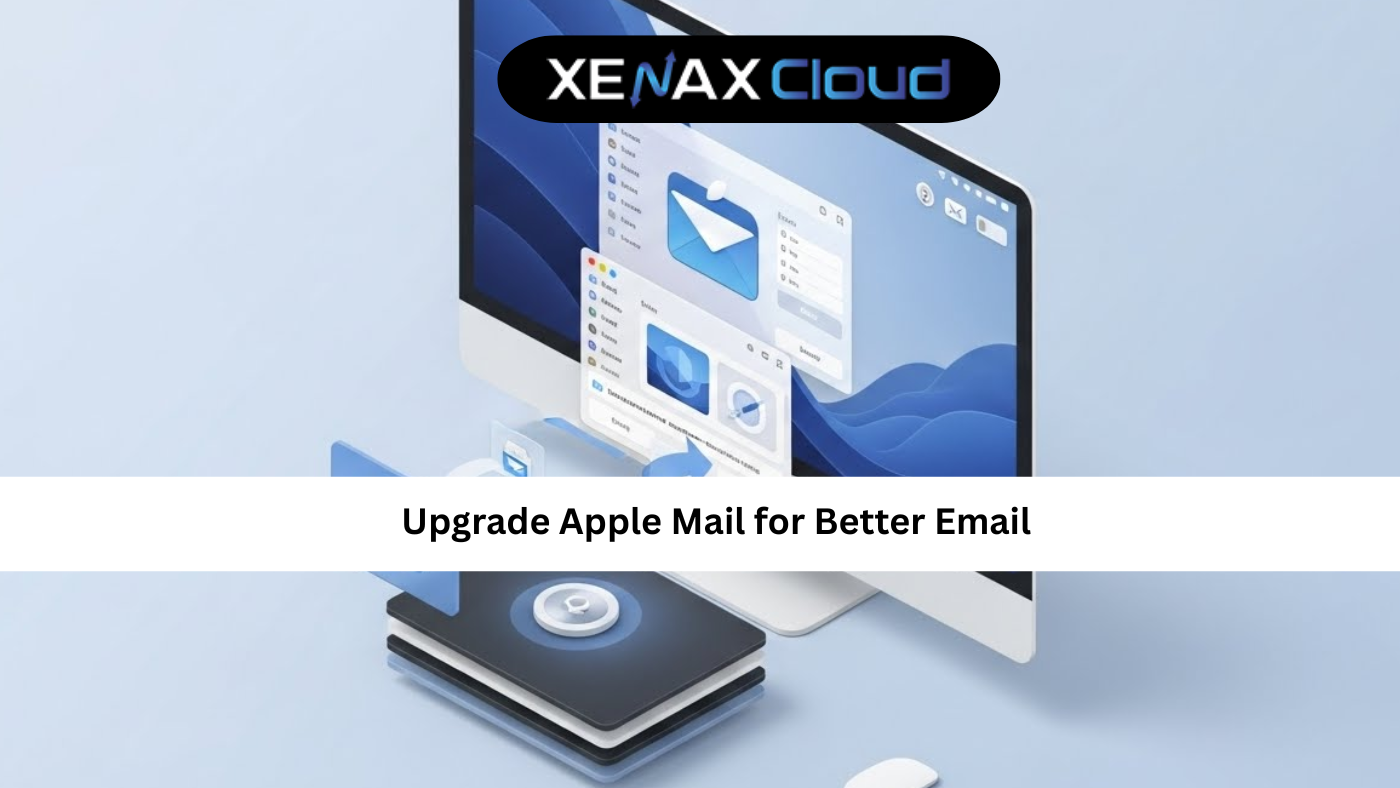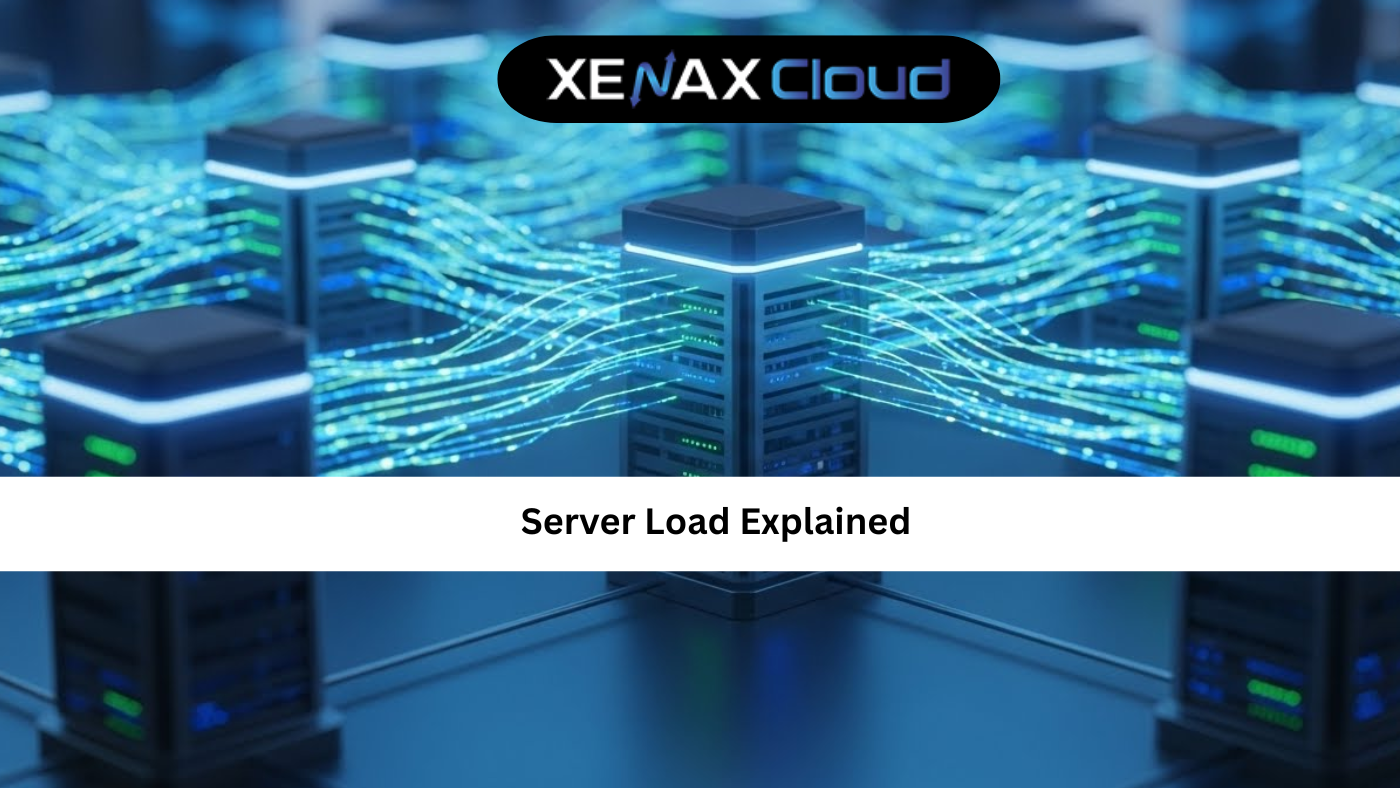Managing your hosting account securely is vital, and knowing how to change cpanel password or reset cpanel password ensures your website’s safety. A seamless cpanel login process is key to managing your hosting environment effectively. XenaxCloud, with its India-based data center, offers user-friendly hosting solutions through its Shared Hosting, VPS Server, Indian RDP, Dedicated Servers, Domains, and Reseller Hosting. This comprehensive guide explains how to change cpanel password, perform a reset cpanel password, and optimize cpanel login on XenaxCloud’s Shared Hosting, making it ideal for web hosting India with a 99.5% uptime guarantee.
Why Change cPanel Password?
A strong cPanel password protects your website from unauthorized access. Reasons to change cpanel password include:
- Security Enhancement: Prevent breaches with regular updates.
- Account Recovery: Reset cpanel password if you forget credentials.
- Compliance: Meet security standards for Indian businesses.
- User Management: Update passwords for team members.
XenaxCloud’s Shared Hosting makes cpanel login and password management simple.
Understanding cPanel and Its Importance
cPanel is a web-based control panel that simplifies website management tasks like file uploads, email setup, and security configurations. With XenaxCloud’s Shared Hosting, you get:
- User-Friendly Interface: Easy navigation for beginners.
- Security Tools: Free SSL and firewall settings.
- One-Click Installs: Install WordPress, Joomla, and more.
- Reliability: 99.5% uptime for consistent access.
A secure cpanel login is critical, and knowing how to change cpanel password or reset cpanel password ensures control over your hosting account.
Web Hosting India: Cost Breakdown
When managing cpanel login, consider XenaxCloud’s hosting plans:
- Shared Hosting: ₹100–₹500/month, ideal for small websites with cPanel.
- VPS Hosting: ₹1000–₹5000/month, for advanced control.
- Dedicated Servers: ₹5000–₹20,000/month, for high-traffic sites.
- Reseller Hosting: ₹1000–₹5000/month, for hosting businesses.
XenaxCloud’s Shared Hosting starts at ₹100/month, perfect for shared hosting India.
How to Change cPanel Password with XenaxCloud
Follow these steps to change cpanel password, reset cpanel password, and optimize cpanel login on XenaxCloud’s Shared Hosting.
Step 1: Access cPanel
- Log In to XenaxCloud:
- Visit XenaxCloud.com and log in to your account.
- Navigate to Shared Hosting and click Manage.
- Access cPanel:
- Click the cPanel Login button in your client area.
- Enter your username and password for cpanel login.
Step 2: Change cPanel Password
- Navigate to Password Settings:
- In cPanel, go to Preferences > Password & Security.
- Update Password:
- Enter your current password.
- Input a new, strong password (e.g., mix of letters, numbers, symbols, at least 12 characters).
- Confirm the new password and click Change your password now!.
- Verify Change:
- Log out and test the new password with cpanel login.
Step 3: Reset cPanel Password (If Forgotten)
- Access Client Area:
- Log in to XenaxCloud.com client area.
- Go to Shared Hosting and select your plan.
- Reset Password:
- Click Change Password or Reset cPanel Password.
- Follow prompts to receive a reset link via email.
- Set a new password and save.
- Test Login:
- Use the new password for cpanel login to confirm access.
Step 4: Register a Domain
- Choose a Domain: Secure a .in domain via Domains (₹500–₹2000/year) for local SEO.
- Configure DNS: Point to XenaxCloud’s name servers or server IP.
- Verify Resolution: Ensure your domain connects to your Shared Hosting account.
Step 5: Set Up a Website on Shared Hosting
- Access cPanel:
- Log in to cPanel via cpanel login.
- Install a CMS (e.g., WordPress):
- Navigate to Softaculous Apps Installer > WordPress.
- Enter domain, directory, and admin details.
- Click Install.
- Create a Test Page:
- Go to File Manager > public_html.
- Create
index.html:<!DOCTYPE html> <html> <head> <title>XenaxCloud Hosting</title> </head> <body> <h1>Welcome to Your Website!</h1> <p>Powered by XenaxCloud</p> </body> </html>
- Test Site:
- Visit
yourdomain.comto confirm it’s live.
- Visit
Step 6: Secure Your cPanel Account
- Enable Two-Factor Authentication (2FA):
- In cPanel, go to Security > Two-Factor Authentication.
- Scan the QR code with an authenticator app (e.g., Google Authenticator).
- Save the recovery codes.
- Set Up Security Policies:
- Go to Security > Security Policy in cPanel.
- Enable password strength requirements.
- Monitor Login Attempts:
- Check Security > Login Attempts for suspicious activity.
Step 7: Set Up VPS Hosting (Advanced Option)
For users needing more control, use XenaxCloud’s VPS Server:
- Choose an OS: Select Ubuntu or CentOS.
- Access VPS:
- Use Indian RDP for GUI management.
- Connect via SSH:
ssh user@your-vps-ip
- Install cPanel:
- Purchase a cPanel license via XenaxCloud.
- Install cPanel:
cd /home sudo wget -O latest https://securedownloads.cpanel.net/latest sudo sh latest
- Access cPanel:
- Visit
your-vps-ip:2083for cpanel login. - Follow steps above to change cpanel password or reset cpanel password.
- Visit
- Install Web Server:
- If not using cPanel’s default setup, install Nginx:
sudo apt install nginx -y sudo systemctl enable nginx - Configure Nginx:
server { listen 80; server_name yourdomain.com www.yourdomain.com; root /var/www/html; index index.html index.php; location / { try_files $uri $uri/ /index.php?$query_string; } location ~ \.php$ { include snippets/fastcgi-php.conf; fastcgi_pass unix:/var/run/php/php8.1-fpm.sock; fastcgi_param SCRIPT_FILENAME $document_root$fastcgi_script_name; include fastcgi_params; } } - Enable and reload:
sudo ln -s /etc/nginx/sites-available/yourdomain /etc/nginx/sites-enabled/ sudo nginx -t sudo systemctl reload nginx
- If not using cPanel’s default setup, install Nginx:
Step 8: Enable SSL for Security
- Enable Free SSL in cPanel:
- Go to Security > SSL/TLS in Shared Hosting cPanel.
- Install a Let’s Encrypt SSL certificate.
- For VPS:
- Install Certbot:
sudo apt install certbot python3-certbot-nginx -y - Obtain SSL:
sudo certbot --nginx -d yourdomain.com -d www.yourdomain.com
- Install Certbot:
- Verify HTTPS:
- Visit
https://yourdomain.comto confirm secure access.
- Visit
Step 9: Optimize and Monitor
- Optimize Website:
- Enable caching in cPanel (LiteSpeed Cache for WordPress).
- For VPS, add caching to Nginx:
location ~* \.(jpg|jpeg|png|gif|ico|css|js)$ { expires 30d; } - Reload Nginx:
sudo systemctl reload nginx
- Monitor Performance:
- In cPanel, use Metrics > Resource Usage.
- For VPS, install
htop:sudo apt install htop -y
- Set Up Backups:
- In cPanel, go to Files > Backup to configure automated backups.
- For VPS, manual backup:
tar -czf website-backup.tar.gz /var/www/html
- Ensure Uptime: XenaxCloud’s 99.5% uptime ensures reliable cpanel login.
Step 10: Secure VPS (If Applicable)
- Enable Firewall:
sudo ufw allow 22 sudo ufw allow 80 sudo ufw allow 443 sudo ufw allow 2083 sudo ufw enable - Secure SSH:
- Generate SSH keys:
ssh-keygen -t rsa ssh-copy-id user@your-vps-ip - Disable password authentication:
sudo nano /etc/ssh/sshd_config # Set: PasswordAuthentication no sudo systemctl restart sshd
- Generate SSH keys:
- Disable Root Login:
sudo nano /etc/ssh/sshd_config # Set: PermitRootLogin no sudo systemctl restart sshd
Additional Security Tips
- Regular Password Updates: Change cpanel password every 3–6 months.
- Use Strong Passwords: Combine letters, numbers, and symbols.
- Enable Auto-Updates: Keep cPanel and apps updated via Softaculous.
- Monitor Logs: Check cPanel’s Security > Logs for suspicious activity.
Why Choose XenaxCloud for cPanel Hosting?
XenaxCloud’s Shared Hosting excels for change cpanel password and cpanel login:
- User-Friendly cPanel: Simplifies reset cpanel password and site management.
- India-Based Data Center: Low latency for Indian users.
- Affordable Pricing: Starting at ₹100/month for shared hosting India.
- Free SSL: Enhances security and SEO.
- 99.5% Uptime: Reliable access to cPanel.
- 24/7 Support: Assistance in Hindi, English, and other Indian languages.
Comparison with Other Hosting Types
| Feature | Shared Hosting | VPS Hosting | Dedicated Hosting |
|---|---|---|---|
| Cost | ₹100–₹500/mo | ₹1000–₹5000/mo | ₹5000–₹20,000/mo |
| cPanel Access | Included | Optional | Optional |
| Performance | Moderate | High | Very High |
| Best For | Small sites | Growing sites | Large apps |
| Management | Fully managed | Semi-managed | Customizable |
XenaxCloud’s Shared Hosting is ideal for cpanel login and password management.
Benefits of XenaxCloud’s India-Based Hosting
XenaxCloud’s India-based data center enhances change cpanel password and cpanel login:
- Low Latency: Fast performance for Indian users, improving UX and SEO.
- Data Compliance: Adheres to India’s regulations.
- Local Support: 24/7 assistance in multiple Indian languages.
- Affordable Pricing: Shared hosting from ₹100/month, domains from ₹500/year.
- Security: Free SSL and DDoS protection.
Additional XenaxCloud Services
- Shared Hosting: Budget-friendly for small sites, starting at ₹100/month.
- VPS Server: Scalable hosting for advanced users.
- Indian RDP: Secure remote management for VPS Server or Dedicated Servers.
- Dedicated Servers: High-performance for large-scale apps.
- Domains: Affordable .in domains for local branding.
- Reseller Hosting: Start a hosting business with ease.
Tips to Optimize cPanel Usage
- Secure Passwords: Regularly change cpanel password for safety.
- Use 2FA: Add an extra layer of security for cpanel login.
- Automate Backups: Protect your site with XenaxCloud’s tools.
- Monitor Resources: Use cPanel’s metrics to optimize performance.
- Leverage RDP: Manage servers via Indian RDP for advanced setups.
Common Use Cases
- Bloggers: Manage blogs with Shared Hosting and easy cpanel login.
- Small Businesses: Host professional sites with secure password management.
- Developers: Use VPS Server for custom cPanel setups.
- Resellers: Offer hosting services via Reseller Hosting.
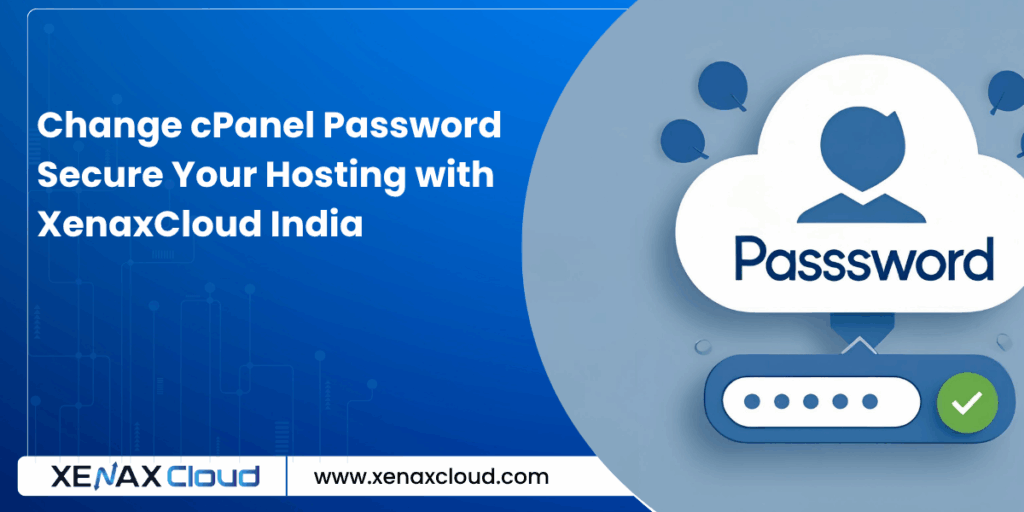
FAQs
- What is change cpanel password?
Change cpanel password involves updating your cPanel account password for security. XenaxCloud’s Shared Hosting simplifies this process. - How do I reset cpanel password?
To reset cpanel password, log in to XenaxCloud.com client area, select Shared Hosting, and follow the reset link. - How do I access cpanel login?
Use cpanel login via Shared Hosting client area or visityourdomain.com/cpanelwith your credentials. - Why choose XenaxCloud for cpanel hosting?
XenaxCloud’s Shared Hosting offers 99.5% uptime, India-based servers, and easy change cpanel password options. - Can I manage my server remotely?
Yes, use Indian RDP for secure management of VPS Server or Dedicated Servers. - Is XenaxCloud’s hosting secure?
Yes, XenaxCloud provides free SSL, DDoS protection, and secure cpanel login for web hosting India.
Conclusion
Knowing how to change cpanel password and reset cpanel password is essential for secure hosting. XenaxCloud’s Shared Hosting offers a user-friendly cPanel for seamless cpanel login and management. With an India-based data center, 99.5% uptime, and services like VPS Server, Indian RDP, Dedicated Servers, Domains, and Reseller Hosting, XenaxCloud empowers Indian businesses to host securely. Start managing your hosting with XenaxCloud’s Shared Hosting today at XenaxCloud.com