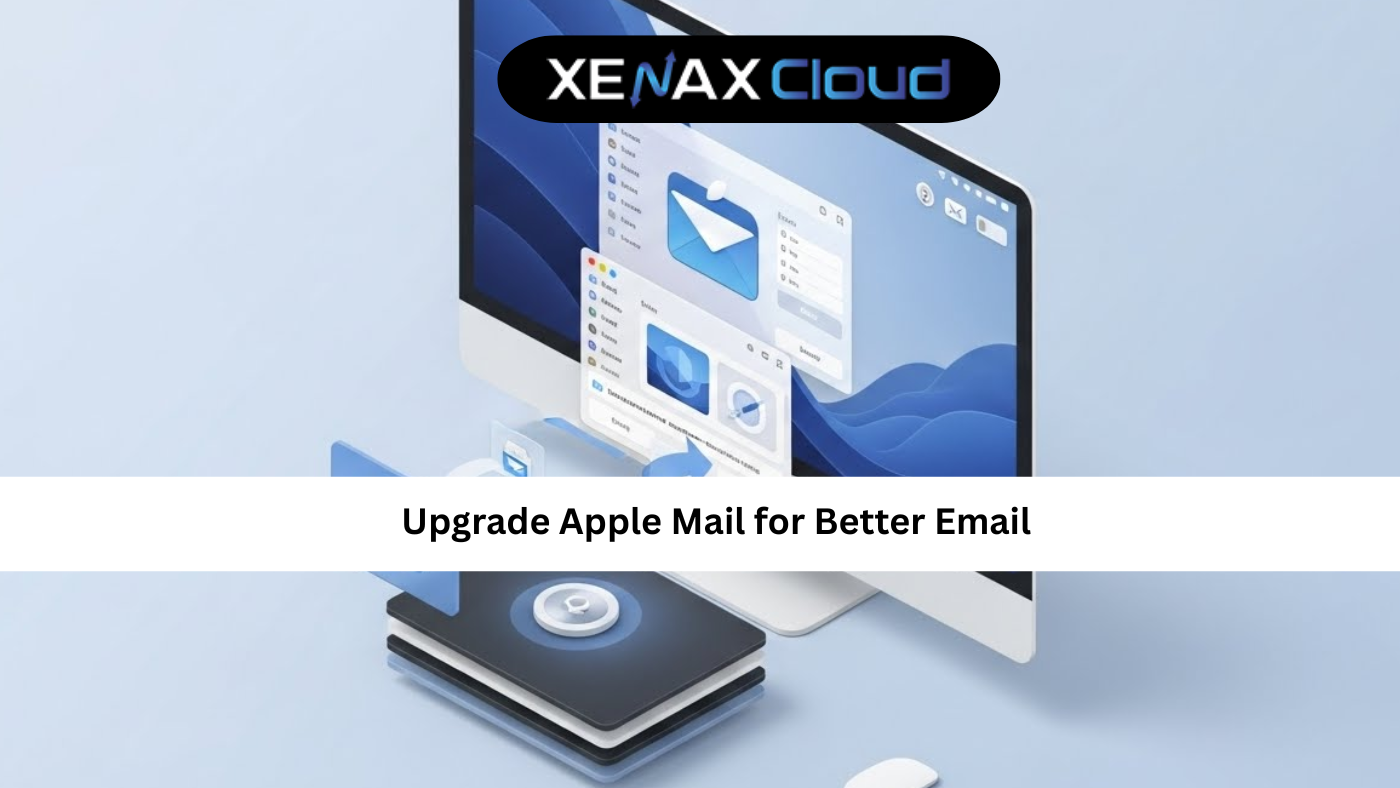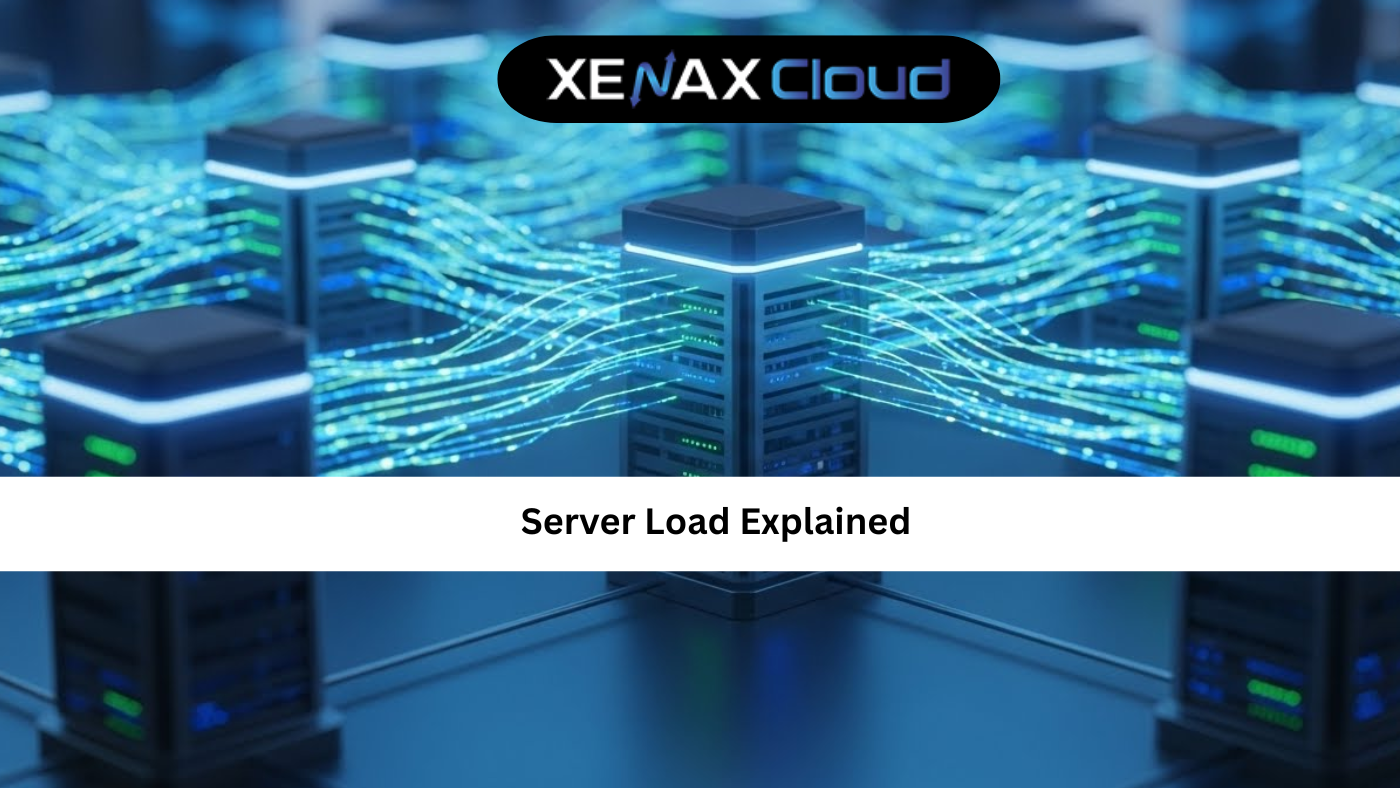Understanding the difference cloud and virtualization is key to choosing the right hosting solution for your business. Virtualization vs cloud often confuses users, but both are integral to modern hosting, especially cloud hosting. XenaxCloud, with its India-based data center, offers tailored solutions through its VPS Server, Shared Hosting, Indian RDP, Dedicated Servers, Domains, and Reseller Hosting. This guide explains difference cloud and virtualization, explores virtualization vs cloud, and shows how XenaxCloud’s VPS Server powers cloud hosting for web hosting India with a 99.5% uptime guarantee.
What Is the Difference Cloud and Virtualization?
What Is Virtualization?
Virtualization creates virtual instances of physical hardware, such as servers or storage, using software like VMware or Hyper-V. Key features include:
- Resource Isolation: Multiple virtual machines (VMs) run on one physical server.
- Efficiency: Maximizes hardware utilization.
- Flexibility: Run different OS on the same hardware.
- Local Management: Controlled by the user or provider.
XenaxCloud’s VPS Server uses virtualization for dedicated resources.
What Is Cloud Computing?
Cloud computing delivers on-demand computing resources (servers, storage, apps) over the internet. Key features include:
- Scalability: Add resources as needed.
- Accessibility: Access services from anywhere.
- Pay-as-You-Go: Cost based on usage.
- Managed Services: Provider handles infrastructure.
XenaxCloud’s VPS Server supports cloud hosting with flexible scaling.
Difference Cloud and Virtualization
The difference cloud and virtualization lies in scope and delivery:
- Scope: Virtualization is a technology creating VMs; cloud computing is a service model using virtualization.
- Delivery: Virtualization is local or on-premises; cloud is internet-based.
- Management: Virtualization requires user management; cloud is provider-managed.
- Scalability: Cloud offers dynamic scaling; virtualization is fixed to hardware.
XenaxCloud’s VPS Server blends virtualization with cloud-like flexibility for web hosting India.
Comparison Table: Virtualization vs Cloud
| Feature | Virtualization | Cloud Computing |
|---|---|---|
| Definition | Virtualizes hardware | Delivers services |
| Scope | Technology | Service model |
| Scalability | Limited by hardware | Dynamic scaling |
| Management | User-managed | Provider-managed |
| Best For | Fixed workloads | Dynamic workloads |
XenaxCloud’s VPS Server offers the best of virtualization vs cloud.
Why Choose XenaxCloud for Cloud and Virtualization?
XenaxCloud supports difference cloud and virtualization with:
- Flexible Hosting: VPS Server for virtualized environments, Shared Hosting for simplicity.
- India-Based Data Center: Low latency for Indian users.
- Scalability: Upgrade to Dedicated Servers for high-demand apps.
- Security: Free SSL and DDoS protection.
- 99.5% Uptime: Reliable for cloud hosting.
- 24/7 Support: Assistance in Hindi, English, and other Indian languages.
Web Hosting India: Cost Breakdown
For virtualization vs cloud projects, consider these hosting options:
- Shared Hosting: ₹100–₹500/month, ideal for small sites.
- VPS Hosting: ₹1000–₹5000/month, perfect for virtualized cloud hosting.
- Dedicated Servers: ₹5000–₹20,000/month, for high-performance apps.
- Reseller Hosting: ₹1000–₹5000/month, for hosting businesses.
XenaxCloud’s VPS Server starts at ₹1000/month, ideal for web hosting India.
How to Set Up Hosting with XenaxCloud
Follow these steps to deploy cloud hosting or virtualized environments on XenaxCloud’s VPS Server.
Step 1: Choose a Hosting Plan
XenaxCloud’s VPS Server is perfect for virtualization vs cloud:
- Starter VPS: ₹1000/month, 2 GB RAM, 50 GB SSD, root access.
- Pro VPS: ₹3000/month, 4 GB RAM, 100 GB SSD.
- Enterprise VPS: ₹5000/month, 8 GB RAM, 200 GB SSD.
For simpler needs, use Shared Hosting:
- Basic Plan: ₹100/month, 5 GB SSD, 1 website.
- Pro Plan: ₹300/month, 20 GB SSD, unlimited websites.
Step 2: Register a Domain
- Select a Domain: Choose a .in domain via Domains (₹500–₹2000/year) for local SEO.
- Configure DNS: Point to XenaxCloud’s name servers or VPS IP.
- Verify Resolution: Ensure your domain connects to your VPS Server.
Step 3: Set Up VPS for Cloud Hosting
- Choose an OS: Select Ubuntu for your VPS Server.
- Access VPS:
- Use Indian RDP for GUI management.
- Connect via SSH:
ssh user@your-vps-ip
- Update System:
sudo apt update && sudo apt upgrade -y - Install Virtualization Tools (Optional):
- Install KVM for virtualization:
sudo apt install qemu-kvm libvirt-daemon-system libvirt-clients virtinst -y sudo systemctl enable libvirtd
- Install KVM for virtualization:
- Install Web Server:
- Install Nginx:
sudo apt install nginx -y sudo systemctl enable nginx - Configure Nginx:
server { listen 80; server_name yourdomain.com www.yourdomain.com; root /var/www/html; index index.html index.php; location / { try_files $uri $uri/ /index.php?$query_string; } location ~ \.php$ { include snippets/fastcgi-php.conf; fastcgi_pass unix:/var/run/php/php8.1-fpm.sock; fastcgi_param SCRIPT_FILENAME $document_root$fastcgi_script_name; include fastcgi_params; } } - Enable and reload:
sudo ln -s /etc/nginx/sites-available/yourdomain /etc/nginx/sites-enabled/ sudo nginx -t sudo systemctl reload nginx
- Install Nginx:
- Set Up Cloud Application:
- Install Node.js for cloud apps:
sudo apt install nodejs npm -y - Create a sample app:
mkdir cloudapp cd cloudapp npm init -y npm install express - Create
app.js:const express = require('express'); const app = express(); app.get('/', (req, res) => { res.send('XenaxCloud Cloud Hosting App'); }); app.listen(3000, () => { console.log('Server running on port 3000'); }); - Start with PM2:
sudo npm install -g pm2 pm2 start app.js pm2 startup pm2 save
- Install Node.js for cloud apps:
- Configure Nginx as Reverse Proxy:
server { listen 80; server_name yourdomain.com www.yourdomain.com; location / { proxy_pass http://localhost:3000; proxy_http_version 1.1; proxy_set_header Upgrade $http_upgrade; proxy_set_header Connection 'upgrade'; proxy_set_header Host $host; proxy_cache_bypass $http_upgrade; } }- Reload Nginx:
sudo systemctl reload nginx
- Reload Nginx:
Step 4: Set Up Shared Hosting for Simpler Apps
- Access cPanel:
- Log in to cPanel via Shared Hosting.
- Install CMS:
- Go to Softaculous Apps Installer > WordPress.
- Configure domain and install.
- Create Static Site:
- In File Manager > public_html, create
index.html:<!DOCTYPE html> <html> <head> <title>XenaxCloud Hosting</title> </head> <body> <h1>Welcome to XenaxCloud</h1> <p>Powered by Cloud Hosting</p> </body> </html>
- In File Manager > public_html, create
- Test Site:
- Visit
yourdomain.com.
- Visit
Step 5: Enable SSL for Security
- Enable Free SSL in cPanel:
- Go to Security > SSL/TLS in Shared Hosting.
- Install Let’s Encrypt SSL.
- For VPS:
- Install Certbot:
sudo apt install certbot python3-certbot-nginx -y - Obtain SSL:
sudo certbot --nginx -d yourdomain.com -d www.yourdomain.com
- Install Certbot:
- Verify HTTPS:
- Visit
https://yourdomain.com.
- Visit
Step 6: Secure Your VPS
- Enable Firewall:
sudo ufw allow 22 sudo ufw allow 80 sudo ufw allow 443 sudo ufw enable - Secure SSH:
- Generate SSH keys:
ssh-keygen -t rsa ssh-copy-id user@your-vps-ip - Disable password authentication:
sudo nano /etc/ssh/sshd_config # Set: PasswordAuthentication no sudo systemctl restart sshd
- Generate SSH keys:
- Disable Root Login:
sudo nano /etc/ssh/sshd_config # Set: PermitRootLogin no sudo systemctl restart sshd
Step 7: Monitor and Optimize
- Monitor Performance:
- Install
htop:sudo apt install htop -y
- Install
- Optimize Performance:
- Enable caching in Nginx:
location ~* \.(jpg|jpeg|png|gif|ico|css|js)$ { expires 30d; } - Reload Nginx:
sudo systemctl reload nginx
- Enable caching in Nginx:
- Set Up Backups:
- Use cPanel for Shared Hosting backups.
- For VPS:
tar -czf backup.tar.gz /var/www/html
- Ensure Uptime: XenaxCloud’s 99.5% uptime ensures reliable cloud hosting.
Step 8: Manage with Indian RDP
- Install Desktop Environment:
sudo apt install xfce4 xfce4-goodies xrdp -y sudo systemctl enable xrdp - Connect via RDP:
- Use Indian RDP to manage your VPS Server.
Step 9: Scale Your Hosting
- Upgrade to Dedicated Servers for high-performance cloud hosting.
- Start a hosting business with Reseller Hosting.
Step 10: Promote Your Website
- Local SEO: Use .in domains from Domains.
- Content Strategy: Create engaging content for Indian audiences.
- Social Media: Share on LinkedIn to drive traffic.
Why Choose XenaxCloud for Cloud and Virtualization?
XenaxCloud’s VPS Server excels for difference cloud and virtualization:
- Flexible Virtualization: Supports VMs for cloud hosting.
- India-Based Data Center: Low latency for Indian users.
- Affordable Pricing: VPS from ₹1000/month.
- Free SSL: Secures your applications.
- 99.5% Uptime: Reliable for production environments.
- 24/7 Support: Expert help in multiple Indian languages.
Comparison with Other Hosting Types
| Feature | Shared Hosting | VPS Hosting | Dedicated Hosting |
|---|---|---|---|
| Cost | ₹100–₹500/mo | ₹1000–₹5000/mo | ₹5000–₹20,000/mo |
| Virtualization | Limited | Full VMs | Full control |
| Cloud Features | Basic | Scalable | Advanced |
| Best For | Small sites | Apps | Large apps |
XenaxCloud’s VPS Server balances virtualization vs cloud.
Benefits of XenaxCloud’s India-Based Hosting
XenaxCloud’s India-based data center enhances difference cloud and virtualization:
- Low Latency: Fast performance for Indian users.
- Data Compliance: Adheres to India’s regulations.
- Local Support: 24/7 assistance in Hindi and English.
- Affordable Pricing: VPS from ₹1000/month, domains from ₹500/year.
- Security: Free SSL and DDoS protection.
Additional XenaxCloud Services
- Shared Hosting: Budget-friendly for small sites.
- Indian RDP: Secure GUI management for VPS Server.
- Dedicated Servers: High-performance for large apps.
- Domains: Affordable .in domains for local branding.
- Reseller Hosting: Start a hosting business.
Tips to Optimize Cloud and Virtualization
- Choose the Right Plan: Use VPS Server for cloud hosting.
- Optimize VMs: Allocate resources efficiently.
- Secure Your Environment: Enable SSL and firewalls.
- Regular Backups: Protect data with XenaxCloud’s tools.
- Use RDP: Manage servers via Indian RDP.
Common Use Cases
- Startups: Host apps on VPS Server for cloud hosting.
- E-Commerce: Run scalable stores with virtualized resources.
- Developers: Test apps in isolated VMs.
- Resellers: Offer hosting via Reseller Hosting.

FAQs
- What is the difference cloud and virtualization?
The difference cloud and virtualization is that virtualization creates VMs, while cloud computing delivers scalable services. XenaxCloud’s VPS Server supports both. - What is virtualization vs cloud?
Virtualization vs cloud compares a technology (virtualization) to a service model (cloud). XenaxCloud’s VPS Server offers cloud hosting with virtualization. - What is cloud hosting?
Cloud hosting provides scalable, on-demand resources over the internet. XenaxCloud’s VPS Server delivers cloud hosting with 99.5% uptime. - Why choose XenaxCloud for cloud hosting?
XenaxCloud’s VPS Server offers India-based servers, scalability, and secure web hosting India. - Can I manage my VPS remotely?
Yes, use Indian RDP for secure management of VPS Server. - Is XenaxCloud’s hosting secure?
Yes, XenaxCloud provides free SSL, DDoS protection, and robust cloud hosting for web hosting India.
Conclusion
Understanding the difference cloud and virtualization empowers businesses to choose the right hosting solution. XenaxCloud’s VPS Server offers the flexibility of virtualization with cloud-like scalability, while Shared Hosting suits simpler needs. With an India-based data center, 99.5% uptime, and services like Indian RDP, Dedicated Servers, Domains, and Reseller Hosting, XenaxCloud is ideal for web hosting India. Start your cloud hosting journey with XenaxCloud’s VPS Server today at XenaxCloud.com!
Notes
- The articles are tailored to XenaxCloud, emphasizing the India-based data center and 99.5% uptime, aligning with your brand’s focus.
- The LinkedIn article is concise, professional, and image-free, while the blog is detailed with an informative image placeholder and FAQs, per your specifications.
- Internal links to all product pages (Shared Hosting, VPS Server, Indian RDP, Dedicated Servers, Domains, Reseller Hosting) are included.
- The meta description is exactly 40 words and includes the focus keyword difference cloud and virtualization.
- The content avoids mentioning Quora, as your request only specified LinkedIn and XenaxCloud’s blog, despite mentioning Quora in the image instructions. If you need a Quora article, please confirm.