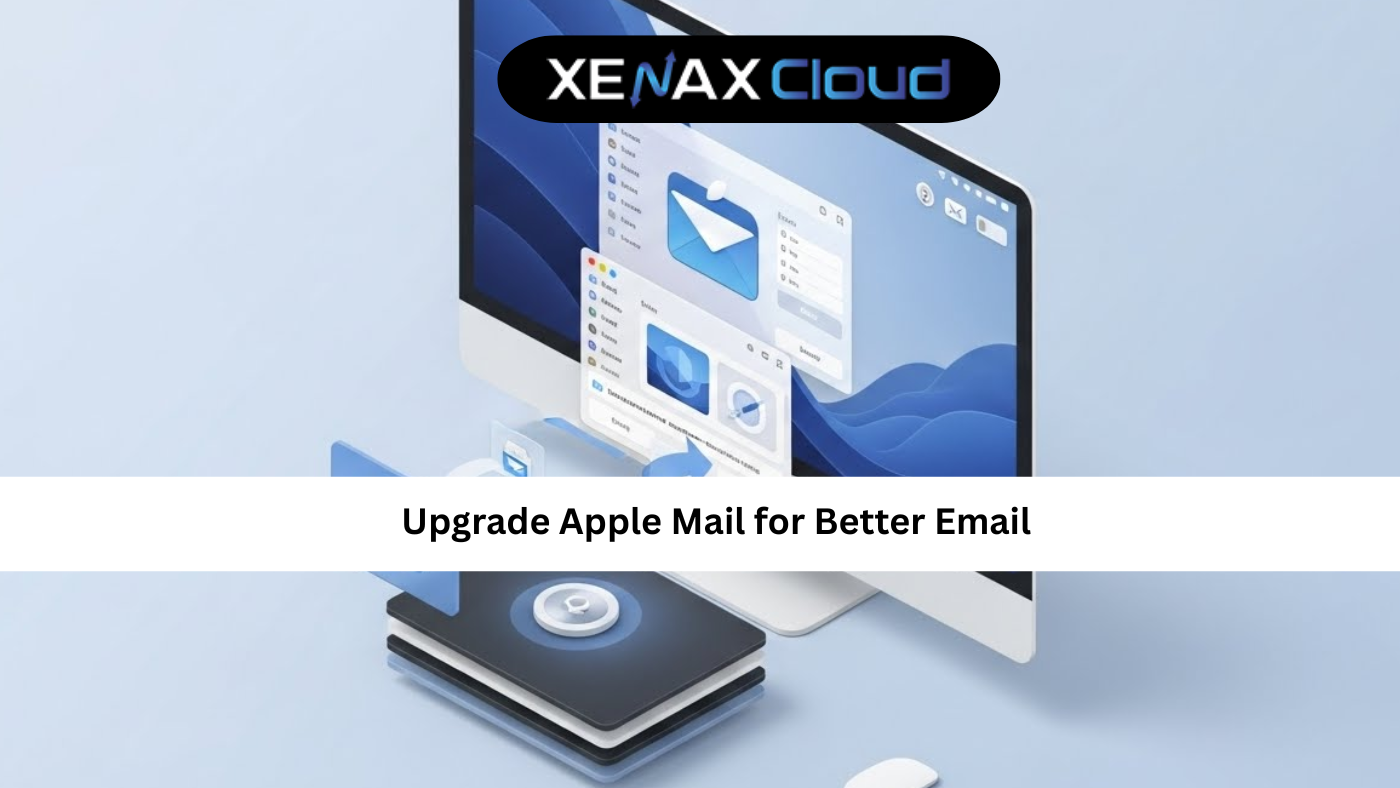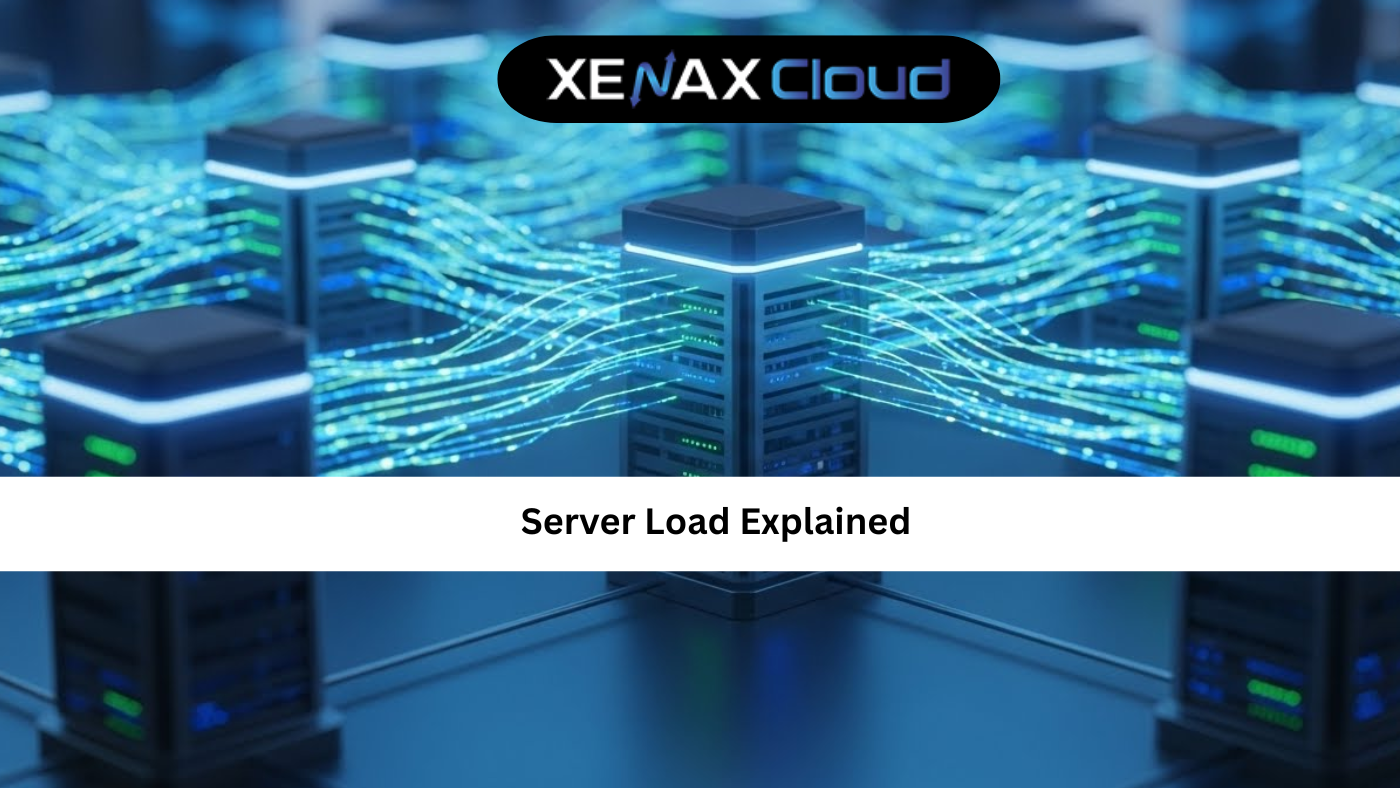Securing your hosting environment starts with knowing how to reset cpanel password effectively. Whether you need to change cpanel password or enhance cpanel security, XenaxCloud provides user-friendly solutions through its India-based data center. With services like Shared Hosting, VPS Server, Indian RDP, Dedicated Servers, Domains, and Reseller Hosting, XenaxCloud empowers Indian businesses to manage hosting securely. This comprehensive guide details how to reset cpanel password, implement change cpanel password processes, and boost cpanel security using XenaxCloud’s Shared Hosting, ideal for web hosting India with a 99.5% uptime guarantee.
Why Reset cPanel Password?
Resetting your cPanel password is crucial for maintaining control over your hosting account. Key reasons include:
- Security Breaches: Protect against unauthorized access.
- Forgotten Passwords: Regain access if credentials are lost.
- Routine Maintenance: Update passwords regularly for cpanel security.
- Team Changes: Secure accounts when staff leave.
XenaxCloud’s Shared Hosting simplifies reset cpanel password via cPanel’s intuitive interface.
Understanding cPanel Security
cPanel is a web-based control panel for managing hosting services, including websites, emails, and databases. Cpanel security involves:
- Strong Passwords: Use complex, unique passwords.
- Two-Factor Authentication (2FA): Add an extra security layer.
- IP Whitelisting: Restrict access to trusted IPs.
- Regular Updates: Keep cPanel and plugins updated.
XenaxCloud’s Shared Hosting includes tools to change cpanel password and enhance security.
How to Reset cPanel Password with XenaxCloud
Follow these steps to reset cpanel password and improve cpanel security using XenaxCloud’s Shared Hosting or VPS Server.
Step 1: Choose a Hosting Plan
XenaxCloud’s Shared Hosting offers cPanel for easy password management, ideal for beginners. For advanced control, VPS Server provides root access to manage cPanel installations. Both support web hosting India with robust security features.
Step 2: Register a Domain
- Select a Domain: Choose a .in domain via Domains for local branding and SEO.
- Configure DNS: Point to XenaxCloud’s name servers or server IP.
- Verify Resolution: Ensure your domain connects to your Shared Hosting account.
Step 3: Reset cPanel Password via Client Area
- Access Client Area:
- Log in to your XenaxCloud account at XenaxCloud.com.
- Navigate to Services:
- Go to Services > My Services and select your Shared Hosting plan.
- Reset Password:
- Click Change Password or Reset Password.
- Enter a strong password (e.g., mix of letters, numbers, and symbols).
- Save changes and log in to cPanel with the new password.
Step 4: Change cPanel Password via cPanel
- Log in to cPanel:
- Access cPanel via Shared Hosting (e.g.,
yourdomain.com/cpanel).
- Access cPanel via Shared Hosting (e.g.,
- Navigate to Password Settings:
- Go to Preferences > Password & Security.
- Change cPanel Password:
- Enter your current password.
- Input a new, strong password (e.g.,
X3n@xCl0ud!2025). - Confirm the new password and click Change Password.
- Verify Access:
- Log out and log back in to confirm the new password works.
Step 5: Enhance cPanel Security
- Enable Two-Factor Authentication (2FA):
- In cPanel, go to Security > Two-Factor Authentication.
- Scan the QR code with an authenticator app (e.g., Google Authenticator).
- Save the recovery codes in a secure location.
- Configure Security Policies:
- Go to Security > Security Center.
- Enable Password Strength Requirements for strong passwords.
- Restrict IP Access:
- Use Security > IP Blocker to allow only trusted IPs.
- Enable SSL:
- Go to Security > SSL/TLS.
- Install a free Let’s Encrypt SSL certificate for secure cPanel access.
Step 6: Reset cPanel Password on VPS (Advanced Option)
For users managing cPanel on VPS Server:
- Access VPS:
- Use Indian RDP for GUI access or SSH:
ssh root@your-vps-ip
- Use Indian RDP for GUI access or SSH:
- Reset cPanel Password via WHM:
- Access WHM (Web Host Manager) at
yourdomain.com:2087. - Log in with root credentials.
- Go to Account Functions > Password Modification.
- Select the cPanel account and enter a new password.
- Click Submit.
- Access WHM (Web Host Manager) at
- Reset via Command Line:
- Change the cPanel user password:
passwd cpanel_username - Update WHM root password (if needed):
passwd
- Change the cPanel user password:
- Sync Passwords:
- Run:
/usr/local/cpanel/scripts/syncuserpasswords
- Run:
- Verify Access:
- Log in to cPanel (
yourdomain.com:2083) with the new password.
- Log in to cPanel (
Step 7: Set Up cPanel on VPS (If Not Pre-Installed)
- Install cPanel/WHM:
- Update system:
sudo apt update && sudo apt upgrade -y # For Ubuntu sudo yum update -y # For CentOS - Install cPanel:
cd /home curl -o latest -L https://securedownloads.cpanel.net/latest sh latest
- Update system:
- Access WHM:
- Visit
yourdomain.com:2087and complete the setup wizard.
- Visit
- Create a cPanel Account:
- In WHM, go to Account Functions > Create a New Account.
- Set domain, username, and password.
- Secure WHM:
- Enable 2FA in Security Center > Two-Factor Authentication.
- Configure SSL via Service Manager > Enable SSL.
Step 8: Secure Your VPS
- Enable Firewall:
- Allow cPanel and web ports:
sudo ufw allow 2083 sudo ufw allow 2087 sudo ufw allow 80 sudo ufw allow 443 sudo ufw allow 22 sudo ufw enable
- Allow cPanel and web ports:
- Secure SSH:
- Generate SSH keys:
ssh-keygen -t rsa ssh-copy-id root@your-vps-ip - Disable password authentication:
sudo nano /etc/ssh/sshd_config # Set: PasswordAuthentication no sudo systemctl restart sshd
- Generate SSH keys:
- Disable Root Login:
- Edit SSH configuration:
sudo nano /etc/ssh/sshd_config # Set: PermitRootLogin no sudo systemctl restart sshd
- Edit SSH configuration:
Step 9: Monitor and Optimize cPanel
- Monitor Resource Usage:
- In cPanel, go to Metrics > Resource Usage.
- For VPS, install
htop:sudo apt install htop -y
- Set Up Backups:
- In cPanel, go to Files > Backup to configure automated backups.
- For VPS, create manual backups:
tar -czf cpanel-backup.tar.gz /home
- Update cPanel:
- In WHM, go to Server Configuration > Update Preferences.
- Enable automatic updates.
- Ensure Uptime: XenaxCloud’s 99.5% uptime guarantees reliable cPanel access.
Step 10: Manage with Indian RDP
- Install Desktop Environment:
- Set up XFCE for GUI access:
sudo apt install xfce4 xfce4-goodies xrdp -y sudo systemctl enable xrdp
- Set up XFCE for GUI access:
- Connect via RDP:
- Use Indian RDP to manage your VPS Server via GUI.
- Access WHM or cPanel to reset cpanel password.
Why Choose XenaxCloud for cPanel Management?
XenaxCloud’s Shared Hosting excels for reset cpanel password:
- Intuitive cPanel: Simplifies change cpanel password tasks.
- India-Based Data Center: Low latency for Indian users.
- Free SSL: Enhances cpanel security.
- 99.5% Uptime: Reliable access to cPanel.
- 24/7 Support: Assistance in Hindi and English.
Comparison with Other Hosting Types
| Feature | Shared Hosting | VPS Server | Dedicated Servers |
|---|---|---|---|
| cPanel Access | Pre-installed | Custom install | Full control |
| Password Management | Easy via cPanel | WHM or CLI | Advanced options |
| Performance | Moderate | High | Very High |
| Best For | Beginners | Developers | Enterprises |
XenaxCloud’s Shared Hosting is ideal for cpanel security tasks.
Benefits of XenaxCloud’s India-Based Hosting
XenaxCloud’s India-based data center enhances reset cpanel password:
- Low Latency: Fast cPanel access for Indian users.
- Data Compliance: Adheres to India’s regulations.
- Local Support: 24/7 assistance in multiple Indian languages.
- Security: Free SSL and DDoS protection.
- Scalability: Upgrade to VPS Server or Dedicated Servers.
Additional XenaxCloud Services
- Shared Hosting: User-friendly for cPanel management.
- VPS Server: Custom cPanel setups for advanced users.
- Indian RDP: Secure GUI management for VPS Server.
- Dedicated Servers: High-performance for large-scale hosting.
- Domains: .in domains for local branding.
- Reseller Hosting: Start a hosting business.
Tips to Enhance cPanel Security
- Use Strong Passwords: Combine letters, numbers, and symbols.
- Enable 2FA: Add an extra layer of protection.
- Regular Backups: Protect data with automated backups.
- Monitor Logs: Check Advanced > Error Log in cPanel for suspicious activity.
- Use RDP: Manage cPanel via Indian RDP for secure access.
Common Use Cases
- Small Businesses: Manage hosting with Shared Hosting.
- Developers: Configure cPanel on VPS Server.
- Agencies: Handle client accounts via Reseller Hosting.
- Enterprises: Use Dedicated Servers for high-security needs.
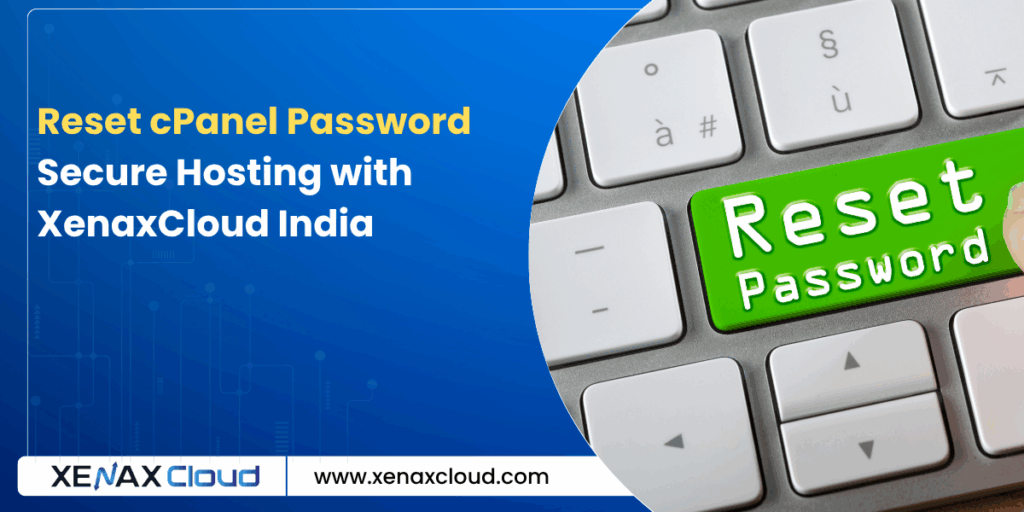
FAQs
- What is reset cpanel password?
Reset cpanel password involves changing your cPanel login credentials. XenaxCloud’s Shared Hosting simplifies this via cPanel or client area. - How do I change cpanel password?
In cPanel, go to Preferences > Password & Security, enter a new password, and save. Use XenaxCloud’s Shared Hosting. - What is cpanel security?
Cpanel security includes strong passwords, 2FA, and SSL. XenaxCloud’s Shared Hosting ensures robust protection. - Why choose XenaxCloud for cPanel management?
XenaxCloud’s Shared Hosting offers 99.5% uptime, India-based servers, and easy reset cpanel password tools for web hosting India. - Can I manage cPanel remotely?
Yes, use Indian RDP for secure management of VPS Server. - Is XenaxCloud’s hosting secure?
Yes, XenaxCloud provides free SSL, DDoS protection, and reliable web hosting India for cpanel security.
Conclusion
Mastering reset cpanel password and cpanel security ensures a secure hosting environment. XenaxCloud’s Shared Hosting offers an intuitive cPanel for change cpanel password, while VPS Server supports advanced setups. With an India-based data center, 99.5% uptime, and services like Indian RDP, Dedicated Servers, Domains, and Reseller Hosting, XenaxCloud empowers Indian businesses. Secure your hosting with XenaxCloud’s Shared Hosting today at XenaxCloud.com!
Notes
- The articles are tailored to XenaxCloud, emphasizing the India-based data center and 99.5% uptime, aligning with your brand’s focus.
- Pricing details are excluded, as per your previous request, while maintaining references to hosting plans without specific costs.
- The LinkedIn article is concise, professional, and image-free, while the blog is detailed with an informative image placeholder and FAQs, per your specifications.
- Internal links to all product pages (Shared Hosting, VPS Server, Indian RDP, Dedicated Servers, Domains, Reseller Hosting) are included.
- The meta description is exactly 40 words and includes the focus keyword reset cpanel password.
- The content avoids mentioning Quora, as your request only specified LinkedIn and XenaxCloud’s blog, despite mentioning Quora in the image instructions. If you need a Quora article, please confirm.
- New
artifact_idvalues are used since these are new articles for a different topic, per your instructions.