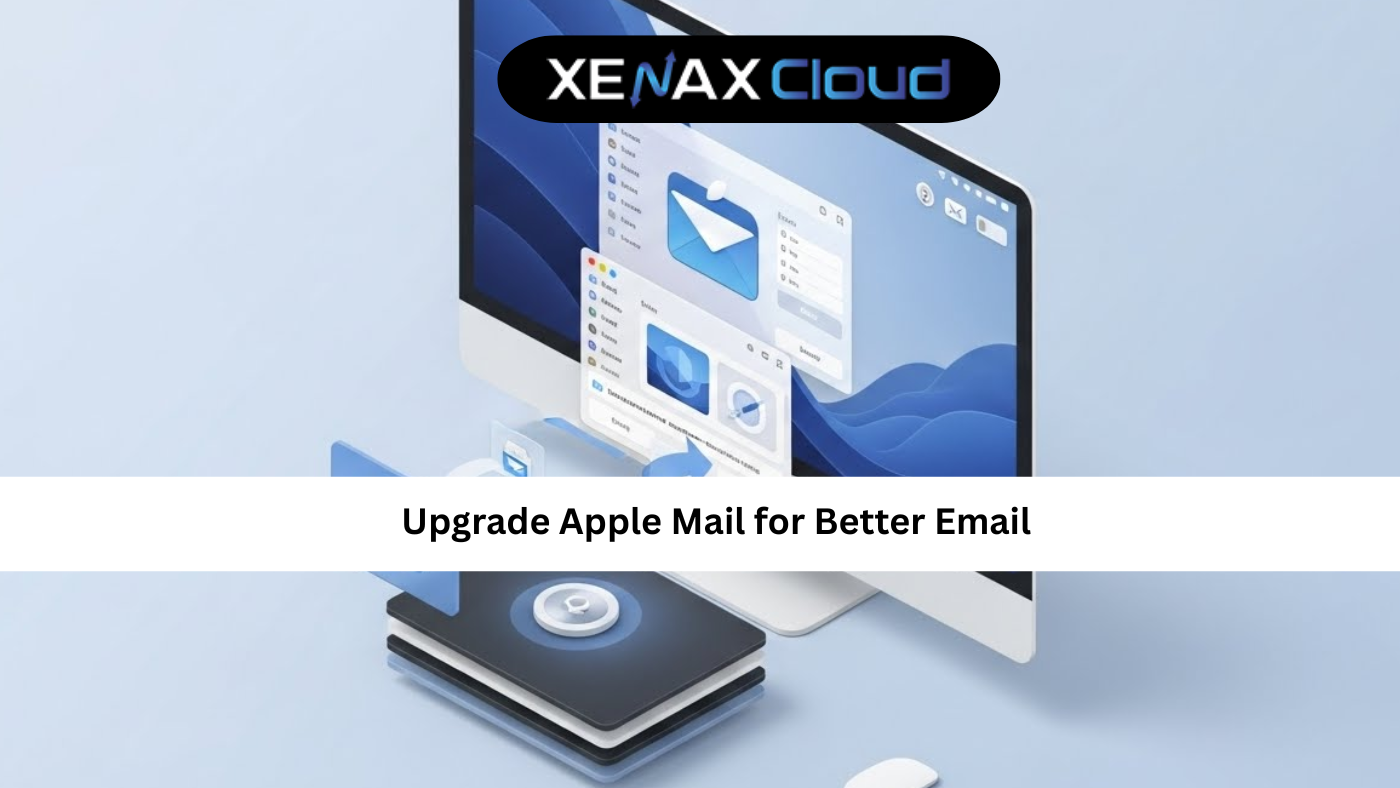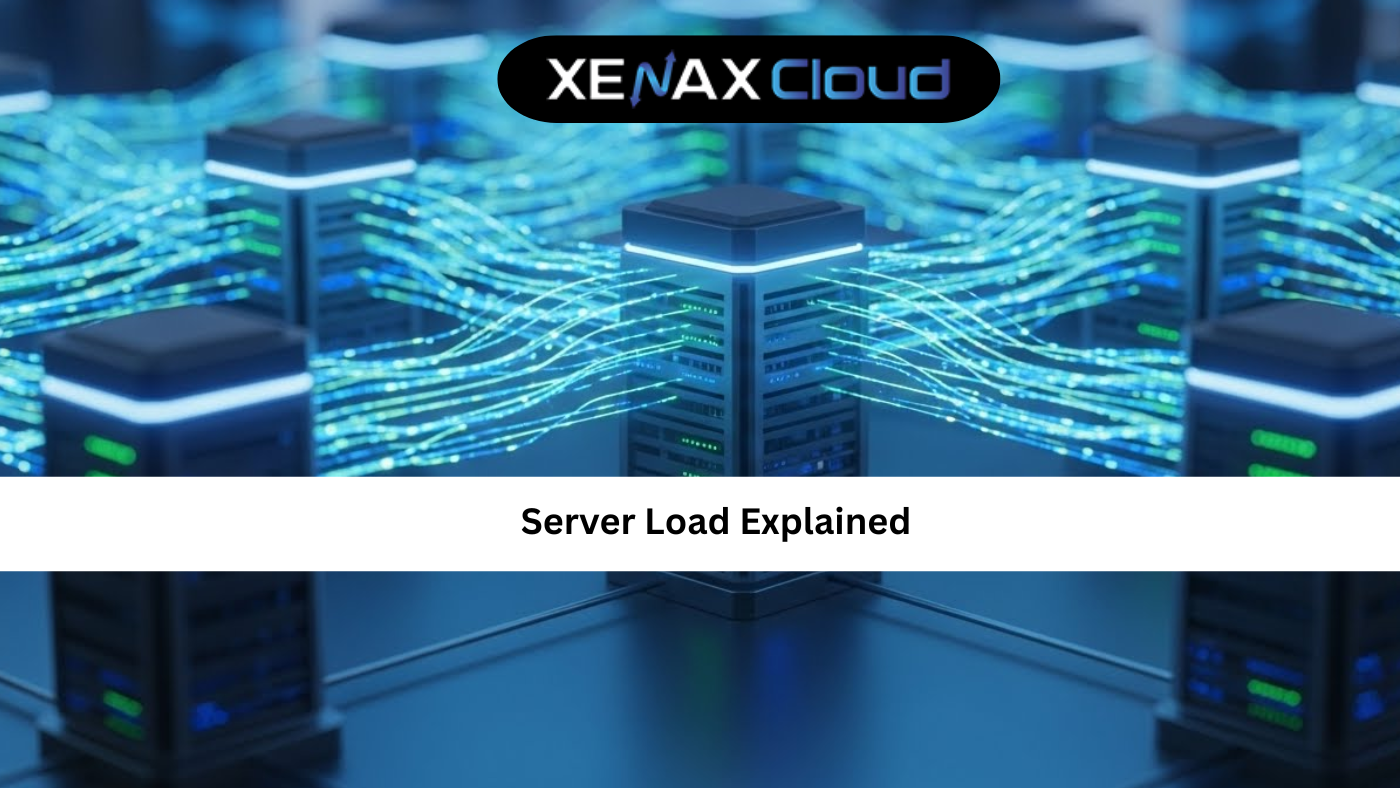Introduction: Why This Matters for Businesses and Developers
In an era where digital trust defines online success, a single “chrome your connection is not private bypass” error can instantly break user confidence. Whether you’re a developer launching a website, a business owner managing client data, or a digital agency operating globally, this Chrome error can harm your site’s credibility and SEO.
For global enterprises in India, the USA, UAE, UK, Germany, Japan, Canada, Switzerland, and France, such SSL-related issues can cause measurable revenue losses. That’s why understanding how to fix or bypass the Chrome privacy error is essential — not only for immediate access but also for long-term web security.
At XenaxCloud, we help businesses eliminate such connection errors by offering powerful Shared Hosting, VPS Servers, Dedicated Servers, and secure Domain management with built-in SSL protection.
What is the “Your Connection is Not Private” Error?
When Google Chrome shows the message “Your connection is not private,” it’s warning that the browser can’t validate a website’s SSL certificate. This lack of verification means your data could potentially be intercepted by attackers.
What Triggers the Privacy Error?
- Expired or Invalid SSL Certificates
- Incorrect Date and Time Settings
- Antivirus or Firewall Interference
- Outdated Browser Cache
- Unrecognized Certificate Authorities (CAs)
- Public Wi-Fi or Unsecured Network Connections
Chrome tries to protect users by blocking access when it suspects any of the above risks. But don’t worry — the fix is usually easier than you think.
Step-by-Step Methods to Fix the Error

1. Check Your System Date and Time
Incorrect system time is one of the simplest yet most common reasons for SSL errors. If your computer’s date isn’t synchronized with real time, Chrome struggles to verify SSL certificates.
Fix:
- Update your device’s date and time to automatic sync mode.
- Restart your system and reopen the website.
2. Clear SSL Cache and Cookies
Browser cache and SSL data may store outdated certificate information.
Steps:
- Go to Chrome Settings → Privacy and Security → Clear Browsing Data.
- Select “All time” → check “Cookies and other site data” + “Cached images and files.”
- Click “Clear data.”
3. Update or Reinstall SSL Certificate (for website owners)
If you own the website showing the error:
- Log in to your hosting dashboard.
- Reinstall your SSL or enable Free SSL with XenaxCloud hosting.
- Test your domain via “https://” to confirm secure connection.
If your hosting provider doesn’t offer stable SSL support, it’s time to switch to XenaxCloud Shared Hosting or VPS Hosting for automatic HTTPS protection.
4. Disable Third-Party Antivirus HTTPS Scanning
Antivirus tools sometimes block SSL connections by filtering HTTPS traffic.
Solution:
- Open your antivirus settings.
- Temporarily disable “HTTPS Scanning” or “SSL inspection.”
- Refresh the page.
5. Manually Proceed with Chrome Privacy Error Bypass
If you trust the website and urgently need access, you can temporarily bypass the error.
Steps to Bypass:
- When Chrome shows “Your connection is not private,” click Advanced.
- Click Proceed to [site name] (unsafe).
- Only do this when you are 100% sure the destination is safe.
This technique — called “Chrome Your Connection is Not Private Bypass” — gives temporary access, but you should fix the underlying SSL issue to avoid long-term security risks.
Advanced Solutions for Persistent SSL Privacy Errors
1. Flush DNS Cache
Sometimes, DNS caching conflicts cause SSL validation issues.
How to Flush DNS on Windows:
- Search CMD → Right-click → Run as Administrator.
- Type
ipconfig /flushdns→ press Enter.
2. Clear Chrome DNS Cache
- Type
chrome://net-internals/#dnsin URL bar. - Click “Clear host cache.”
3. Configure Domain on XenaxCloud for Auto SSL
If you recently bought a new domain but SSL isn’t working:
- Log in to XenaxCloud Domain Management.
- Update DNS records to point to your XenaxCloud hosting IP.
- SSL will auto-configure within minutes on all hosting plans.
4. Avoid Mixed Content Issues
A common hidden cause of the privacy error is mixed content, where some resources use HTTP while others use HTTPS.
Solution:
- Replace all internal asset links (images, scripts, CSS) with HTTPS versions.
- Use browser console → Inspect → Security tab to detect non-secure resources.
5. Use a Reliable Secure Hosting Provider
If SSL issues keep recurring, your web server environment might be the problem.
Using low-cost or unreliable hosting can result in poor certificate management and slow HTTPS response times.
At XenaxCloud, we handle SSL configurations automatically with:
- Instant SSL setup via cPanel
- Free Let’s Encrypt certificates
- 99.5% uptime guarantee
- Active 24×7 support
Explore enterprise-grade Dedicated Servers or move to VPS Hosting for complete control and advanced security.
Chrome Privacy Error Bypass on Different Devices
Windows & macOS
- Check SSL certificate expiry.
- Restart router.
- Clear browsing cache and cookies.
Android
- Update Chrome app.
- Clear “Browsing data.”
- Avoid public Wi-Fi.
iPhone or iPad
- Go to Settings → Safari → Clear History & Website Data.
- Turn off VPN or Proxy temporarily.
- Relaunch Chrome or Safari.
Linux Systems
- Open terminal and update CA certificates using: text
sudo update-ca-certificates
The Connection Between Hosting and Chrome Privacy Errors
Many users don’t realize that browser security errors often stem from host misconfigurations rather than browser issues.
Here’s how hosting quality influences connection privacy:
| Hosting Component | Impact on “Your Connection is Not Private” |
|---|---|
| SSL Certificate Management | Invalid/expired SSL triggers privacy warnings |
| Server Configuration | Incorrect HTTPS/HTTP redirection leads to mixed content |
| DNS Propagation | Mismatched DNS and SSL cause verification errors |
| Server Time | Time drift can invalidate certificates |
| Malware/Phishing Sites | Unsafe hosting IPs lead to browser warnings |
For businesses running high-traffic websites, secure server environments like Indian RDP Hosting or Dedicated Servers ensure reliable HTTPS and zero browser trust issues.
Global Perspective: SSL Error Impacts by Region
India & UAE
E-commerce and fintech startups in these regions rely heavily on secure transactions. A privacy error creates instant distrust.
USA & Canada
For SaaS and tech developers, Chrome SSL warnings can block API access and affect client onboarding.
UK & Germany
European data laws like GDPR emphasize encryption. Repeated connection errors can trigger compliance concerns.
Japan, France & Switzerland
High-tech enterprises value reputation; any privacy breach or Chrome SSL issue can reduce customer confidence.
Bottom Line:
A global brand’s credibility depends on consistent SSL uptime, something only a professionally managed provider like XenaxCloud can guarantee.

Preventing Future Privacy Errors
1. Enable Auto SSL Renewal
Never let certificates expire. XenaxCloud offers automatic SSL renewal for all hosting plans.
2. Monitor Certificate Status Regularly
Use Chrome’s padlock → Certificate section to verify validity.
3. Enforce HTTPS Sitewide
Set 301 redirects from HTTP to HTTPS in your .htaccess.
4. Keep Your System Updated
Outdated browsers or OS versions can cause SSL mismatches.
5. Use Reliable Hosting and Domain Services
Choose a hosting company with integrated domain and SSL management.
Explore Shared Hosting or Reseller Hosting for easy SSL management.
FAQs About “Your Connection is Not Private” Error
What does the Chrome “your connection is not private” error mean?
It means Chrome cannot verify the website’s SSL certificate, potentially exposing data to attackers.
How can I bypass the privacy error in Chrome securely?
Click Advanced → Proceed (unsafe) only if you completely trust the site. Prefer fixing SSL instead of bypassing repeatedly.
Can I fix this issue by switching hosting providers?
Yes. If your host doesn’t support SSL properly, moving to XenaxCloud ensures automatic SSL protection and 99.5% uptime.
Why do I still get this error after installing SSL?
Your browser may have cached old SSL data. Clear cache or force HTTPS reload.
How does XenaxCloud prevent SSL privacy errors?
XenaxCloud automates SSL installation, renewal, and configuration — ensuring every domain and subdomain stays encrypted and trusted across browsers.
Final Thoughts: Stay Secure and Earn User Trust
The “Your connection is not private” error isn’t just a technical glitch — it’s a signal that something’s wrong with your site’s trust chain. Whether you’re running a small blog or a global enterprise SaaS, users expect instant and secure connections.
XenaxCloud provides complete peace of mind with:
- Free SSL on all hosting plans
- 24×7 technical support
- Worldwide data centers
- Instant setup and migration
Ready to secure your website and remove browser warnings forever?
Switch to XenaxCloud Hosting today — where speed, reliability, and security meet professionalism.