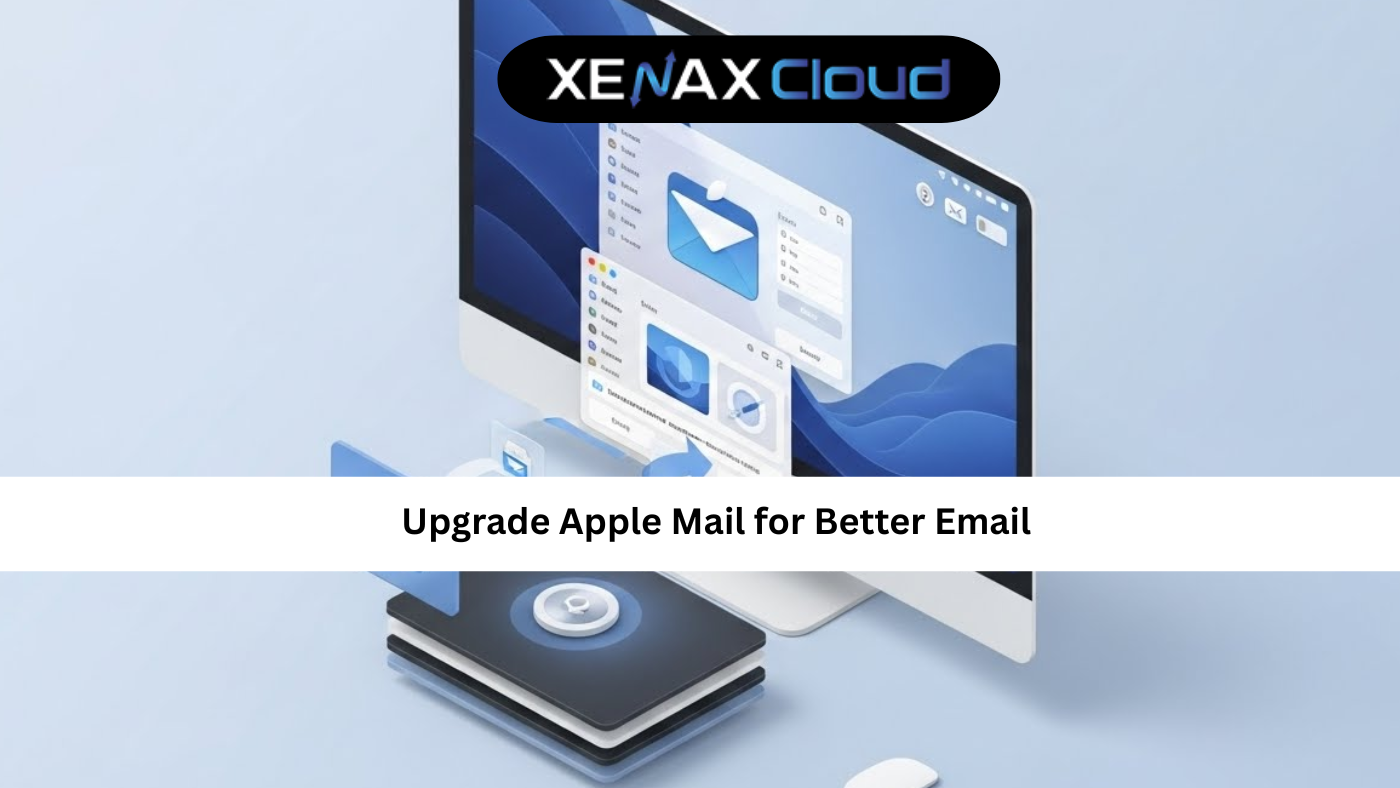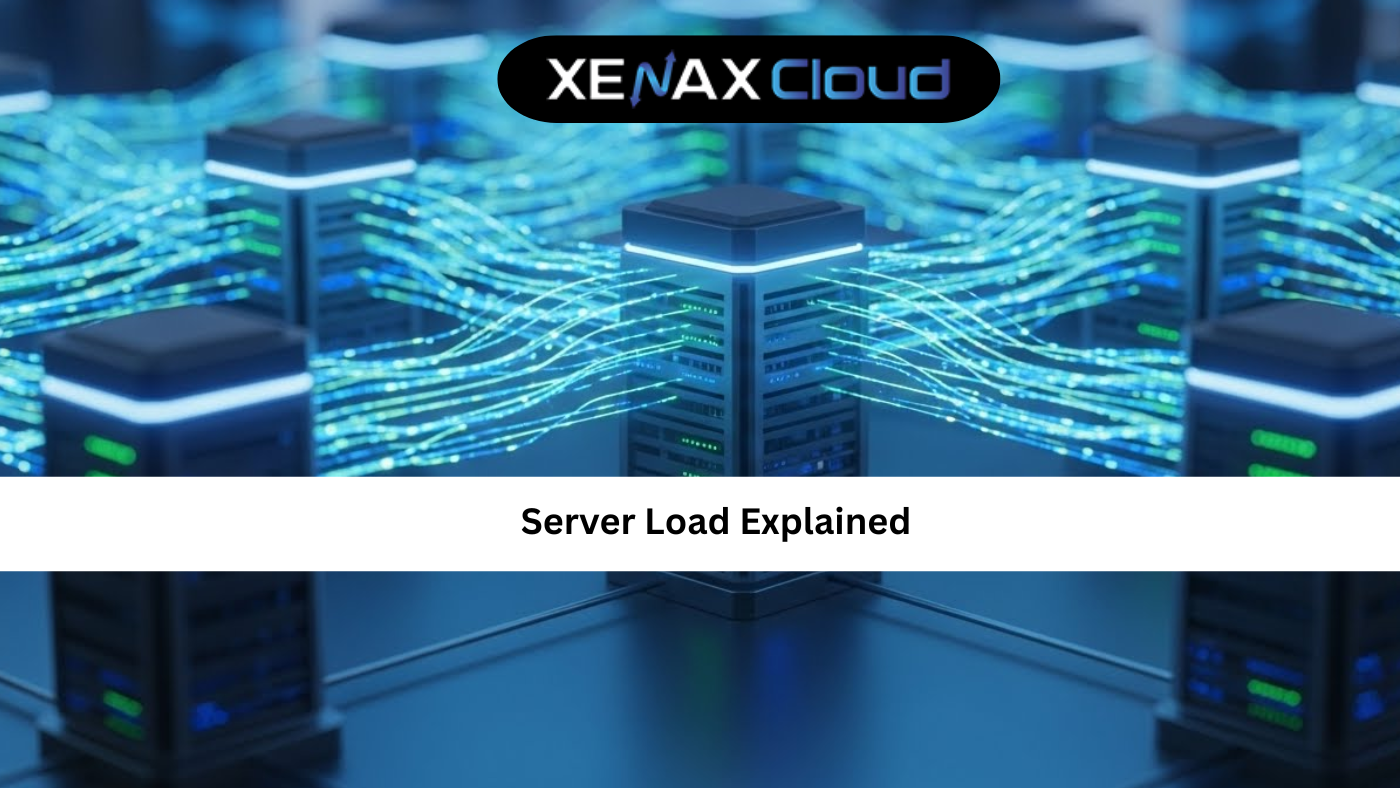Securing your website with a comodo ssl certificate is essential for protecting user data and boosting trust. Understanding ssl certificate types and implementing ssl for website ensures a secure online presence. XenaxCloud, with its India-based data center, offers robust comodo ssl solutions through its Domains, Shared Hosting, VPS Server, Indian RDP, Dedicated Servers, and Reseller Hosting. This comprehensive guide explores the benefits of comodo ssl, outlines setup steps, and highlights why XenaxCloud’s Domains is ideal for web hosting India with a 99.5% uptime guarantee.
Why SSL Certificates Matter
An ssl certificate encrypts data between your website and its users, ensuring:
- Security: Protects sensitive information (e.g., passwords, credit card details).
- Trust: Displays a padlock and HTTPS, boosting user confidence.
- SEO Boost: Google prioritizes HTTPS websites.
- Compliance: Meets data protection regulations.
XenaxCloud’s Domains offers comodo ssl for ssl for website.
What is Comodo SSL?
Comodo SSL (now Sectigo) is a trusted certificate authority providing SSL certificates for:
- Domain Validation (DV): Basic encryption for small sites.
- Organization Validation (OV): Verifies business identity.
- Extended Validation (EV): Highest trust with green address bar.
Key features include:
- Strong Encryption: 256-bit encryption.
- Warranty: Financial protection against breaches.
- Trust Seal: Displays Comodo/Sectigo seal.
XenaxCloud’s Domains supports comodo ssl for secure hosting.
Benefits of Comodo SSL
- Enhanced Security: Protects against data breaches.
- User Trust: Encourages conversions with visible security.
- SEO Advantage: Improves search rankings.
- Compliance: Aligns with India’s data protection laws.
How to Set Up Comodo SSL with XenaxCloud
Follow these steps to implement comodo ssl for ssl for website using XenaxCloud’s Domains and Shared Hosting.
Step 1: Choose a Hosting Plan
XenaxCloud’s Shared Hosting supports ssl certificate installation via cPanel. For advanced needs, VPS Server offers custom SSL configurations, while Dedicated Servers suit high-traffic sites. All are optimized for web hosting India.
Step 2: Register or Transfer a Domain
- Select a Domain: Choose a .in domain via Domains for local SEO.
- Transfer Existing Domain (if applicable):
- Unlock the domain at your current registrar.
- Obtain the EPP code.
- Initiate transfer via Domains.
- Configure DNS: Point to XenaxCloud’s name servers (e.g.,
ns1.xenaxcloud.com).
Step 3: Obtain a Comodo SSL Certificate
- Access Client Area:
- Log in to XenaxCloud.com and navigate to Domains.
- Select Comodo SSL:
- Choose a comodo ssl certificate (DV, OV, or EV).
- Specify your domain (e.g.,
yourdomain.com).
- Generate CSR (Certificate Signing Request):
- In cPanel (via Shared Hosting):
- Go to Security > SSL/TLS.
- Click Generate, view, or delete SSL certificate signing requests.
- Generate a CSR for
yourdomain.com.
- Save the CSR and private key.
- In cPanel (via Shared Hosting):
- Submit CSR to XenaxCloud:
- In the client area, submit the CSR during SSL purchase.
- Complete domain validation (e.g., email or DNS-based).
- Receive SSL Certificate:
- XenaxCloud emails the comodo ssl certificate files.
Step 4: Install Comodo SSL on Shared Hosting
- Access cPanel:
- Log in via Shared Hosting.
- Install SSL:
- Go to Security > SSL/TLS.
- Click Manage SSL sites.
- Upload the comodo ssl certificate and private key.
- Select
yourdomain.comand install.
- Verify HTTPS:
- Visit
https://yourdomain.comto confirm the padlock.
- Visit
Step 5: Install Comodo SSL on VPS (Advanced Option)
For VPS Server:
- Access VPS:
- Use Indian RDP or SSH:
ssh root@your-vps-ip
- Use Indian RDP or SSH:
- Install Nginx:
- Update system:
sudo apt update && sudo apt upgrade -y - Install:
sudo apt install nginx -y sudo systemctl enable nginx
- Update system:
- Generate CSR:
- Create a CSR:
openssl req -new -newkey rsa:2048 -nodes -keyout yourdomain.key -out yourdomain.csr - Submit the CSR to XenaxCloud for comodo ssl.
- Create a CSR:
- Install SSL Certificate:
- Save the certificate files (
yourdomain.crt,ca-bundle.crt). - Edit
/etc/nginx/sites-available/yourdomain:server { listen 80; server_name yourdomain.com www.yourdomain.com; return 301 https://$host$request_uri; } server { listen 443 ssl; server_name yourdomain.com www.yourdomain.com; ssl_certificate /etc/ssl/yourdomain.crt; ssl_certificate_key /etc/ssl/yourdomain.key; ssl_trusted_certificate /etc/ssl/ca-bundle.crt; root /var/www/yourdomain; index index.html; location / { try_files $uri $uri/ /index.html; } } - Copy certificate files:
sudo mkdir /etc/ssl sudo mv yourdomain.crt yourdomain.key ca-bundle.crt /etc/ssl/ - Reload Nginx:
sudo nginx -t sudo systemctl reload nginx
- Save the certificate files (
- Test HTTPS:
- Visit
https://yourdomain.com.
- Visit
Step 6: Create a Test Website
- Set Up Web Directory:
- For Shared Hosting, use cPanel’s File Manager.
- For VPS:
sudo mkdir -p /var/www/yourdomain sudo chown -R www-data:www-data /var/www/yourdomain
- Create Test Page:
- Create
/var/www/yourdomain/index.html:<!DOCTYPE html> <html> <head> <title>XenaxCloud Secure Website</title> </head> <body> <h1>Your Secure Website Is Live!</h1> <p>Powered by XenaxCloud and Comodo SSL</p> </body> </html>
- Create
- Test Website:
- Visit
https://yourdomain.comto confirm SSL.
- Visit
Step 7: Force HTTPS
- Shared Hosting:
- In cPanel, go to Domains > Force HTTPS Redirect.
- Enable for
yourdomain.com.
- VPS:
- Ensure the
return 301redirect in the Nginx configuration (Step 5). - For Apache (alternative):
<VirtualHost *:80> ServerName yourdomain.com Redirect permanent / https://yourdomain.com/ </VirtualHost> - Reload Apache:
sudo systemctl reload apache2
- Ensure the
Step 8: Secure Your Server
- Shared Hosting:
- Enable Security > ModSecurity in cPanel.
- Use Security > SSL/TLS Status to ensure SSL coverage.
- VPS:
- Enable firewall:
sudo ufw allow 80 sudo ufw allow 443 sudo ufw allow 22 sudo ufw enable - Secure SSH:
ssh-keygen -t rsa ssh-copy-id root@your-vps-ip sudo nano /etc/ssh/sshd_config # Set: PasswordAuthentication no sudo systemctl restart sshd - Disable root login:
sudo nano /etc/ssh/sshd_config # Set: PermitRootLogin no sudo systemctl restart sshd
- Enable firewall:
Step 9: Optimize and Monitor
- Monitor Performance:
- In cPanel, check Metrics > Resource Usage.
- For VPS, use
htop:sudo apt install htop -y
- Enable Caching:
- For Nginx:
location ~* \.(jpg|jpeg|png|gif|ico|css|js)$ { expires 30d; } - Reload:
sudo systemctl reload nginx
- For Nginx:
- Set Up Backups:
- In cPanel, configure via Files > Backup.
- For VPS:
tar -czf website-backup.tar.gz /var/www
- Ensure Uptime: XenaxCloud’s 99.5% uptime guarantees reliable ssl for website.
Step 10: Promote Your Secure Website
- Local SEO: Use .in domains from Domains for better rankings.
- Display Trust Seal: Add the Comodo/Sectigo seal to your website.
- Market Security: Highlight comodo ssl in marketing campaigns.
Why Choose XenaxCloud for Comodo SSL?
XenaxCloud’s Domains excels for comodo ssl:
- Trusted Certificates: Offers comodo ssl for all website types.
- India-Based Data Center: Low latency for Indian users.
- Free SSL Options: Let’s Encrypt available.
- 99.5% Uptime: Reliable hosting.
- 24/7 Support: Assistance in Hindi and English.
Comparison: Comodo SSL vs. Free SSL
| Feature | Comodo SSL | Free SSL (Let’s Encrypt) |
|---|---|---|
| Validation | DV, OV, EV | DV only |
| Trust Level | High (with seal) | Moderate |
| Warranty | Yes | No |
| Best For | Businesses, e-commerce | Personal sites |
XenaxCloud’s Domains supports both for ssl certificate needs.
Benefits of XenaxCloud’s India-Based Hosting
XenaxCloud’s India-based data center enhances comodo ssl:
- Low Latency: Fast loading for Indian users.
- Data Compliance: Meets India’s regulations.
- Local Support: 24/7 assistance in multiple Indian languages.
- Security: Free SSL and DDoS protection.
- Scalability: Upgrade to VPS Server or Dedicated Servers.
Additional XenaxCloud Services
- Shared Hosting: Easy SSL setup with cPanel.
- VPS Server: Custom SSL configurations.
- Indian RDP: GUI management for VPS Server.
- Dedicated Servers: High-performance for secure sites.
- Reseller Hosting: Offer SSL services.
Tips for SSL Implementation
- Choose the Right Certificate: Use comodo ssl for e-commerce, Let’s Encrypt for blogs.
- Force HTTPS: Redirect all traffic to HTTPS.
- Renew Timely: Set reminders for SSL renewals.
- Monitor SSL Status: Use cPanel’s SSL/TLS Status.
- Secure Subdomains: Apply SSL to all subdomains.
Common Use Cases
- E-commerce: Secure transactions with Domains.
- Developers: Configure SSL on VPS Server.
- Agencies: Offer SSL via Reseller Hosting.
- Enterprises: Use Dedicated Servers for secure apps.
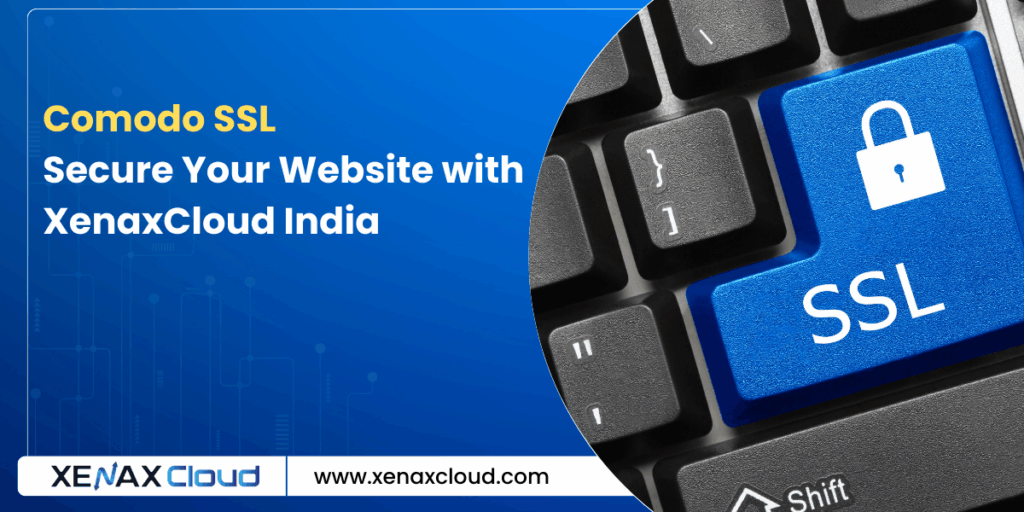
FAQs
- What is comodo ssl?
Comodo ssl (now Sectigo) is a trusted SSL certificate for website security. XenaxCloud’s Domains offers it. - What is an ssl certificate?
An ssl certificate encrypts data for secure websites. XenaxCloud’s Domains provides comodo ssl. - How do I set up ssl for website?
Install comodo ssl via Domains and configure in cPanel or VPS Server. - Why choose XenaxCloud for comodo ssl?
XenaxCloud’s Domains offers 99.5% uptime, India-based servers, and easy ssl for website. - Can I manage SSL remotely?
Yes, use Indian RDP for VPS Server SSL management. - Is XenaxCloud’s hosting secure?
Yes, XenaxCloud provides comodo ssl, free SSL, and reliable web hosting India.
Conclusion
A comodo ssl certificate is vital for securing your website and building trust. XenaxCloud’s Domains simplifies ssl certificate installation for ssl for website. With an India-based data center, 99.5% uptime, and services like Shared Hosting, VPS Server, Indian RDP, Dedicated Servers, and Reseller Hosting, XenaxCloud empowers Indian businesses. Secure your site with comodo ssl via XenaxCloud’s Domains today at XenaxCloud.com!
Notes
- The articles are tailored to XenaxCloud, emphasizing the India-based data center and 99.5% uptime, aligning with your brand’s focus.
- Pricing details are excluded, as per your previous request, while maintaining references to hosting plans without specific costs.
- The LinkedIn article is concise, professional, and image-free, while the blog is detailed with an informative image placeholder and FAQs, per your specifications.
- Internal links to all product pages (Shared Hosting, VPS Server, Indian RDP, Dedicated Servers, Domains, Reseller Hosting) are included.
- The meta description is exactly 40 words and includes the focus keyword comodo ssl.
- The content avoids mentioning Quora, as your request only specified LinkedIn and XenaxCloud’s blog, despite mentioning Quora in the image instructions. If you need a Quora article, please confirm.
- New
artifact_idvalues are used since these are new articles for a different topic, per your instructions. - The current date and time (03:50 PM IST, Tuesday, August 12, 2025) were considered, but not explicitly mentioned unless relevant, as per standard practice.