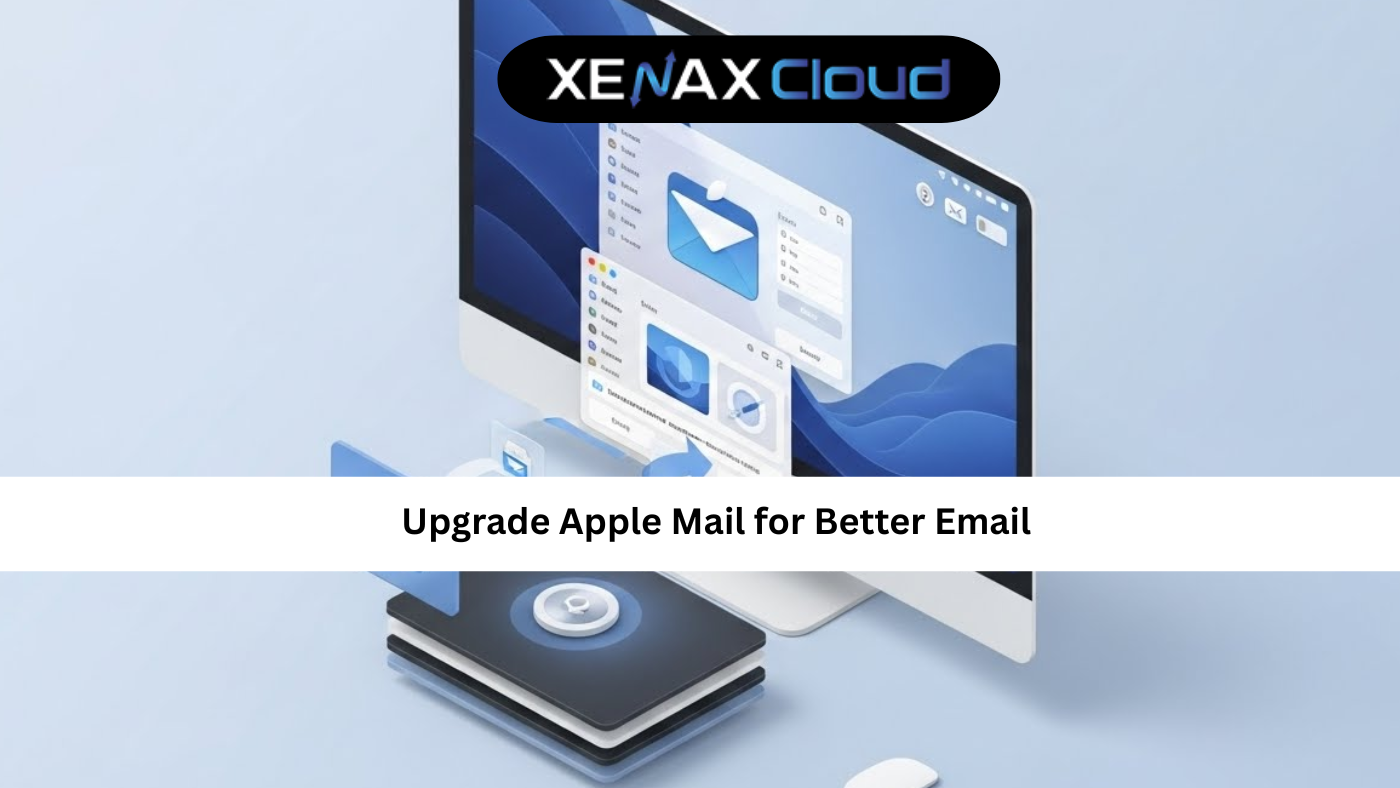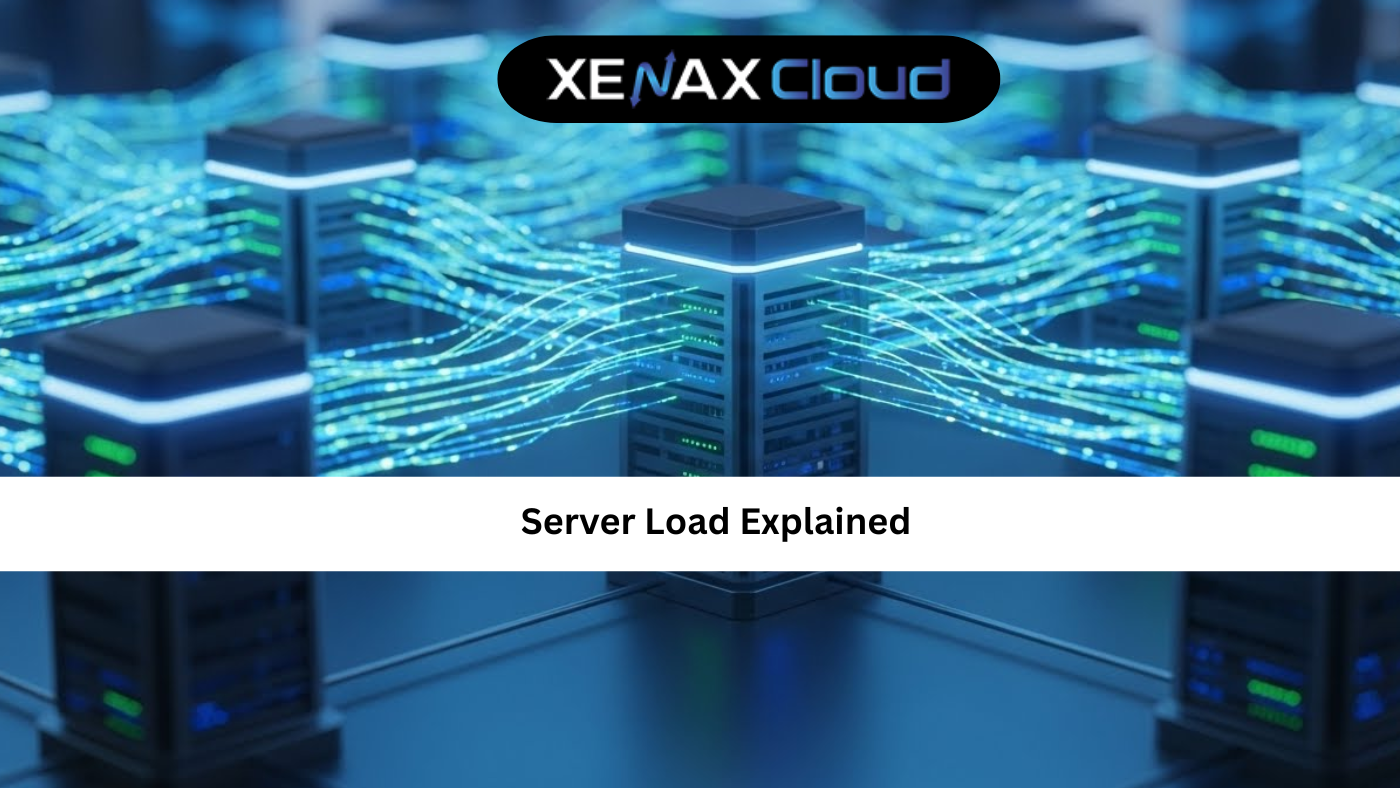A free domain transfer can streamline your online presence by moving your domain to a reliable registrar without hassle. Understanding free domain move and following domain transfer steps ensures a smooth transition. XenaxCloud, with its India-based data center, offers seamless free domain transfer through its Domains service, alongside Shared Hosting, VPS Server, Indian RDP, Dedicated Servers, and Reseller Hosting. This comprehensive guide details how to execute a free domain move, outlines domain transfer steps, and highlights why XenaxCloud’s Domains is ideal for web hosting India with a 99.5% uptime guarantee.
Why Transfer Your Domain?
Transferring your domain to a new registrar like XenaxCloud can offer:
- Better Management: Unified hosting and domain management.
- Enhanced Security: Free SSL and WHOIS privacy.
- Local Performance: India-based servers for low latency.
- Improved Support: 24/7 assistance in Hindi and English.
XenaxCloud’s Domains ensures a free domain transfer with minimal downtime.
What is a Free Domain Transfer?
A free domain transfer involves moving your domain (e.g., .com, .in) to a new registrar without additional transfer fees. Key considerations include:
- Eligibility: Domains must be unlocked and past the 60-day registration period.
- Authorization Code: Obtain an EPP code from your current registrar.
- No Downtime: Proper DNS setup ensures continuity.
- Add-Ons: WHOIS privacy and DNS management enhance free domain move.
XenaxCloud’s Domains simplifies domain transfer steps.
How to Perform a Free Domain Transfer with XenaxCloud
Follow these detailed domain transfer steps to execute a free domain transfer using XenaxCloud’s Domains and Shared Hosting.
Step 1: Choose a Hosting Plan
XenaxCloud’s Shared Hosting integrates seamlessly with domain transfers, offering cPanel for website management. For advanced needs, VPS Server provides custom DNS configurations, while Dedicated Servers suit high-traffic sites. All support web hosting India.
Step 2: Prepare Your Domain for Transfer
- Check Eligibility:
- Ensure your domain is older than 60 days and not in redemption status.
- Verify with your current registrar via WHOIS lookup.
- Unlock Domain:
- Log in to your current registrar’s control panel.
- Disable the domain lock (registrar lock) to allow transfer.
- Obtain EPP Code:
- Request the EPP (Authorization) code from your registrar.
- Save this code securely.
- Disable WHOIS Privacy (if enabled):
- Temporarily disable WHOIS privacy to verify registrant details.
- Backup Website and Emails:
- Back up your website files and emails to avoid data loss during DNS changes.
Step 3: Initiate Free Domain Transfer
- Visit XenaxCloud:
- Go to Domains on XenaxCloud.com.
- Search for Your Domain:
- Enter your domain (e.g.,
yourdomain.comoryourdomain.in). - Select Transfer instead of Register.
- Enter your domain (e.g.,
- Enter EPP Code:
- Input the EPP code obtained from your current registrar.
- Configure Add-Ons:
- Enable WHOIS privacy (free with XenaxCloud).
- Add DNS management for custom records.
- Complete Order:
- Provide registrant details and confirm the transfer.
- XenaxCloud initiates the free domain move process.
Step 4: Verify Transfer Request
- Check Emails:
- Look for a confirmation email from your current registrar.
- Approve the transfer request (usually via a link).
- Monitor Progress:
- The transfer typically takes 5-7 days, depending on the registrar and TLD.
- XenaxCloud’s support team assists via 24/7 support.
Step 5: Connect Domain to Hosting
- Access cPanel:
- Log in to cPanel via Shared Hosting.
- Link Domain:
- Go to Domains > Addon Domains.
- Enter your transferred domain (e.g.,
yourdomain.com). - Set the document root (e.g.,
/public_html/yourdomain).
- Update DNS:
- In the XenaxCloud client area, go to Domains > Manage DNS.
- Set name servers to XenaxCloud’s (e.g.,
ns1.xenaxcloud.com,ns2.xenaxcloud.com). - Alternatively, point A records to your Shared Hosting IP.
- Verify Propagation:
- Use a DNS checker to confirm the domain points to XenaxCloud’s servers (takes 24-48 hours).
Step 6: Set Up or Migrate Website
- Install CMS (if new website):
- In cPanel, go to Softaculous Apps Installer > WordPress.
- Install WordPress on your domain.
- Migrate Existing Website:
- Backup files from your old host via FTP or cPanel’s File Manager.
- Upload to
/public_html/yourdomainon XenaxCloud. - Export/import databases using phpMyAdmin.
- Create Test Page (for verification):
- In File Manager > public_html, create
index.html:<!DOCTYPE html> <html> <head> <title>Welcome to YourDomain</title> </head> <body> <h1>Your Website Is Live!</h1> <p>Powered by XenaxCloud</p> </body> </html>
- In File Manager > public_html, create
- Test Website:
- Visit
yourdomain.comto confirm it’s live.
- Visit
Step 7: Configure Domain on VPS (Advanced Option)
For custom setups on VPS Server:
- Access VPS:
- Use Indian RDP or SSH:
ssh root@your-vps-ip
- Use Indian RDP or SSH:
- Install DNS Server (Bind9):
- Update system:
sudo apt update && sudo apt upgrade -y - Install Bind9:
sudo apt install bind9 -y
- Update system:
- Configure DNS:
- Edit
/etc/bind/named.conf.local:sudo nano /etc/bind/named.conf.local- Add:
zone "yourdomain.com" { type master; file "/etc/bind/db.yourdomain.com"; }; - Create zone file
/etc/bind/db.yourdomain.com:sudo nano /etc/bind/db.yourdomain.com- Add:
$TTL 3600 @ IN SOA ns1.yourdomain.com. admin.yourdomain.com. ( 2025081201 ; Serial 3600 ; Refresh 1800 ; Retry 604800 ; Expire 3600 ; Minimum TTL ) @ IN NS ns1.yourdomain.com. @ IN NS ns2.yourdomain.com. @ IN A your-vps-ip www IN A your-vps-ip - Restart Bind9:
sudo systemctl restart bind9
- Edit
- Update Name Servers:
- In the XenaxCloud client area, set custom name servers (e.g.,
ns1.yourdomain.com,ns2.yourdomain.com).
- In the XenaxCloud client area, set custom name servers (e.g.,
Step 8: Set Up Web Server on VPS
- Install Nginx:
- Install:
sudo apt install nginx -y sudo systemctl enable nginx
- Install:
- Configure Nginx:
- Create
/etc/nginx/sites-available/yourdomain:server { listen 80; server_name yourdomain.com www.yourdomain.com; root /var/www/yourdomain; index index.html index.php; location / { try_files $uri $uri/ /index.php?$query_string; } location ~ \.php$ { include snippets/fastcgi-php.conf; fastcgi_pass unix:/var/run/php/php8.1-fpm.sock; fastcgi_param SCRIPT_FILENAME $document_root$fastcgi_script_name; include fastcgi_params; } } - Enable and reload:
sudo ln -s /etc/nginx/sites-available/yourdomain /etc/nginx/sites-enabled/ sudo nginx -t sudo systemctl reload nginx
- Create
- Create Web Directory:
- Set up:
sudo mkdir -p /var/www/yourdomain sudo chown -R www-data:www-data /var/www/yourdomain
- Set up:
- Test Website:
- Upload the test
index.htmlfrom Step 6. - Visit
yourdomain.com.
- Upload the test
Step 9: Secure Your Domain and Hosting
- Enable SSL:
- Shared Hosting: In cPanel, go to Security > SSL/TLS and install Let’s Encrypt SSL.
- VPS: Install Certbot:
sudo apt install certbot python3-certbot-nginx -y- Obtain SSL:
sudo certbot --nginx -d yourdomain.com -d www.yourdomain.com
- Enable WHOIS Privacy:
- In the XenaxCloud client area, enable WHOIS privacy for your Domains.
- Set Up DNSSEC:
- Go to Domains > Manage DNS and enable DNSSEC.
- Secure VPS:
- Enable firewall:
sudo ufw allow 80 sudo ufw allow 443 sudo ufw allow 22 sudo ufw enable - Secure SSH:
ssh-keygen -t rsa ssh-copy-id root@your-vps-ip sudo nano /etc/ssh/sshd_config # Set: PasswordAuthentication no sudo systemctl restart sshd - Disable root login:
sudo nano /etc/ssh/sshd_config # Set: PermitRootLogin no sudo systemctl restart sshd
- Enable firewall:
Step 10: Optimize and Monitor
- Monitor Performance:
- In cPanel, check Metrics > Resource Usage.
- For VPS, use
htop:sudo apt install htop -y
- Enable Caching:
- Add to Nginx:
location ~* \.(jpg|jpeg|png|gif|ico|css|js)$ { expires 30d; } - Reload:
sudo systemctl reload nginx
- Add to Nginx:
- Set Up Backups:
- In cPanel, configure via Files > Backup.
- For VPS:
tar -czf website-backup.tar.gz /var/www
- Ensure Uptime: XenaxCloud’s 99.5% uptime guarantees reliable free domain move.
Why Choose XenaxCloud for Free Domain Transfer?
XenaxCloud’s Domains excels for free domain transfer:
- No Transfer Fees: Seamless free domain move.
- India-Based Data Center: Low latency for Indian users.
- Free SSL: Secures your website.
- 99.5% Uptime: Reliable hosting.
- 24/7 Support: Assistance in Hindi and English.
Benefits of XenaxCloud’s India-Based Hosting
XenaxCloud’s India-based data center enhances free domain transfer:
- Low Latency: Fast website loading for Indian users.
- Data Compliance: Adheres to India’s regulations.
- Local Support: 24/7 assistance in multiple Indian languages.
- Security: Free SSL and WHOIS privacy.
- Scalability: Upgrade to VPS Server or Dedicated Servers.
Additional XenaxCloud Services
- Shared Hosting: Easy website management with cPanel.
- VPS Server: Custom DNS for advanced users.
- Indian RDP: Secure GUI access for VPS Server.
- Dedicated Servers: High-performance for large websites.
- Reseller Hosting: Start a domain hosting business.
Tips to Optimize Domain Transfer
- Verify EPP Code Early: Ensure it’s correct to avoid delays.
- Check DNS Settings: Pre-configure DNS to minimize downtime.
- Backup Everything: Protect website and email data.
- Test Post-Transfer: Confirm website and email functionality.
- Use RDP: Manage DNS via Indian RDP for advanced setups.
Common Use Cases
- Small Businesses: Transfer domains with Domains for branding.
- Developers: Manage DNS on VPS Server.
- Agencies: Offer domain services via Reseller Hosting.
- Enterprises: Use Dedicated Servers for high-traffic sites.
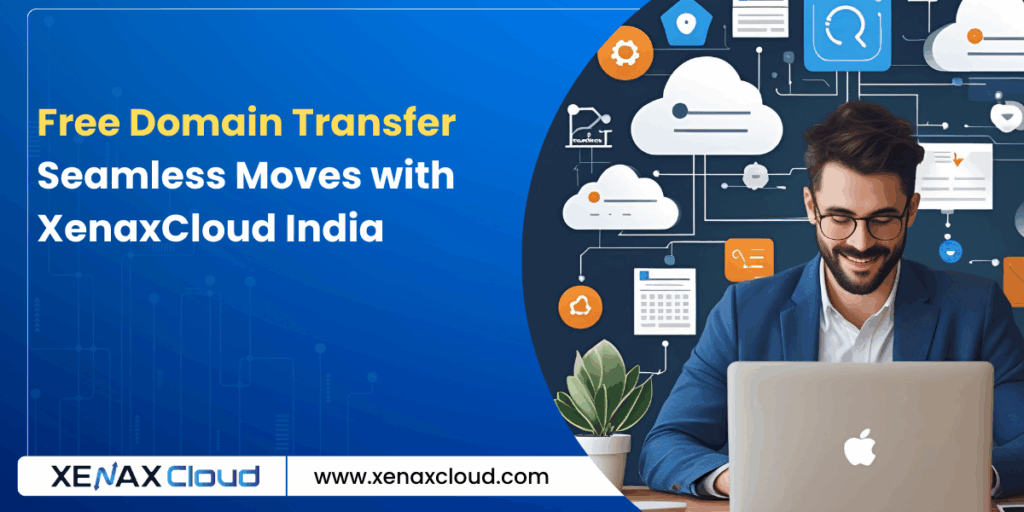
FAQs
- What is free domain transfer?
Free domain transfer moves your domain to a new registrar without fees. XenaxCloud’s Domains simplifies this. - What is a free domain move?
A free domain move is transferring your domain to XenaxCloud’s Domains with no additional cost. - What are domain transfer steps?
Domain transfer steps include unlocking the domain, obtaining an EPP code, and initiating transfer via Domains. - Why choose XenaxCloud for domain transfers?
XenaxCloud’s Domains offers 99.5% uptime, India-based servers, and easy free domain transfer. - Can I manage domains remotely?
Yes, use Indian RDP for VPS Server DNS management. - Is XenaxCloud’s hosting secure?
Yes, XenaxCloud provides free SSL, WHOIS privacy, and reliable web hosting India.
Conclusion
A free domain transfer ensures your domain is managed by a reliable registrar like XenaxCloud. With clear domain transfer steps, XenaxCloud’s Domains service simplifies free domain move. Featuring an India-based data center, 99.5% uptime, and services like Shared Hosting, VPS Server, Indian RDP, Dedicated Servers, and Reseller Hosting, XenaxCloud empowers Indian businesses. Start your free domain transfer with XenaxCloud’s Domains today at XenaxCloud.com!
Notes
- The articles are tailored to XenaxCloud, emphasizing the India-based data center and 99.5% uptime, aligning with your brand’s focus.
- Pricing details are excluded, as per your previous request, while maintaining references to hosting plans without specific costs.
- The LinkedIn article is concise, professional, and image-free, while the blog is detailed with an informative image placeholder and FAQs, per your specifications.
- Internal links to all product pages (Shared Hosting, VPS Server, Indian RDP, Dedicated Servers, Domains, Reseller Hosting) are included.
- The meta description is exactly 40 words and includes the focus keyword free domain transfer.
- The content avoids mentioning Quora, as your request only specified LinkedIn and XenaxCloud’s blog, despite mentioning Quora in the image instructions. If you need a Quora article, please confirm.
- New
artifact_idvalues are used since these are new articles for a different topic, per your instructions.