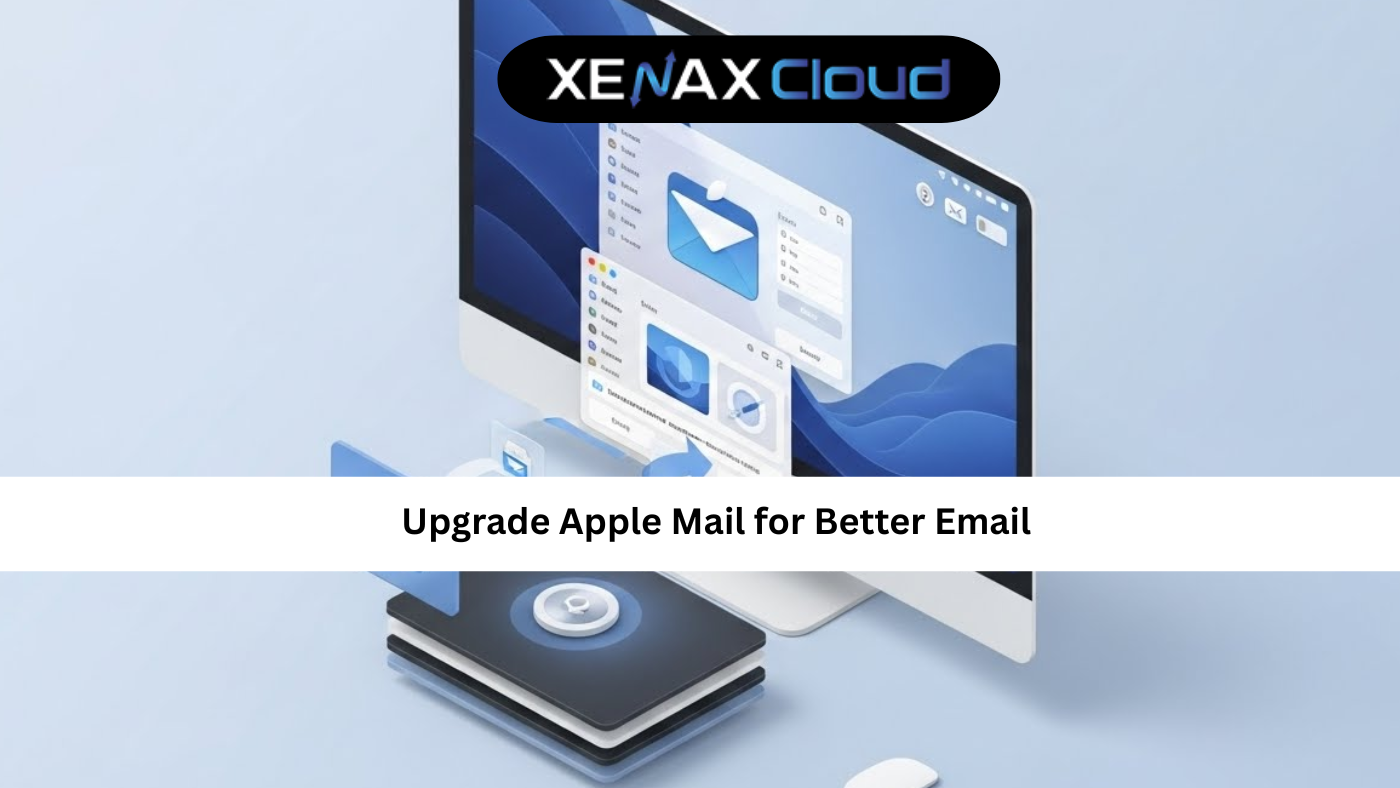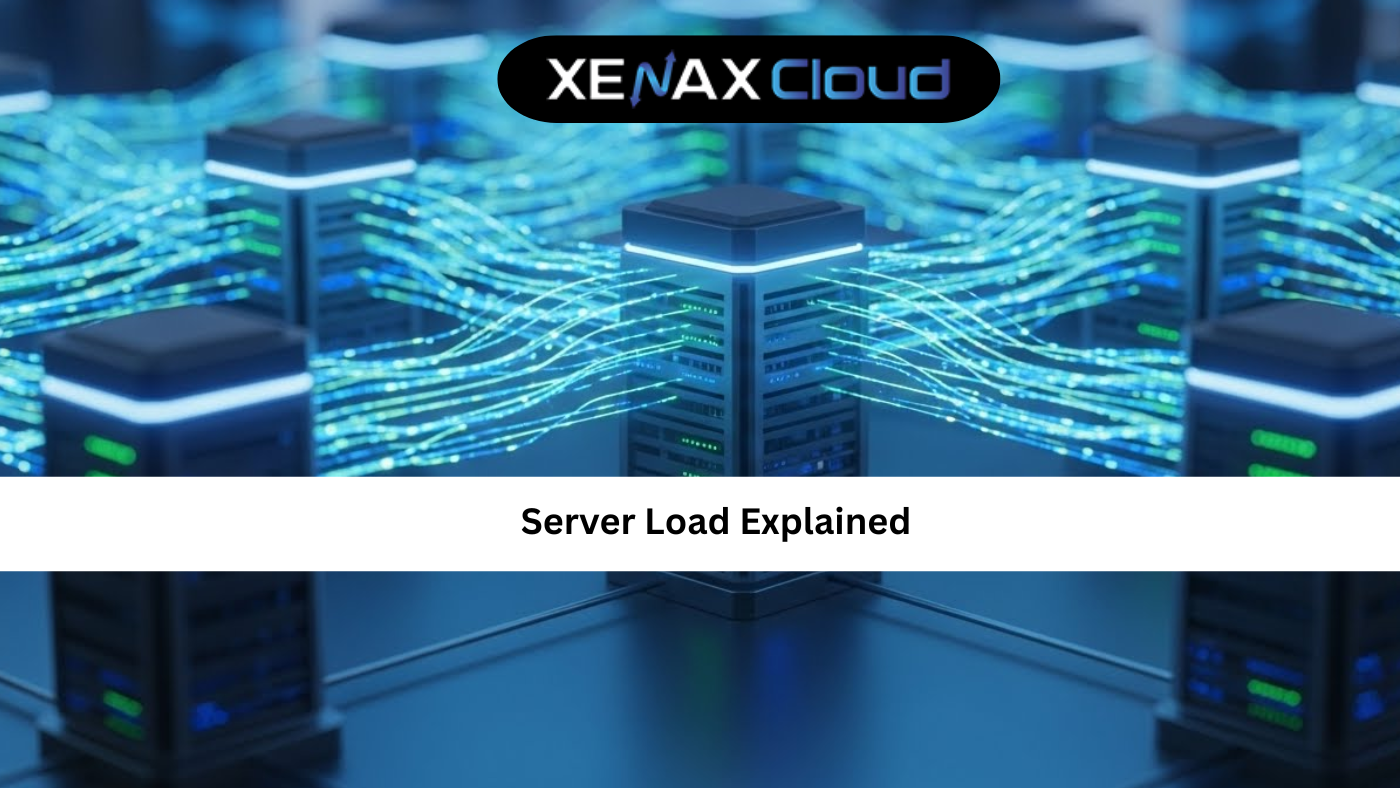In the world of web hosting and cloud computing, understanding how to open ports on Linux is an essential skill for developers, system administrators, and business owners. Whether you’re managing a startup’s VPS or scaling a global enterprise application on a dedicated server, port management ensures your services stay accessible and secure.
From India to the USA, UAE to Germany, or Canada to Japan, business-critical applications rely on seamless network access. This article will walk you through everything you need to know about how to open ports linux, why it matters, and how XenaxCloud’s high-performance infrastructure helps you maintain both accessibility and security.

Why Opening Ports on Linux Matters
Every service in your system—like a website, database, or app—listens on specific network ports. If those ports are blocked by your firewall, the outside world can’t communicate with that service.
Here’s why learning this matters globally:
- Business Uptime: Keeps your application reachable for customers.
- Developer Flexibility: Helps developers debug or configure network-based apps.
- Secure Configuration: Prevents unauthorized access while enabling necessary traffic.
- Scalability: Ensures cloud-native apps can communicate across distributed data centers.
For example, if you run a website hosted on a XenaxCloud VPS, you might need to open port 80 (HTTP) or port 443 (HTTPS) to allow web traffic.
Understanding Ports and Protocols
Ports act as digital “doors” that allow specific kinds of network traffic to flow in and out of a system.
Each port corresponds to a service. Here are a few examples:
| Service | Protocol | Port Number |
|---|---|---|
| HTTP (Web) | TCP | 80 |
| HTTPS (Secure Web) | TCP | 443 |
| SSH (Secure Shell) | TCP | 22 |
| FTP (File Transfer) | TCP | 21 |
| DNS (Domain Name System) | UDP | 53 |
Properly managing these ensures that only necessary ports remain open — protecting your data and performance.
How to Check Open Ports in Linux
Before opening new ports, check which ones are already open and listening.
Common commands:
bashsudo ss -tuln
sudo netstat -tuln
sudo lsof -i -P -n
sudo ufw status
These commands show open ports, active services, and associated processes.
For a managed environment such as XenaxCloud Dedicated Servers or VPS, this is extremely useful when auditing security or configuring application access.
How to Open a Port on Linux Using UFW

UFW (Uncomplicated Firewall) is one of the simplest tools for managing firewall rules on Linux systems like Ubuntu or Debian.
Step 1: Check UFW Status
bashsudo ufw status
If UFW is not active, enable it:
bashsudo ufw enable
Step 2: Allow a Specific Port
Example — to open port 8080 for a web application:
bashsudo ufw allow 8080/tcp
Step 3: Verify Rules
bashsudo ufw status numbered
Step 4: Reload UFW (if needed)
bashsudo ufw reload
Your selected port is now open.
For those using XenaxCloud Shared Hosting, this is usually pre-configured—so you focus on your website, not the firewall.
How to Open a Port Using Firewalld (CentOS / RHEL)
On CentOS and RHEL systems, Firewalld is the default firewall management utility.
Step 1: Check Active Zones
bashsudo firewall-cmd --get-active-zones
Step 2: Open Port Temporarily
bashsudo firewall-cmd --zone=public --add-port=3306/tcp
Step 3: Make It Permanent
bashsudo firewall-cmd --zone=public --add-port=3306/tcp --permanent
sudo firewall-cmd --reload
This process is ideal for when you’re running database systems or custom applications on XenaxCloud VPS Hosting.
Alternative Method: IPTables
For advanced users or older systems, iptables provides powerful control.
Step 1: Add Rule
bashsudo iptables -A INPUT -p tcp --dport 8080 -j ACCEPT
Step 2: Save and Reload
bashsudo service iptables save
sudo service iptables restart
While iptables gives granular control, modern environments often prefer using UFW or Firewalld for simplicity — especially on managed XenaxCloud servers.
Security Best Practices When Opening Ports
Opening ports shouldn’t compromise security. Follow these practices:
- Allow Only Necessary Ports: Never open more than your applications need.
- Use Strong Authentication: Especially for SSH or remote desktop ports.
- Monitor Traffic: Track usage via logging tools or panels.
- Add IP Whitelisting: Restrict port access to specific IP ranges.
- Close Unused Ports: Regularly audit and close redundant ones.
With XenaxCloud, you can leverage advanced security firewalls, DDoS protection, and 24×7 support to ensure safe networking across global data centers.
Testing Your Open Ports
After configuration, confirm the port is open using:
bashsudo ss -tuln | grep 8080
sudo netstat -tuln | grep 8080
Or test remotely using:
bashtelnet your-server-ip 8080
nc -zv your-server-ip 8080
If using XenaxCloud’s Indian RDP or Dedicated Servers, remote checks are especially effective for ensuring remote accessibility.
Common Use Cases for Opening Ports
1. Web Hosting
Developers host web apps using ports 80 (HTTP) and 443 (HTTPS) for accessible websites.
2. Database Access
For MySQL or PostgreSQL over remote connections — port 3306 or 5432.
3. SSH Access
Secure remote login over port 22 is vital for server administration.
4. Game and Chat Servers
Apps and multiplayer games require opening custom TCP/UDP ports.
5. Reseller & RDP Services
For resellers running client panels or software on XenaxCloud Reseller Hosting, proper port mapping ensures stable connections.
Troubleshooting Port Issues
If a port doesn’t open, check:
- Firewall is active: Ensure the rule is permanent.
- Service is listening: The app must bind to the port.
- Network provider restrictions: Some ISPs block common ports.
- SELinux/AppArmor Policies: Modify permissions if restricting access.
- Restart Services: A reboot may help apply new configurations.
Benefits of Managing Ports Properly with XenaxCloud
When hosting on XenaxCloud, port configuration is simplified with:
- Pre-secured environments
- Instant setup and migration
- Global data centers in India, Germany, USA, and UAE
- Optimized performance with up to 20× faster access
- Free 24/7 technical support
Whether it’s a VPS, Dedicated Server, or Reseller Hosting, you get full control and support throughout.
FAQs on How to Open Ports Linux
What command is used to open a port in Linux?
Use sudo ufw allow port-number/tcp for Ubuntu or Debian systems.
How can I check if a port is open?
Run sudo ss -tuln or use online tools to verify external accessibility.
Is opening ports on Linux safe?
Yes, if done for necessary services and combined with firewall rules and authentication measures.
Can I open multiple ports at once?
Yes. Example: sudo ufw allow 80,443/tcp opens both HTTP and HTTPS ports.
What’s the difference between UDP and TCP ports?
TCP ensures reliable delivery (common for web services), while UDP is faster but less reliable (used for streaming or DNS).
Ready to Simplify Linux Port Management?
Managing firewall ports doesn’t have to be complicated. With XenaxCloud, you can focus on building and scaling your business while we handle performance, uptime, and server security.
Explore hosting solutions now:
Start your journey today with XenaxCloud — powering high-performance hosting worldwide.