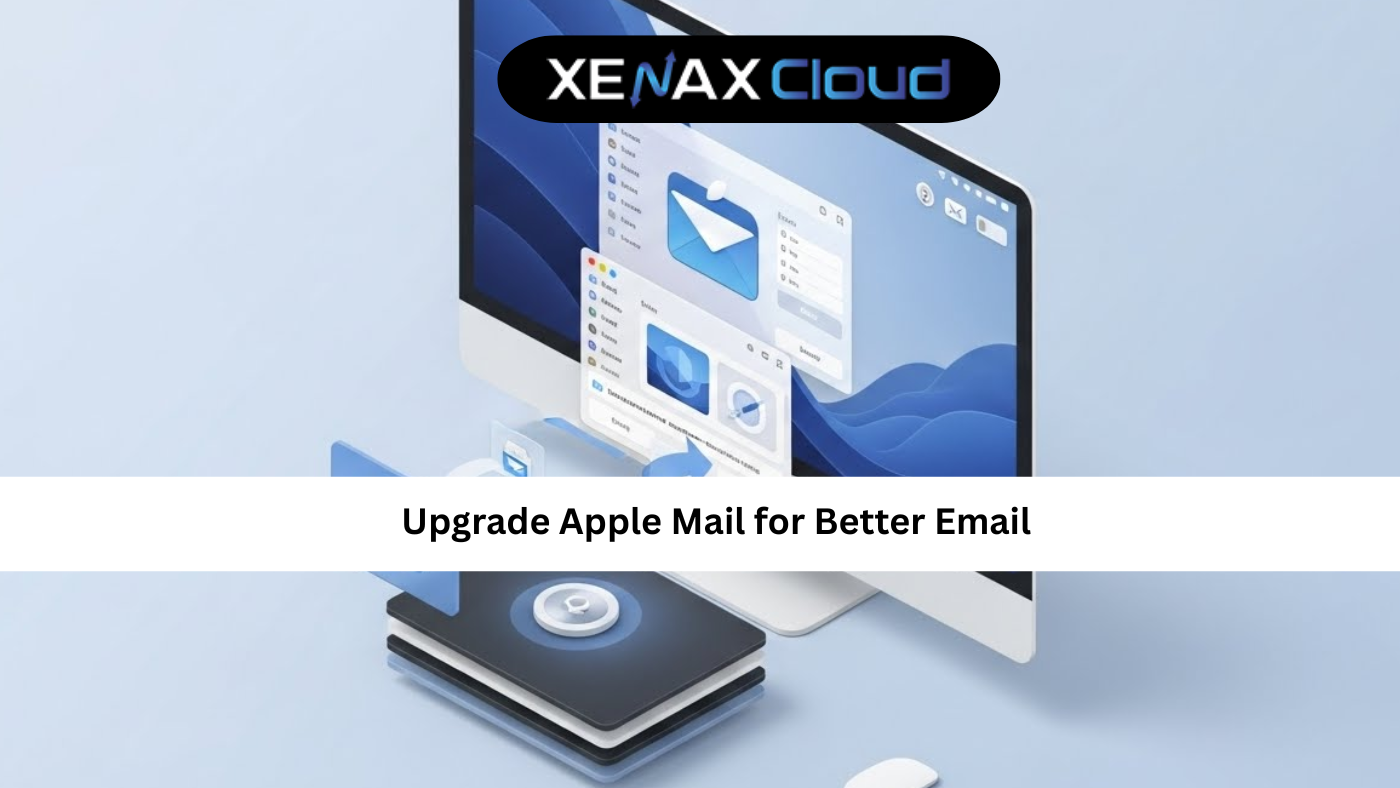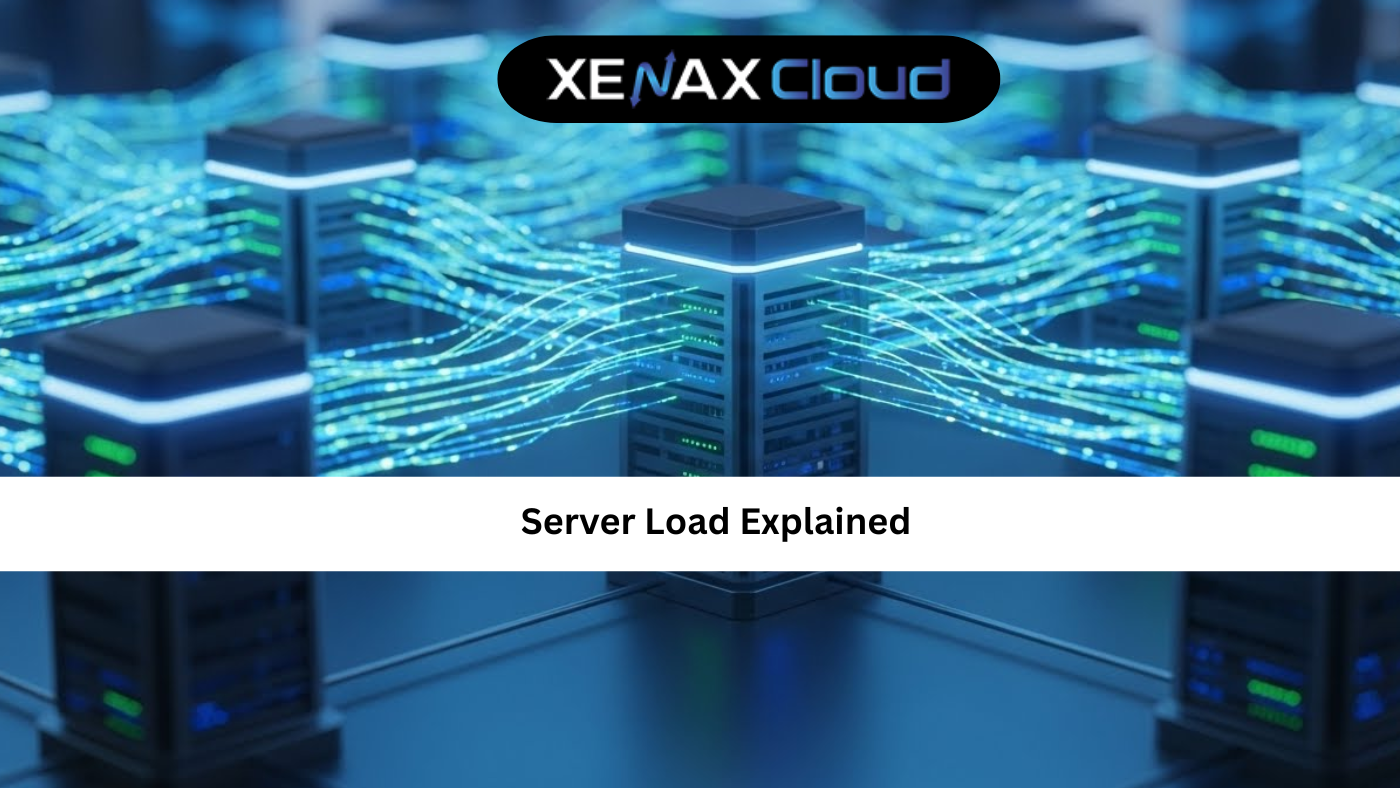In today’s digital landscape, businesses and developers in India need reliable, high-performance hosting solutions to power their online presence. XenaxCloud, a leading Indian hosting provider, offers a comprehensive suite of services—shared hosting, VPS, Indian RDP, dedicated servers, domains, and reseller hosting—all hosted in India-based data centers. For developers, one of the most powerful tools is setting up a virtual host Ubuntu environment on XenaxCloud’s VPS plans, enabling efficient management of multiple websites on a single server. In this 3000-word guide, we’ll walk you through how to set virtualhost Ubuntu, secure your server with apache2 disable directory listing, and leverage XenaxCloud’s hosting solutions to build a robust online presence.
Why Use Virtual Hosts on Ubuntu?
A virtual host allows you to run multiple websites on a single server, each with its own domain, content, and configuration. This is particularly useful for developers, agencies, or businesses managing multiple clients or projects. By using virtual host Ubuntu, you can optimize server resources, reduce costs, and maintain clean separation between websites. XenaxCloud’s VPS hosting provides the perfect environment for this, offering full root access, NVMe SSD storage, and scalable resources to handle growing traffic.
Ubuntu is a popular choice for hosting due to its stability, security, and extensive community support. Combined with XenaxCloud’s India-based data centers, you get low-latency performance tailored for Indian audiences, making it ideal for businesses targeting local markets. This guide will focus on setting up virtual hosts using Apache2, the most widely used web server, and include security measures like apache2 disable directory listing to protect your server.
Benefits of XenaxCloud’s VPS Hosting
Before diving into the setup process, let’s explore why XenaxCloud’s VPS hosting is the ideal platform for hosting virtual hosts:
- India-Based Data Centers: Local servers ensure faster load times and compliance with Indian data protection regulations, critical for businesses targeting Indian users.
- Full Root Access: Configure your server exactly as needed, including custom virtual host setups.
- NVMe SSD Storage: Experience blazing-fast performance for your websites and applications.
- Scalability: Easily upgrade resources as your websites grow, ensuring consistent performance.
- 24/7 Local Support: XenaxCloud’s India-based support team is available via live chat, email, or phone to assist with setup and troubleshooting.
- Affordable Plans: Competitive pricing makes VPS hosting accessible for startups, developers, and enterprises.
XenaxCloud also offers complementary services like Indian RDP for secure remote access, dedicated servers for high-traffic needs, and reseller hosting for entrepreneurs looking to start a hosting business.
Step-by-Step Guide to Set Up a Virtual Host on Ubuntu
Follow these steps to set virtualhost Ubuntu using Apache2 on XenaxCloud’s VPS hosting. This guide assumes you have a VPS running Ubuntu 20.04 or later and Apache2 installed.
Step 1: Log in to Your VPS
Access your XenaxCloud VPS via SSH or Indian RDP. Use a terminal or RDP client with your server’s IP address, username, and password. For example:
ssh username@your_server_ip
Ensure your system is updated:
sudo apt update && sudo apt upgrade -y
Step 2: Install Apache2
If Apache2 isn’t installed, install it:
sudo apt install apache2 -y
Start and enable Apache2 to run on boot:
sudo systemctl start apache2
sudo systemctl enable apache2
Verify Apache2 is running:
sudo systemctl status apache2
Step 3: Create Directory Structure for Your Websites
For each website, create a directory to store its files. For example, for two domains (example1.com and example2.com):
sudo mkdir -p /var/www/example1.com/public_html
sudo mkdir -p /var/www/example2.com/public_html
Set appropriate permissions:
sudo chown -R www-data:www-data /var/www/example1.com/public_html
sudo chown -R www-data:www-data /var/www/example2.com/public_html
sudo chmod -R 755 /var/www
Create a sample index.html for each site:
echo “<html><h1>Welcome to example1.com</h1></html>” | sudo tee /var/www/example1.com/public_html/index.html
echo “<html><h1>Welcome to example2.com</h1></html>” | sudo tee /var/www/example2.com/public_html/index.html
Step 4: Create Virtual Host Configuration Files
Apache2 stores virtual host configurations in /etc/apache2/sites-available/. Create a configuration file for each domain:
sudo nano /etc/apache2/sites-available/example1.com.conf
Add the following configuration, replacing example1.com with your domain:
<VirtualHost *:80>
ServerAdmin admin@example1.com
ServerName example1.com
ServerAlias www.example1.com
DocumentRoot /var/www/example1.com/public_html
ErrorLog ${APACHE_LOG_DIR}/example1.com_error.log
CustomLog ${APACHE_LOG_DIR}/example1.com_access.log combined
</VirtualHost>
Repeat for example2.com:
sudo nano /etc/apache2/sites-available/example2.com.conf
<VirtualHost *:80>
ServerAdmin admin@example2.com
ServerName example2.com
ServerAlias www.example2.com
DocumentRoot /var/www/example2.com/public_html
ErrorLog ${APACHE_LOG_DIR}/example2.com_error.log
CustomLog ${APACHE_LOG_DIR}/example2.com_access.log combined
</VirtualHost>
Step 5: Enable Virtual Hosts
Enable the virtual host configurations:
sudo a2ensite example1.com.conf
sudo a2ensite example2.com.conf
Disable the default Apache2 configuration to avoid conflicts:
sudo a2dissite 000-default.conf
Test the configuration for errors:
sudo apache2ctl configtest
If the output shows Syntax OK, restart Apache2:
sudo systemctl restart apache2
Step 6: Secure Your Server with Apache2 Disable Directory Listing
To enhance security, configure apache2 disable directory listing to prevent users from viewing directory contents if no index file exists. Edit the Apache2 configuration:
sudo nano /etc/apache2/apache2.conf
Locate the <Directory /var/www/> section and ensure it includes:
Options -Indexes
If not present, add Options -Indexes to disable directory listing. Save and restart Apache2:
sudo systemctl restart apache2
Step 7: Configure DNS for Your Domains
Ensure your domains (example1.com, example2.com) point to your VPS’s IP address. Use XenaxCloud’s domain services to register or manage domains, and update the A record in your DNS settings to your server’s IP.
Step 8: Test Your Virtual Hosts
Open a browser and visit http://example1.com and http://example2.com. You should see the respective index.html pages. If not, check your Apache2 logs:
sudo tail -f /var/log/apache2/example1.com_error.log
Additional Security Tips
- Enable SSL: Use Let’s Encrypt to add free SSL certificates to your virtual hosts for HTTPS, boosting security and SEO. XenaxCloud’s VPS plans include easy SSL integration.
- Regular Backups: Schedule automated backups to protect your data.
- Firewall Configuration: Use ufw to restrict access to your server, allowing only necessary ports (e.g., 80, 443, 22).
- Update Regularly: Keep Ubuntu and Apache2 updated to patch security vulnerabilities.
Why Choose XenaxCloud for Virtual Hosting?
XenaxCloud’s VPS hosting is optimized for developers setting up virtual host Ubuntu environments. Here’s why:
- Low Latency: India-based data centers ensure fast load times for Indian users, critical for SEO and user experience.
- Scalability: Upgrade to dedicated servers for high-traffic websites or scale down to shared hosting for smaller projects.
- Developer-Friendly: Full root access and Indian RDP make server management seamless.
- Affordable Domains: Register .in or .co.in domains with XenaxCloud’s domain services to build a local brand.
- Reseller Opportunities: Start your own hosting business with reseller hosting, leveraging XenaxCloud’s infrastructure.
SEO Benefits of XenaxCloud’s Hosting
A well-configured virtual host Ubuntu setup on XenaxCloud’s VPS enhances SEO:
- Speed: India-based servers reduce latency, improving page load times—a key Google ranking factor.
- Security: Features like apache2 disable directory listing and SSL certificates boost trust signals.
- Uptime: XenaxCloud’s 99.5% uptime guarantee ensures your sites are always accessible to search engine crawlers.
- Scalability: Handle traffic spikes without performance drops, maintaining SEO rankings.

FAQs
Q: What is a virtual host on Ubuntu, and why use it?
A: A virtual host Ubuntu allows multiple websites to run on a single server, each with its own domain and settings, optimizing resources and reducing costs.
Q: How do I secure my virtual hosts on XenaxCloud’s VPS?
A: Enable apache2 disable directory listing, use SSL certificates, configure firewalls, and schedule regular backups to ensure security.
Q: Can I use XenaxCloud’s shared hosting for virtual hosts?
A: Virtual hosts are best suited for VPS or dedicated servers due to the need for root access. Shared hosting is ideal for single sites.
Q: How does XenaxCloud’s India-based data center benefit my websites?
A: Local data centers reduce latency, improve load times for Indian users, and ensure compliance with data protection regulations, enhancing SEO and user experience.
Q: Can I start a hosting business with XenaxCloud?
A: Yes, XenaxCloud’s reseller hosting plans allow you to launch your own hosting business with private name servers and scalable resources.
Conclusion
Setting up a virtual host Ubuntu environment with XenaxCloud’s VPS hosting is a powerful way to manage multiple websites efficiently. With India-based data centers, full root access, and robust security features like apache2 disable directory listing, XenaxCloud empowers developers and businesses to build a fast, secure, and scalable online presence. Explore XenaxCloud’s full range of services—shared hosting, VPS, Indian RDP, dedicated servers, domains, and reseller hosting—to unlock your digital potential. Visit XenaxCloud today to get started.