Hey, developers and business owners in India, USA, UAE, UK, Germany, Japan, Canada, Switzerland, France, and beyond! The global digital economy is thriving, with India’s digital market projected to hit $1 trillion by 2030 (per NASSCOM) and the global cloud computing market expected to reach $1.6 trillion by 2030 (per Grand View Research). Whether you’re managing a web app in Mumbai, a gaming platform in Dubai, or a SaaS startup in London, knowing how to format a hard disk in Linux is a critical skill for optimizing server performance. With cyberattacks costing businesses ₹2,500 crore annually in India (per PwC 2024) and strict data privacy laws like India’s DPDP Act and GDPR in Europe, securely partitioning and formatting disks ensures your data is organized and protected.
Why does this matter? Mastering linux partition and format disk techniques allows you to efficiently manage storage on servers, ensuring optimal performance for applications hosted on a Linux VPS. In this 3000-word guide, we’ll walk you through how to format a hard disk in Linux and linux format a disk, offering practical steps for developers and businesses in India, USA, UAE, UK, Germany, Japan, Canada, Switzerland, France, and globally. We’ll also show how XenaxCloud’s India-based hosting solutions, like VPS and dedicated servers, make disk management seamless. Let’s dive in and get your servers optimized!
What Does It Mean to Partition and Format a Disk in Linux?
Partitioning a disk in Linux involves dividing a hard drive into logical sections (partitions) to organize data, while formatting creates a filesystem (e.g., ext4, NTFS) to prepare the partition for use. A linux partition and format disk process ensures your server’s storage is structured for efficient data management and security.
- Key Concepts:
- Partitioning: Splits a disk into sections for different uses (e.g., root, home, swap).
- Formatting: Applies a filesystem to store data.
- Tools:
fdisk,parted,mkfsfor partitioning and formatting. - Use Case: Optimizing storage on XenaxCloud’s VPS for web apps.
For businesses and developers, XenaxCloud’s VPS and Indian RDP simplify Linux disk management.
Why Businesses Need to Master Linux Partition and Format Disk
Businesses in India, USA, UAE, UK, Germany, Japan, Canada, Switzerland, France, and globally rely on efficient server management for:
- Performance: Organized partitions improve app performance.
- Security: Isolated partitions limit data breach risks.
- Compliance: Structured storage meets DPDP Act and GDPR requirements.
- Scalability: Flexible partitions support growing apps.
- Cost Efficiency: Optimize storage without overprovisioning.
XenaxCloud’s VPS and dedicated servers provide the infrastructure to implement linux partition and format disk effectively.
Tools for Linux Partition and Format Disk
Several tools help you partition and format disks in Linux:
fdisk
- Purpose: Partition disks (up to 2TB).
- Use Case: Creating partitions for a web server on XenaxCloud’s VPS.
- Command:
sudo fdisk /dev/sdX
parted
- Purpose: Partition disks (supports >2TB with GPT).
- Use Case: Managing large storage for SaaS apps.
- Command:
sudo parted /dev/sdX
mkfs
- Purpose: Format partitions with filesystems (e.g., ext4, NTFS).
- Use Case: Preparing partitions for databases.
- Command:
sudo mkfs.ext4 /dev/sdX1
GParted
- Purpose: GUI-based partitioning and formatting.
- Use Case: Non-technical users managing disks via Indian RDP.
Step-by-Step Guide: How to Format a Hard Disk in Linux
Here’s a practical guide to linux partition and format disk on a XenaxCloud VPS.
Step 1: Identify the Disk
Before partitioning or formatting, identify the target disk.
- Command:
lsblk - Output Example:
/dev/sda: Main disk (e.g., 50GB SSD)./dev/sdb: New disk to partition/format.
- Use Case: Identifying disks on a XenaxCloud VPS.
Step 2: Partition the Disk with fdisk
Use fdisk to create partitions.
- Command:
sudo fdisk /dev/sdb - Steps:
- Press
nto create a new partition. - Choose
pfor primary partition. - Set partition number (e.g., 1) and size (e.g., +20G).
- Press
wto write changes.
- Press
- Use Case: Creating a 20GB partition for a web app.
Step 3: Format the Partition
Format the new partition with a filesystem (e.g., ext4).
- Command:
sudo mkfs.ext4 /dev/sdb1 - Use Case: Preparing the partition for a database on XenaxCloud’s VPS.
Step 4: Mount the Partition
Mount the partition to make it accessible.
- Create Mount Point:
sudo mkdir /mnt/data - Mount Partition:
sudo mount /dev/sdb1 /mnt/data - Verify:
df -h - Use Case: Mounting a partition for file storage.
Step 5: Update fstab for Permanent Mounting
Ensure the partition mounts automatically on boot.
- Edit fstab:
sudo nano /etc/fstab - Add Entry:
/dev/sdb1 /mnt/data ext4 defaults 0 2 - Test fstab:
sudo mount -a - Use Case: Ensuring persistent storage for apps.
Step 6: Secure the Disk
- Set Permissions:
sudo chown -R user:user /mnt/data sudo chmod -R 750 /mnt/data - Enable Firewall:
sudo ufw enable - Use Case: Securing data on XenaxCloud’s VPS for DPDP Act compliance.
Advanced Partitioning with parted (For Large Disks)
For disks larger than 2TB, use parted with GPT.
- Command:
sudo parted /dev/sdb - Steps:
(parted) mklabel gpt(parted) mkpart primary ext4 0% 100%(parted) quit
- Format:
sudo mkfs.ext4 /dev/sdb1 - Use Case: Managing large storage for AI apps on XenaxCloud’s dedicated servers.
Using GParted for GUI-Based Management
For non-technical users, GParted offers a graphical interface.
- Install GParted:
sudo apt install gparted - Steps:
- Launch GParted via Indian RDP.
- Select
/dev/sdb, create partitions, and format (e.g., ext4). - Apply changes and mount the partition.
- Use Case: Simplifying disk management for SMEs.
Best Practices for Linux Partition and Format Disk
- Backup Data: Always back up before partitioning/formatting.
- Choose the Right Filesystem: Use ext4 for Linux, NTFS for cross-platform.
- Plan Partitions: Allocate space for root, home, swap, and data.
- Secure Partitions: Set permissions and enable firewalls.
- Monitor Storage: Use
df -horduto track usage.
Benefits of Linux Partition and Format Disk on XenaxCloud
- Performance: Optimized storage improves app speed.
- Security: Isolated partitions enhance data protection.
- Compliance: Meets DPDP Act and GDPR requirements.
- Scalability: Flexible partitions support growth.
- Ease of Use: Manage via Indian RDP.
Challenges and Solutions
- Data Loss Risk: Formatting erases data. Solution: Back up critical files.
- Latency: Global servers may have 120–180ms ping to India. Solution: Use XenaxCloud’s CDN for faster delivery.
- Compliance: DPDP Act and GDPR require secure storage. Solution: Use XenaxCloud’s Indian servers for sensitive data.
- Complexity: Linux commands require expertise. Solution: Use Indian RDP for GUI management.
- Downtime: Misconfiguration can cause issues. Solution: XenaxCloud’s 99.99% uptime ensures reliability.
Common Filesystems for Linux Formatting
- ext4:
- Pros: Reliable, widely supported.
- Use Case: General-purpose apps on VPS.
- NTFS:
- Pros: Cross-platform compatibility.
- Use Case: Shared storage with Windows.
- XFS:
- Pros: High performance for large files.
- Use Case: Big data apps on dedicated servers.
- Btrfs:
- Pros: Advanced features like snapshots.
- Use Case: Backup systems.
Cost of Running a Linux VPS for Disk Management
- VPS Hosting:
- Entry-Level: ₹500–₹2,000/month (1 vCPU, 2GB RAM, 50GB SSD).
- Mid-Tier: ₹2,000–₹5,000/month (2 vCPUs, 8GB RAM, 100GB NVMe).
- High-End: ₹5,000–₹10,000/month (4 vCPUs, 16GB RAM, 200GB NVMe).
- Add-Ons: ₹500–₹2,000/month for Imunify360, CDN, or extra IPs.
- Domains: ₹500–₹2,000/year via XenaxCloud’s domains.
- Comparison:
- Dedicated Servers: ₹6,000–₹35,000/month (dedicated servers).
- Shared Hosting: ₹149/month (shared hosting).
XenaxCloud’s pricing ensures affordability for businesses in India, USA, UAE, and beyond.
Integrating Hosting Solutions with XenaxCloud
XenaxCloud’s hosting plans complement linux partition and format disk:
Shared Hosting
- Best For: Small sites or testing environments.
- Features: cPanel, free SSL, ImunifyAV.
- Cost: ₹149/month.
- Use Case: Hosting a blog alongside a VPS.
VPS Hosting
- Best For: Apps needing dedicated resources.
- Features: Scalable resources, Node.js/MySQL support.
- Cost: ₹500–₹5,000/month.
- Use Case: Running a web app with custom partitions.
Dedicated Servers
- Best For: High-traffic or compute-intensive apps.
- Features: Global data centers, Imunify360, high-performance hardware.
- Cost: ₹6,000–₹35,000+/month.
- Use Case: Large-scale apps requiring extensive storage.
Indian RDP
- Best For: Non-technical users.
- Features: GUI access for server management.
- Use Case: Simplifying disk management via GParted.
Reseller Hosting
- Best For: Agencies managing client apps.
- Features: White-label hosting, cPanel for clients.
- Use Case: Hosting multiple client sites.
XenaxCloud’s Indian data centers ensure DPDP Act and GDPR compliance for hybrid setups.
Deploying a Web App After Formatting
Once your disk is partitioned and formatted, deploy a web app:
- Install Nginx:
sudo apt update sudo apt install nginx sudo systemctl start nginx - Deploy Node.js App:
const express = require('express'); const app = express(); app.get('/', (req, res) => res.send('Welcome to XenaxCloud VPS!')); app.listen(3000);- Use PM2:
npm install -g pm2; pm2 start app.js
- Use PM2:
- Set Up MySQL:
sudo apt install mysql-server sudo mysql_secure_installation - Use Case: Hosting a web app on a formatted partition.
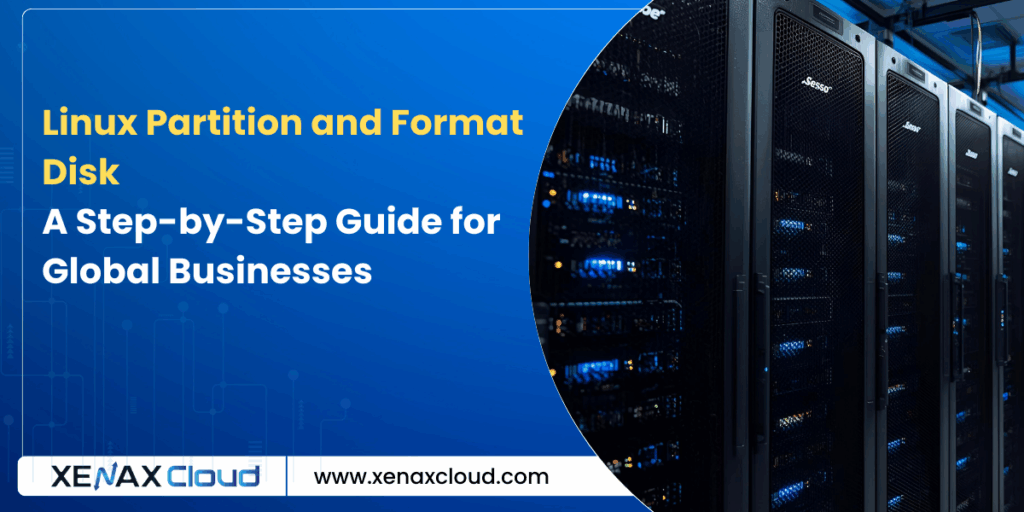
FAQs
What is linux partition and format disk?
Linux partition and format disk involves dividing a disk into sections and applying a filesystem (e.g., ext4). XenaxCloud’s VPS supports this process.
How do I format a hard disk in Linux?
Use fdisk to partition and mkfs.ext4 to format. XenaxCloud’s VPS provides the environment for disk management.
Why use a virtual private server for Linux disk formatting?
A VPS offers dedicated resources for secure disk management. XenaxCloud’s VPS ensures performance and compliance.
What tools are best for linux format a disk?
Use fdisk, parted, mkfs, or GParted for formatting. XenaxCloud’s Indian RDP simplifies GUI-based management.
How does XenaxCloud ensure server security during disk formatting?
XenaxCloud uses Imunify360, SSL, and firewalls on VPS for secure disk management and DPDP Act compliance.
Conclusion
Mastering linux partition and format disk empowers businesses in India, USA, UAE, UK, Germany, Japan, Canada, Switzerland, France, and globally to optimize server storage for performance, security, and compliance. Whether you’re learning how to format a hard disk in Linux or implementing linux format a disk for your apps, XenaxCloud’s VPS and dedicated servers provide the perfect platform. With Indian data centers for DPDP Act compliance and tools like Indian RDP for easy management, XenaxCloud has you covered. Ready to optimize your servers? Explore XenaxCloud’s VPS, dedicated servers, or shared hosting today and take your apps global! Questions? Contact XenaxCloud’s support team now at 11:16 AM IST on September 6, 2025.






