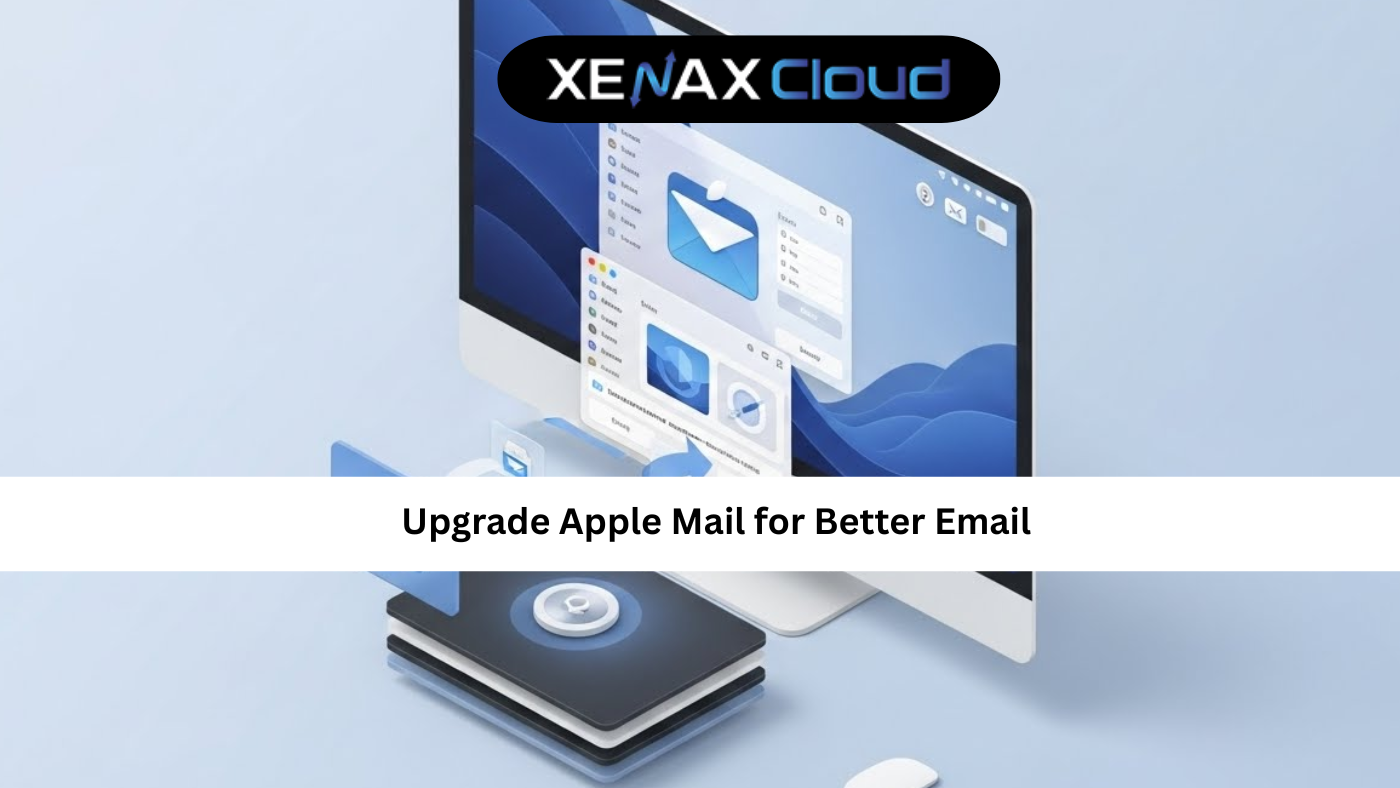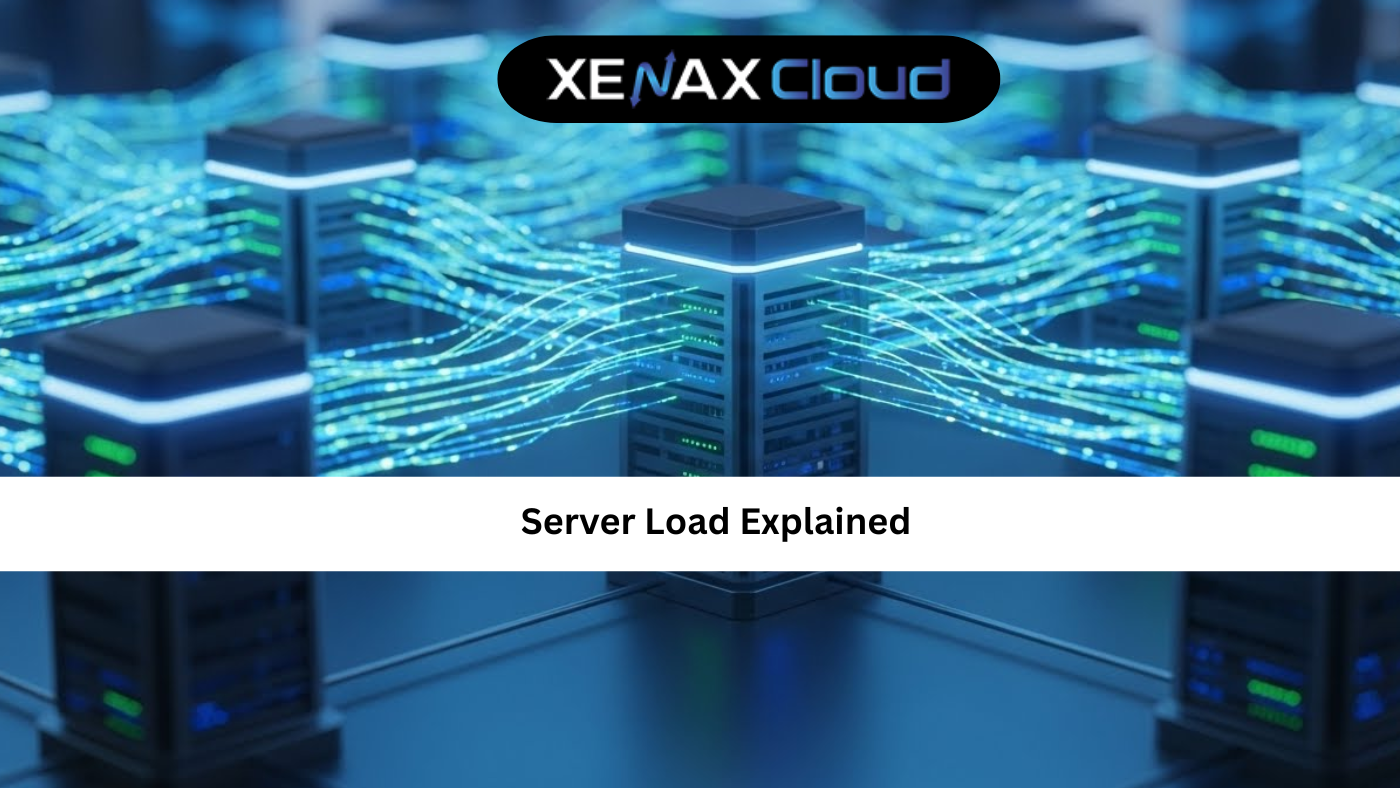Hey, developers, IT pros, and business owners in India, USA, UAE, UK, Germany, Japan, Canada, Switzerland, France, and beyond! The global digital economy is soaring, with India’s digital market projected to hit $1 trillion by 2030 (per NASSCOM) and the global cloud computing market expected to reach $1.6 trillion by 2030 (per Grand View Research). Whether you’re debugging a web app in Mumbai, managing servers for a fintech platform in Dubai, or optimizing IT infrastructure in London, mastering the nc command in Linux with nc listen on port is a must-have skill. With cyberattacks costing Indian businesses ₹2,500 crore annually (per PwC 2024) and strict data privacy laws like India’s DPDP Act and GDPR, secure network testing tools like Netcat (nc) are essential for ensuring connectivity and security.
Why does this matter? The nc command in Linux (Netcat) is a versatile networking tool that lets you listen on ports, test connectivity, and transfer data, making netcat listen port ideal for troubleshooting. In this 3000-word guide, we’ll walk you through how to use nc listen on port, provide practical nc command in Linux examples, and show how XenaxCloud’s hosting solutions—like VPS and Indian RDP—support secure network testing for businesses in India, USA, UAE, UK, Germany, Japan, Canada, Switzerland, France, and globally. Let’s dive in and power up your network diagnostics!
What is the NC Command in Linux?
The nc command in Linux, also known as Netcat, is a powerful networking utility for reading and writing data across network connections using TCP or UDP protocols. Often called the “Swiss Army knife” of networking, Netcat can act as a client, server, or port listener, making nc listen on port a key feature for testing network connectivity or debugging services. It’s lightweight, flexible, and built into most Linux distributions.
- Key Benefits:
- Versatility: Test ports, transfer files, or create simple servers.
- Lightweight: Minimal resource usage, ideal for servers.
- Free Tool: Included in Linux distributions like Ubuntu and CentOS.
- Network Debugging: Perfect for testing VPS or dedicated server connectivity.
XenaxCloud’s VPS and dedicated servers provide secure environments for running nc command in Linux tests.
Why Global Businesses Need NC Listen on Port
Businesses in India, USA, UAE, UK, Germany, Japan, Canada, Switzerland, France, and global markets rely on network reliability for:
- Troubleshooting: Diagnose connectivity issues for e-commerce or SaaS apps.
- Security: Test server accessibility while ensuring DPDP Act and GDPR compliance.
- Performance: Verify low-latency connections for global users.
- Scalability: Support growing IT infrastructure with reliable tools.
- Cost-Effectiveness: Use built-in Linux tools like Netcat to avoid extra costs.
XenaxCloud’s Indian RDP simplifies server management for netcat listen port tasks.
How to Use NC Listen on Port: Step-by-Step Guide
Here’s a detailed guide to using the nc command in Linux to nc listen on port for network testing.
Step 1: Verify Netcat Installation
Netcat is pre-installed on most Linux distributions, but you should confirm.
- Check Netcat:
nc -h - Install Netcat (if needed):
- On Ubuntu/Debian:
sudo apt update sudo apt install netcat - On CentOS/RHEL:
sudo yum install nc
- On Ubuntu/Debian:
- Use Case: Preparing to use nc listen on port on XenaxCloud’s VPS.
Step 2: Basic NC Command Syntax
The basic syntax for the nc command in Linux is:
nc [options] [host] [port]
- Options: Flags like
-lfor listening or-vfor verbose output. - Host: The target server (optional for listening mode).
- Port: The port to listen on or connect to.
Step 3: NC Listen on Port
To set up Netcat to listen on a specific port, use the -l flag.
- Command:
nc -l -v 12345 - Explanation:
-l: Puts Netcat in listening mode.-v: Enables verbose output to show connection details.12345: The port to listen on.
- Output: Displays incoming connections and data.
- Use Case: Testing connectivity on a XenaxCloud VPS.
Step 4: Connect to a Listening Port
From another system, connect to the listening port.
- Command:
nc [server_ip] 12345 - Action: Type a message, and it will appear on the listening server.
- Use Case: Verifying connectivity between two XenaxCloud dedicated servers.
Step 5: Secure Your Netcat Usage
- Use Firewalls: Configure UFW or Imunify360 to restrict port access:
sudo ufw allow 12345 - Enable SSH Tunneling: Use SSH for encrypted connections:
ssh -L 12345:localhost:12345 user@remote - Leverage RDP: Use XenaxCloud’s Indian RDP for secure GUI-based management.
- Compliance: Ensure DPDP Act and GDPR compliance for data transfers.
This guide ensures you can use nc listen on port effectively and securely.
Practical Netcat Listen Port Examples
Here are common nc command in Linux examples for netcat listen port scenarios:
Listen on a Port for Incoming Connections
- Command:
nc -l -v 8080 - Use Case: Testing web server connectivity on XenaxCloud’s VPS.
Transfer Files with Netcat
- Server (Listen):
nc -l -v 12345 > received_file.txt - Client (Send):
nc [server_ip] 12345 < file.txt - Use Case: Transferring logs to a XenaxCloud dedicated server.
Create a Simple Chat Server
- Server:
nc -l -v 12345 - Client:
nc [server_ip] 12345 - Use Case: Debugging real-time communication for a SaaS app.
Port Scanning with Netcat
- Command:
nc -zv [host] 20-80 - Note: Scans ports 20–80 for open services.
- Use Case: Checking open ports on a XenaxCloud VPS.
Use UDP Instead of TCP
- Command:
nc -l -u -v 12345 - Note: The
-uflag enables UDP mode. - Use Case: Testing UDP-based services like DNS.
Key Benefits of NC Listen on Port
- Network Diagnostics: Test connectivity to servers, ports, or services.
- Versatility: Use for port listening, file transfers, or simple servers.
- Lightweight: Minimal resource usage on Linux servers.
- Compatibility: Works with XenaxCloud’s VPS and dedicated servers.
- Global Accessibility: Supports IT teams in India, USA, UAE, and beyond.
Why Use the NC Command in Linux with XenaxCloud’s Hosting Solutions?
XenaxCloud’s hosting services enhance nc command in Linux usage:
- VPS Hosting:
- Test connectivity with nc listen on port on XenaxCloud’s VPS.
- Pricing: ₹500–₹10,000/month.
- Dedicated Servers:
- Use Netcat for high-performance servers (dedicated servers).
- Pricing: ₹6,000–₹35,000/month.
- Indian RDP:
- Manage servers with a GUI for non-technical users (Indian RDP).
- Security: Imunify360 and firewalls protect Netcat-based tests.
Cost of Hosting for Netcat-Based Workloads
While Netcat is free, hosting environments for testing require investment:
- Shared Hosting:
- Cost: ₹149/month (shared hosting).
- Use Case: Testing small websites or services.
- VPS Hosting:
- Entry-Level: ₹500–₹2,000/month (1 vCPU, 2GB RAM, 50GB SSD).
- Mid-Tier: ₹2,000–₹5,000/month (2 vCPUs, 8GB RAM, 100GB NVMe).
- High-End: ₹5,000–₹10,000/month (4 vCPUs, 16GB RAM, 200GB NVMe).
- Provider: XenaxCloud’s VPS.
- Dedicated Servers:
- Cost: ₹6,000–₹35,000/month (dedicated servers).
- Use Case: High-traffic apps requiring robust testing.
- Domains: ₹500–₹2,000/year (domains).
- Add-Ons: ₹500–₹2,000/month for Imunify360, CDN, or extra IPs.
XenaxCloud’s pricing ensures affordability for businesses in India, USA, UAE, and beyond.
NC Command vs Other Networking Tools
Compare nc command in Linux with alternatives like Telnet and Curl:
Netcat (NC)
- Pros:
- Versatile for port listening, file transfers, and debugging.
- Supports TCP and UDP with nc listen on port.
- Cons:
- Unencrypted by default; requires SSH tunneling for security.
- Limited advanced features compared to specialized tools.
Telnet
- Pros:
- Built into Windows and Linux for quick connectivity tests.
- Simple for basic port testing.
- Cons:
- Unencrypted, not suitable for sensitive tasks.
- Less versatile than Netcat.
Curl
- Pros:
- Ideal for HTTP/HTTPS testing and API calls.
- Supports advanced protocols.
- Cons:
- Not designed for port listening or file transfers.
- Steeper learning curve for non-HTTP tasks.
Recommendation: Use nc listen on port for versatile network testing and file transfers. For HTTP-specific tasks, use Curl. XenaxCloud’s VPS supports all.
Advanced Netcat Listen Port Examples
For developers and IT pros, here are advanced netcat listen port examples:
Create a Simple Web Server
- Command:
echo -e "HTTP/1.1 200 OK\n\nHello from Netcat!" | nc -l -v 8080 - Use Case: Testing HTTP responses on a XenaxCloud VPS.
Backdoor for Debugging
- Command:
nc -l -v -e /bin/bash 12345 - Note: Executes a shell on connection (use cautiously in secure environments).
- Use Case: Remote debugging with strict firewall rules.
Proxy Connections
- Command:
nc -l -v 12345 | nc [target_host] 80 - Use Case: Forwarding traffic to a web server on a XenaxCloud dedicated server.
Automate Netcat with a Script
- Script Example:
#!/bin/bash PORT=12345 nc -l -v $PORT & echo "Listening on port $PORT" - Use Case: Automating port listening for testing.
Best Practices for NC Listen on Port
- Secure Connections: Use SSH tunneling or Imunify360 on XenaxCloud’s VPS.
- Limit Port Access: Configure firewalls to allow only trusted IPs.
- Monitor Activity: Use verbose mode (
-v) for connection details. - Use RDP: Simplify management with XenaxCloud’s Indian RDP.
- Backup Data: Use automated backups for DPDP Act and GDPR compliance.
Challenges and Solutions
- Security Risks: Netcat is unencrypted by default. Solution: Use SSH tunneling or XenaxCloud’s Indian RDP for secure access.
- Latency: Global servers may have 100–150ms ping. Solution: Use XenaxCloud’s CDN for faster connectivity.
- Compliance: DPDP Act and GDPR require secure data handling. Solution: Host sensitive data on XenaxCloud’s Indian servers.
- Technical Expertise: Netcat requires command-line knowledge. Solution: Use Indian RDP for GUI-based management.
- Downtime Risks: Server issues can disrupt testing. Solution: XenaxCloud’s 99.99% uptime ensures reliability.
Integrating Netcat with XenaxCloud’s Hosting Solutions
XenaxCloud’s hosting plans enhance nc command in Linux usage:
Shared Hosting
- Best For: Small sites or testing environments.
- Features: cPanel, free SSL, ImunifyAV.
- Cost: ₹149/month (shared hosting).
- Use Case: Testing a blog’s connectivity.
VPS Hosting
- Best For: Growing apps needing flexibility.
- Features: Scalable resources, Node.js/MySQL support.
- Cost: ₹500–₹5,000/month (VPS).
- Use Case: Testing a SaaS app’s network.
Dedicated Servers
- Best For: High-traffic or compute-intensive apps.
- Features: Indian/global data centers, Imunify360.
- Cost: ₹6,000–₹35,000+/month (dedicated servers).
- Use Case: Testing enterprise-grade infrastructure.
Indian RDP
- Best For: Non-technical users.
- Features: GUI access for server management.
- Use Case: Managing Netcat tests remotely (Indian RDP).
Reseller Hosting
- Best For: Agencies managing client apps.
- Features: White-label hosting, cPanel for clients.
- Use Case: Testing client sites (reseller hosting).
XenaxCloud’s Indian data centers ensure DPDP Act compliance for secure Netcat usage.
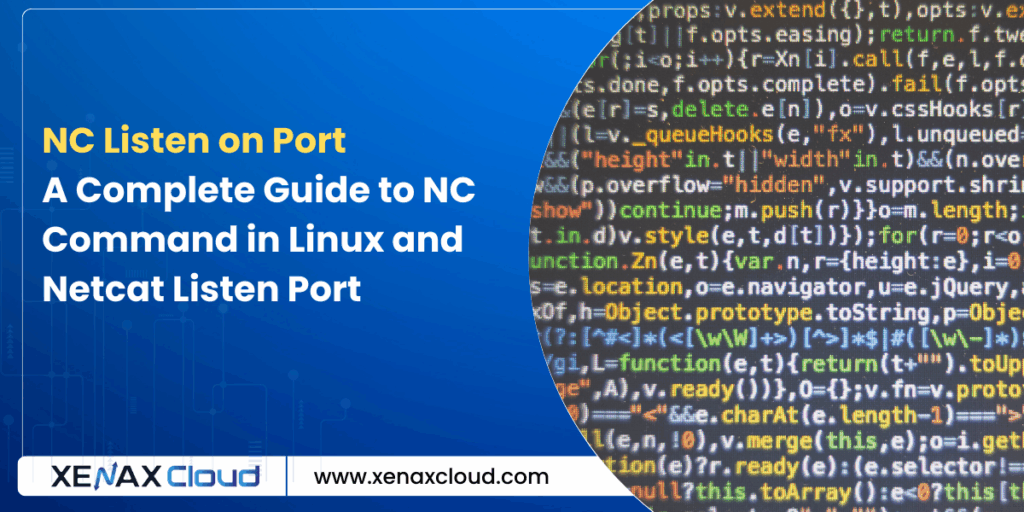
FAQs
What is nc listen on port in Linux?
NC listen on port uses the nc command in Linux to listen for incoming connections on a port. XenaxCloud’s VPS supports secure Netcat testing.
How do I use the nc command in Linux?
Use nc -l -v [port] to listen on a port. Check our netcat listen port examples on XenaxCloud’s VPS.
Why use netcat listen port for businesses?
Netcat listen port helps businesses test network connectivity, ideal for apps on XenaxCloud’s dedicated servers.
Is the nc command in Linux secure?
Netcat is unencrypted by default; use SSH tunneling for security. Enhance with XenaxCloud’s Indian RDP and Imunify360.
What hosting supports nc listen on port?
XenaxCloud’s VPS, dedicated servers, and Indian RDP provide secure environments for Netcat tests.
Conclusion
Mastering the nc command in Linux with nc listen on port empowers developers and businesses in India, USA, UAE, UK, Germany, Japan, Canada, Switzerland, France, and globally to troubleshoot network connectivity with ease. Whether you’re testing a web app on a VPS, managing enterprise infrastructure on dedicated servers, or simplifying remote access with Indian RDP, XenaxCloud delivers secure, reliable, and affordable hosting solutions. Ready to streamline your network testing? Explore XenaxCloud’s VPS, dedicated servers, or shared hosting today and power your digital success! Questions? Contact XenaxCloud’s support team now at 4:18 PM IST on September 10, 2025.