Effective database management is critical for businesses and developers maintaining dynamic websites and applications. Knowing how to remove database phpMyAdmin or delete MySQL database ensures efficient resource management and security. XenaxCloud, with its India-based data center, provides seamless phpMyAdmin guide solutions through its VPS Server, Shared Hosting, Indian RDP, Dedicated Servers, Domains, and Reseller Hosting. This comprehensive guide explains how to remove database phpMyAdmin, delete MySQL database, and why XenaxCloud’s VPS Server is ideal for web hosting India with a 99.5% uptime guarantee.
What Is phpMyAdmin and Why Remove Databases?
phpMyAdmin is a web-based tool for managing MySQL databases, allowing users to create, modify, or delete MySQL database entries. Reasons to remove database phpMyAdmin include:
- Free Up Resources: Remove unused databases to optimize server performance.
- Security: Eliminate outdated databases to reduce vulnerabilities.
- Organization: Clean up redundant data for better management.
- Testing: Delete test databases after development.
XenaxCloud’s VPS Server and Shared Hosting provide cPanel with phpMyAdmin for easy database management.
Why Choose XenaxCloud for Database Management?
- Ease of Use: phpMyAdmin guide with cPanel for quick delete MySQL database tasks.
- India-Based Servers: Low latency for Indian users.
- Scalability: Adjust resources for growing databases.
- Security: Free SSL and DDoS protection.
- Compliance: Meets India’s data regulations.
XenaxCloud’s VPS Server and Shared Hosting are optimized for remove database phpMyAdmin tasks.
Web Hosting India: Cost Breakdown
When planning database management, consider these hosting options:
- Shared Hosting: ₹100–₹500/month, ideal for small databases.
- VPS Hosting: ₹1000–₹5000/month, scalable for larger databases.
- Dedicated Servers: ₹5000–₹20,000/month, for high-traffic apps.
- Reseller Hosting: ₹1000–₹5000/month, for hosting businesses.
XenaxCloud’s VPS Server starts at ₹1000/month, offering affordable web hosting India for delete MySQL database tasks.
How to Remove Database phpMyAdmin with XenaxCloud
Follow these steps to remove database phpMyAdmin using XenaxCloud’s VPS Server or Shared Hosting.
Step 1: Choose XenaxCloud’s Hosting Plan
XenaxCloud’s Shared Hosting includes cPanel for easy phpMyAdmin access, while VPS Server offers advanced control:
- Starter VPS: ₹1000/month, 2 GB RAM, 50 GB SSD, root access.
- Pro VPS: ₹3000/month, 4 GB RAM, 100 GB SSD, for growing apps.
- Enterprise VPS: ₹5000/month, 8 GB RAM, 200 GB SSD, for high-traffic apps.
For enterprise needs, choose Dedicated Servers.
Step 2: Register a Domain
- Choose a Domain: Secure a .in domain via Domains (₹500–₹2000/year) for local SEO.
- Configure DNS: Point to XenaxCloud’s name servers or VPS IP.
- Verify Resolution: Ensure your domain connects to your VPS Server or Shared Hosting.
Step 3: Set Up Your Hosting Environment
For Shared Hosting:
- Access cPanel:
- Log in to cPanel via XenaxCloud’s Shared Hosting control panel.
- Open phpMyAdmin:
- Navigate to Databases > phpMyAdmin.
- Remove Database:
- Select the database to delete.
- Click Drop and confirm to delete MySQL database.
For VPS Server:
- Choose an OS: Select Ubuntu or CentOS for VPS Server.
- Access Server:
- Use Indian RDP for GUI management.
- Connect via SSH:
ssh user@your-vps-ip
- Update System:
sudo apt update && sudo apt upgrade -y # For Ubuntu sudo yum update -y # For CentOS
Step 4: Install MySQL and phpMyAdmin (VPS)
- Install MySQL:
sudo apt install mysql-server -y sudo systemctl enable mysql - Secure MySQL:
sudo mysql_secure_installation- Set root password, remove anonymous users, and disable remote root login.
- Install phpMyAdmin:
sudo apt install phpmyadmin -y- Select web server (Apache or Nginx) during installation.
- Configure database for phpMyAdmin:
sudo mysql CREATE DATABASE phpmyadmin; GRANT ALL PRIVILEGES ON phpmyadmin.* TO 'phpmyadmin'@'localhost' IDENTIFIED BY 'yourpassword'; FLUSH PRIVILEGES; EXIT;
- Configure Web Server:
- For Nginx, create
/etc/nginx/sites-available/phpmyadmin:server { listen 80; server_name yourdomain.com www.yourdomain.com; root /usr/share/phpmyadmin; index index.php index.html; location / { try_files $uri $uri/ /index.php?$query_string; } location ~ \.php$ { include snippets/fastcgi-php.conf; fastcgi_pass unix:/var/run/php/php8.1-fpm.sock; fastcgi_param SCRIPT_FILENAME $document_root$fastcgi_script_name; include fastcgi_params; } } - Enable and reload:
sudo ln -s /etc/nginx/sites-available/phpmyadmin /etc/nginx/sites-enabled/ sudo nginx -t sudo systemctl reload nginx
- For Nginx, create
Step 5: Remove Database phpMyAdmin (VPS)
- Access phpMyAdmin:
- Visit
http://yourdomain.com/phpmyadmin. - Log in with your credentials.
- Visit
- Delete MySQL Database:
- Select the database from the left panel.
- Click Operations > Drop the database > Confirm.
- Alternative CLI Method:
- Log in to MySQL:
mysql -u root -p - List databases:
SHOW DATABASES; - Delete database:
DROP DATABASE database_name; EXIT;
- Log in to MySQL:
Step 6: Enable SSL for Security
- Install Certbot:
sudo apt install certbot python3-certbot-nginx -y - Obtain SSL Certificate:
sudo certbot --nginx -d yourdomain.com -d www.yourdomain.com - Use XenaxCloud’s Free SSL:
- Available with VPS Server or Shared Hosting via cPanel.
- Install via control panel for secure access.
- Verify HTTPS:
- Visit
https://yourdomain.com/phpmyadminto confirm secure access.
- Visit
Step 7: Monitor and Optimize
- Monitor Performance:
- Install
htop:sudo apt install htop -y
- Install
- Optimize MySQL:
- Edit
/etc/mysql/my.cnf:[mysqld] innodb_buffer_pool_size=512M query_cache_size=64M - Restart MySQL:
sudo systemctl restart mysql
- Edit
- Set Up Backups:
- Use XenaxCloud’s automated backup tools.
- Manual backup:
mysqldump -u root -p database_name > backup.sql
- Ensure Uptime: XenaxCloud’s 99.5% uptime ensures reliable database operations.
Step 8: Secure Your Server
- Enable Firewall:
sudo ufw allow 22 sudo ufw allow 80 sudo ufw allow 443 sudo ufw enable - Secure SSH:
- Use SSH keys:
ssh-keygen -t rsa ssh-copy-id user@your-vps-ip - Disable root login:
sudo nano /etc/ssh/sshd_config # Set: PermitRootLogin no sudo systemctl restart sshd
- Use SSH keys:
Step 9: Scale as Needed
- Upgrade your VPS Server plan for more resources.
- Transition to Dedicated Servers for high-traffic apps.
- Offer hosting to clients via Reseller Hosting.
Why Choose XenaxCloud for Database Management?
XenaxCloud’s VPS Server and Shared Hosting are ideal for remove database phpMyAdmin:
- Ease of Use: cPanel with phpMyAdmin for quick delete MySQL database tasks.
- India-Based Servers: Low latency for Indian users.
- Affordable Pricing: VPS starts at ₹1000/month, shared hosting at ₹100/month.
- Free SSL Certificates: Secures your phpMyAdmin access.
- 99.5% Uptime: Reliable for database operations.
- 24/7 Support: Expert assistance in Hindi, English, and other Indian languages.
Comparison with Other Hosting Types
- Shared Hosting: Budget-friendly for small databases with cPanel.
- VPS Hosting: Scalable for custom phpMyAdmin guide setups.
- Dedicated Servers: High-performance for large databases.
- Reseller Hosting: For reselling hosting services.
XenaxCloud’s VPS Server balances affordability and control for web hosting India.
Benefits of XenaxCloud’s India-Based Hosting
XenaxCloud’s India-based data center enhances remove database phpMyAdmin:
- Low Latency: Fast performance for Indian users, boosting UX.
- Data Compliance: Adheres to India’s regulations.
- Local Support: 24/7 assistance in multiple Indian languages.
- Affordable Pricing: VPS from ₹1000/month, domains from ₹500/year.
- Security: Free SSL and DDoS protection.
Additional XenaxCloud Services
- Shared Hosting: Ideal for small databases, starting at ₹100/month.
- Indian RDP: Securely manage servers for delete MySQL database tasks.
- Dedicated Servers: High-performance for large-scale apps.
- Domains: Affordable .in domains for local branding.
- Reseller Hosting: Start a hosting business with ease.
Tips to Optimize Your Database Management
- Choose the Right Plan: Use Shared Hosting for small databases or VPS Server for scalability.
- Optimize Performance: Tune MySQL settings for efficiency.
- Secure Your Server: Enable firewalls and SSL for phpMyAdmin guide.
- Automate Backups: Protect data with XenaxCloud’s tools.
- Leverage RDP: Use Indian RDP for secure management.
Common Use Cases
- Developers: Manage databases with remove database phpMyAdmin on VPS Server.
- Startups: Host small apps on Shared Hosting with cPanel.
- E-Commerce: Maintain secure databases for online stores.
- Hosting Providers: Offer services via Reseller Hosting.
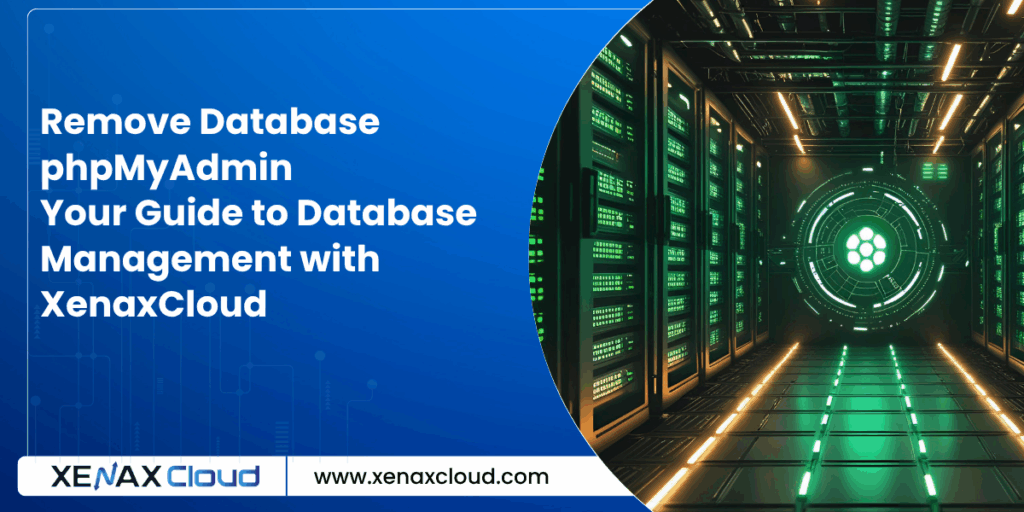
FAQs
- How do I remove database phpMyAdmin with XenaxCloud?
Use cPanel on Shared Hosting or phpMyAdmin on VPS Server to delete MySQL database. - What is a phpMyAdmin guide?
A phpMyAdmin guide helps manage MySQL databases. XenaxCloud’s VPS Server supports easy phpMyAdmin setups. - Why choose XenaxCloud for delete MySQL database?
XenaxCloud’s Shared Hosting and VPS Server offer cPanel and 99.5% uptime for efficient database management. - What are the benefits of Indian server hosting?
Indian server hosting ensures low latency, data compliance, and local support for Indian users. - Can I manage my VPS remotely with XenaxCloud?
Yes, use Indian RDP for secure delete MySQL database tasks. - Is XenaxCloud’s hosting secure?
Yes, it includes free SSL, firewalls, and DDoS protection for secure remove database phpMyAdmin operations.
Conclusion
Mastering remove database phpMyAdmin and delete MySQL database tasks with XenaxCloud’s VPS Server or Shared Hosting ensures efficient database management. With India-based servers, 99.5% uptime, and affordable web hosting India, XenaxCloud simplifies phpMyAdmin guide operations. Combined with Indian RDP, Dedicated Servers, Domains, and Reseller Hosting, XenaxCloud empowers Indian businesses to thrive online. Start your database management journey with XenaxCloud’s VPS Server today at XenaxCloud.com






