Hey, developers, IT pros, and business owners in India, USA, UAE, UK, Germany, Japan, Canada, Switzerland, France, and beyond! The global digital economy is thriving, with India’s digital market projected to hit $1 trillion by 2030 (per NASSCOM) and the global cloud computing market expected to reach $1.6 trillion by 2030 (per Grand View Research). Whether you’re transferring files for an e-commerce platform in Mumbai, managing data for a fintech app in Dubai, or optimizing IT infrastructure in London, mastering the Linux SCP command with SCP show progress is a game-changer. With cyberattacks costing Indian businesses ₹2,500 crore annually (per PwC 2024) and strict data privacy laws like India’s DPDP Act and GDPR, secure file transfers are critical for businesses.
Why does this matter? The Linux SCP command (Secure Copy Protocol) enables secure file transfers between servers or devices over SSH, and SCP show progress helps you monitor transfer status in real-time. In this 3000-word guide, we’ll walk you through the Linux SCP command, provide practical Linux SCP examples, and show how XenaxCloud’s hosting solutions—like VPS and Indian RDP—support secure file transfers for businesses in India, USA, UAE, UK, Germany, Japan, Canada, Switzerland, France, and globally. Let’s dive in and streamline your file transfers!
What is the Linux SCP Command?
The Linux SCP command is a secure file transfer tool that uses SSH (Secure Shell) to copy files between a local and remote system or between two remote systems. Unlike FTP, SCP encrypts both data and authentication, making it ideal for secure transfers in production environments. The SCP show progress feature, enabled with the -v (verbose) flag, displays transfer details, helping you monitor large file transfers.
- Key Benefits:
- Security: Encrypted transfers via SSH.
- Simplicity: Built into Linux, no extra software needed.
- Progress Visibility: Use
-vfor real-time transfer status. - Versatility: Works with XenaxCloud’s VPS and dedicated servers.
Why Global Businesses Need SCP Show Progress
Businesses in India, USA, UAE, UK, Germany, Japan, Canada, Switzerland, France, and global markets rely on secure file transfers for:
- Data Management: Transfer backups, logs, or app files securely.
- Security: Ensure DPDP Act and GDPR compliance with encrypted transfers.
- Efficiency: Monitor progress for large files with SCP show progress.
- Scalability: Support growing IT infrastructure with reliable tools.
- Cost-Effectiveness: Use built-in Linux tools to avoid extra costs.
XenaxCloud’s VPS and Indian RDP provide secure environments for SCP-based transfers.
How to Use the Linux SCP Command: Step-by-Step Guide with SCP Show Progress
Here’s a detailed guide to using the Linux SCP command with SCP show progress for secure file transfers.
Step 1: Verify SCP Installation
SCP is included with SSH in most Linux distributions (e.g., Ubuntu, CentOS).
- Check SCP:
scp --version - Install SSH (if needed):
sudo apt update sudo apt install openssh-client - Use Case: Ensuring SCP is ready for file transfers on XenaxCloud’s VPS.
Step 2: Basic SCP Command Syntax
The basic syntax for the Linux SCP command is:
scp [options] source destination
- Source: The file or directory to copy (e.g.,
file.txtoruser@remote:/path/to/file). - Destination: Where to copy the file (e.g.,
user@remote:/path/to/destination). - Options: Flags like
-vfor SCP show progress or-rfor recursive copying.
Step 3: Enable SCP Show Progress
To monitor transfer progress, use the -v flag for verbose output.
- Example:
scp -v file.txt user@remote:/home/user/ - Output: Displays connection details, file transfer progress, and completion status.
- Use Case: Tracking large backups to a XenaxCloud dedicated server.
Step 4: Practical Linux SCP Examples
Here are common Linux SCP examples for different scenarios:
Copy a File from Local to Remote
- Command:
scp -v /local/path/file.txt user@remote:/remote/path/ - Use Case: Uploading a web app file to a XenaxCloud VPS.
Copy a File from Remote to Local
- Command:
scp -v user@remote:/remote/path/file.txt /local/path/ - Use Case: Downloading logs from a server for analysis.
Copy a Directory Recursively
- Command:
scp -v -r /local/path/directory user@remote:/remote/path/ - Use Case: Transferring a website folder to XenaxCloud’s shared hosting.
Copy Between Two Remote Servers
- Command:
scp -v user1@server1:/path/file.txt user2@server2:/path/ - Use Case: Migrating data between XenaxCloud dedicated servers.
Use SCP with a Specific Port
- Command:
scp -v -P 2222 file.txt user@remote:/path/ - Use Case: Connecting to a non-standard SSH port on a XenaxCloud VPS.
Step 5: Secure Your SCP Transfers
- Use Strong Authentication: Configure SSH keys for passwordless, secure transfers:
ssh-keygen -t rsa ssh-copy-id user@remote - Enable Firewalls: Use UFW or Imunify360 on XenaxCloud’s VPS.
- Monitor Transfers: Use
-vfor SCP show progress to ensure successful completion. - Use RDP: Simplify management with XenaxCloud’s Indian RDP.
This guide ensures you can use SCP show progress for secure, efficient file transfers.
Key Benefits of SCP Show Progress
- Real-Time Monitoring: The
-vflag shows transfer progress for large files. - Security: SSH encryption protects data during transfers.
- Simplicity: Built into Linux, no extra software needed.
- Compatibility: Works with XenaxCloud’s VPS and dedicated servers.
- Global Accessibility: Supports IT teams in India, USA, UAE, and beyond.
Why Use the Linux SCP Command with XenaxCloud’s Hosting Solutions?
XenaxCloud’s hosting services enhance Linux SCP command usage:
- VPS Hosting:
- Transfer files to XenaxCloud’s VPS with low latency.
- Pricing: ₹500–₹10,000/month.
- Dedicated Servers:
- Use SCP for high-performance servers (dedicated servers).
- Pricing: ₹6,000–₹35,000/month.
- Indian RDP:
- Manage servers with a GUI for non-technical users (Indian RDP).
- Security: Imunify360 and SSH protect SCP transfers.
Advanced Linux SCP Examples for Developers
For developers and IT pros, here are advanced Linux SCP examples:
Transfer Files with Compression
- Command:
scp -v -C large_file.zip user@remote:/path/ - Use Case: Reducing transfer time for large backups to a XenaxCloud dedicated server.
Limit Bandwidth for SCP
- Command:
scp -v -l 8000 file.txt user@remote:/path/ - Note: Limits bandwidth to 8000 Kbps (8Mbps).
- Use Case: Preventing network congestion during transfers.
Copy Files with Specific Permissions
- Command:
scp -v -p file.txt user@remote:/path/ - Note: The
-pflag preserves file permissions and timestamps. - Use Case: Transferring configuration files to a XenaxCloud VPS.
Automate SCP with a Script
- Script Example:
#!/bin/bash SOURCE="/local/path/file.txt" DEST="user@remote:/remote/path/" scp -v "$SOURCE" "$DEST" if [ $? -eq 0 ]; then echo "Transfer successful!" else echo "Transfer failed." fi - Use Case: Automating daily backups to a XenaxCloud dedicated server.
Use SCP with SSH Key Authentication
- Command:
scp -v -i ~/.ssh/id_rsa file.txt user@remote:/path/ - Use Case: Secure, passwordless transfers for production environments.
Cost of Hosting for SCP-Based Workloads
While SCP is free, hosting environments for secure transfers require investment:
- Shared Hosting:
- Cost: ₹149/month (shared hosting).
- Use Case: Transferring small website files.
- VPS Hosting:
- Entry-Level: ₹500–₹2,000/month (1 vCPU, 2GB RAM, 50GB SSD).
- Mid-Tier: ₹2,000–₹5,000/month (2 vCPUs, 8GB RAM, 100GB NVMe).
- High-End: ₹5,000–₹10,000/month (4 vCPUs, 16GB RAM, 200GB NVMe).
- Provider: XenaxCloud’s VPS.
- Dedicated Servers:
- Cost: ₹6,000–₹35,000/month (dedicated servers).
- Use Case: Transferring large datasets for enterprise apps.
- Domains: ₹500–₹2,000/year (domains).
- Add-Ons: ₹500–₹2,000/month for Imunify360, CDN, or extra IPs.
XenaxCloud’s pricing ensures affordability for businesses in India, USA, UAE, and beyond.
SCP vs Other File Transfer Tools
Compare Linux SCP command with alternatives like FTP and Rsync:
SCP
- Pros:
- Secure with SSH encryption.
- Simple for quick transfers with SCP show progress.
- Cons:
- No resume for interrupted transfers.
- Slower for very large files compared to Rsync.
FTP
- Pros:
- Simple for non-secure transfers.
- Widely supported.
- Cons:
- Unencrypted, not suitable for sensitive data.
- No progress visibility by default.
Rsync
- Pros:
- Supports resume and incremental transfers.
- Faster for large datasets.
- Cons:
- Requires setup on both systems.
- Steeper learning curve.
Recommendation: Use SCP for secure, simple transfers with SCP show progress. For large datasets, consider Rsync. XenaxCloud’s VPS supports both.
Best Practices for SCP Show Progress
- Use Verbose Mode: Always use
-vfor SCP show progress to monitor transfers. - Secure Connections: Use SSH keys and Imunify360 on XenaxCloud’s VPS.
- Monitor Bandwidth: Limit bandwidth with
-lfor busy networks. - Automate Backups: Script SCP for regular file transfers.
- Backup Data: Use XenaxCloud’s automated backups for DPDP Act and GDPR compliance.
Challenges and Solutions
- Security Risks: SCP relies on SSH; weak credentials can be vulnerable. Solution: Use SSH keys and XenaxCloud’s Indian RDP for secure access.
- Latency: Global transfers may have 100–150ms ping. Solution: Use XenaxCloud’s CDN for faster delivery.
- Compliance: DPDP Act and GDPR require secure data handling. Solution: Host sensitive data on XenaxCloud’s Indian servers.
- Interrupted Transfers: SCP doesn’t resume transfers. Solution: Use Rsync for large files or retry with SCP.
- Technical Expertise: SCP requires command-line knowledge. Solution: Use Indian RDP for GUI-based management.
Integrating SCP with XenaxCloud’s Hosting Solutions
XenaxCloud’s hosting plans enhance Linux SCP command usage:
Shared Hosting
- Best For: Small sites or file transfers.
- Features: cPanel, free SSL, ImunifyAV.
- Cost: ₹149/month (shared hosting).
- Use Case: Transferring website files.
VPS Hosting
- Best For: Growing apps needing flexibility.
- Features: Scalable resources, Node.js/MySQL support.
- Cost: ₹500–₹5,000/month (VPS).
- Use Case: Transferring app data securely.
Dedicated Servers
- Best For: High-traffic or large-scale transfers.
- Features: Indian/global data centers, Imunify360.
- Cost: ₹6,000–₹35,000+/month (dedicated servers).
- Use Case: Transferring enterprise datasets.
Indian RDP
- Best For: Non-technical users.
- Features: GUI access for server management.
- Use Case: Managing SCP transfers remotely (Indian RDP).
Reseller Hosting
- Best For: Agencies managing client apps.
- Features: White-label hosting, cPanel for clients.
- Use Case: Transferring client data (reseller hosting).
XenaxCloud’s Indian data centers ensure DPDP Act compliance for secure SCP usage.
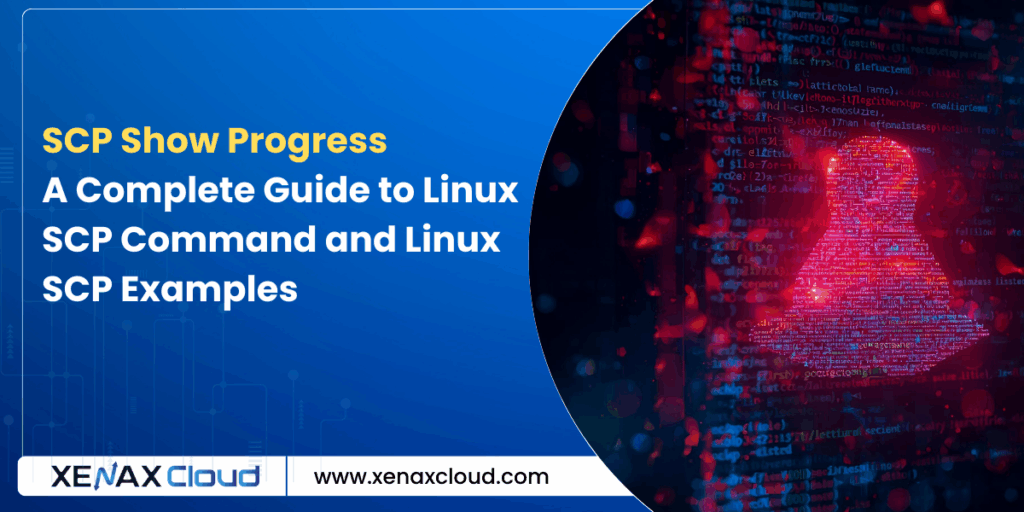
FAQs
What is SCP show progress in Linux?
SCP show progress uses the -v flag in the Linux SCP command to display transfer details. XenaxCloud’s VPS supports secure SCP transfers.
How do I use the Linux SCP command?
Use scp -v source destination to transfer files securely. Check our Linux SCP examples on XenaxCloud’s VPS.
Why use Linux SCP examples for businesses?
Linux SCP examples help businesses transfer files securely, ideal for apps on XenaxCloud’s dedicated servers.
Is the Linux SCP command secure?
Yes, the Linux SCP command uses SSH encryption. Enhance security with XenaxCloud’s Indian RDP and Imunify360.
What hosting supports SCP show progress?
XenaxCloud’s VPS, dedicated servers, and Indian RDP provide secure environments for SCP transfers.
Conclusion
Mastering the Linux SCP command with SCP show progress empowers developers and businesses in India, USA, UAE, UK, Germany, Japan, Canada, Switzerland, France, and globally to transfer files securely and efficiently. Whether you’re moving data to a VPS, managing large datasets on dedicated servers, or simplifying transfers with Indian RDP, XenaxCloud delivers secure, reliable, and affordable hosting solutions. Ready to streamline your file transfers? Explore XenaxCloud’s VPS, dedicated servers, or shared hosting today and power your digital success! Questions? Contact XenaxCloud’s support team now at 4:04 PM IST on September 10, 2025.






