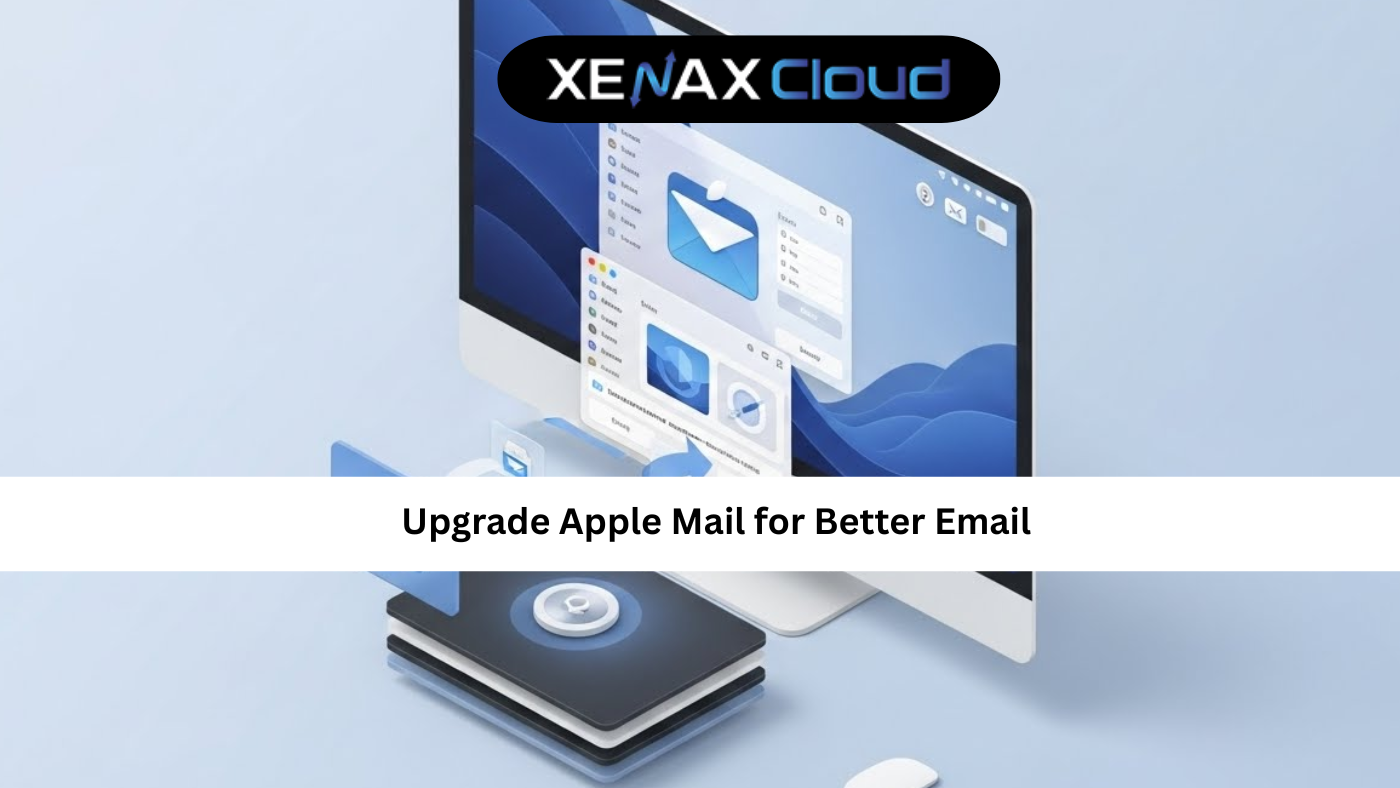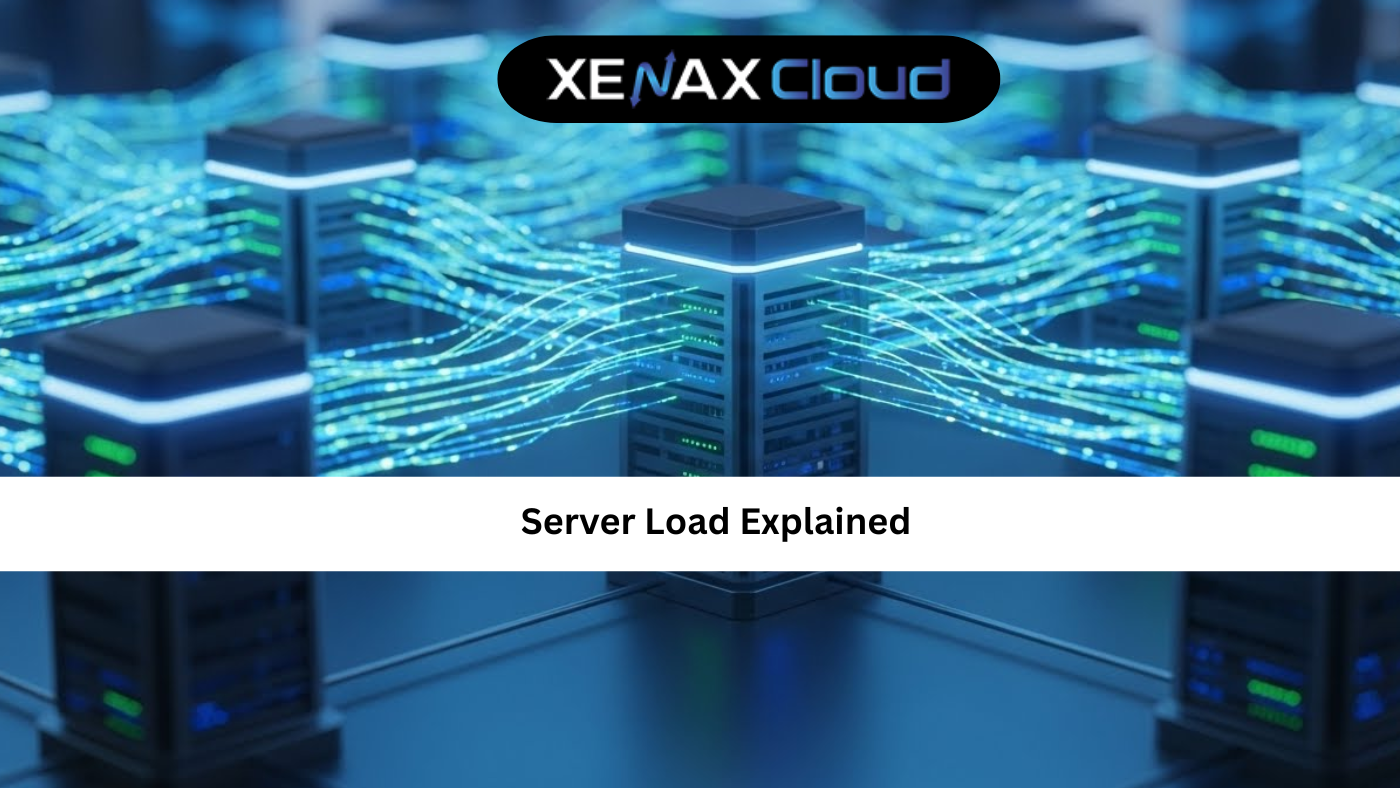Website hosting meaning in hindi—web hosting kya hai? It’s the process of storing your website’s files on a server, making it accessible online. Understanding web server meaning is essential for choosing the right hosting solution for your business or personal website. XenaxCloud, with its India-based data center, provides affordable and reliable hosting solutions through its Shared Hosting, VPS Server, Indian RDP, Dedicated Servers, Domains, and Reseller Hosting. This guide explains web hosting kya hai, dives into web server meaning, and shows why XenaxCloud’s Shared Hosting is perfect for web hosting India with a 99.5% uptime guarantee.
Understanding Website Hosting (Web Hosting Kya Hai)
Web hosting kya hai? In simple terms, web hosting is a service that allows your website to be accessible on the internet by storing its files (like HTML, CSS, images, and databases) on a web server. A web server, as per web server meaning, is a powerful computer that stores these files and delivers them to users’ browsers when they visit your website. Hosting ensures your site is live 24/7, and XenaxCloud’s Shared Hosting makes it easy and affordable for Indian users.
Types of Web Hosting
- Shared Hosting: Multiple websites share a single server, ideal for small businesses and blogs.
- VPS Hosting: Virtual private servers offer dedicated resources within a shared environment.
- Dedicated Hosting: An entire server dedicated to one user, perfect for high-traffic sites.
- Reseller Hosting: Allows you to sell hosting services to others.
XenaxCloud’s Shared Hosting is a beginner-friendly option for those learning website hosting meaning in hindi.
Why Choose XenaxCloud for Web Hosting?
XenaxCloud stands out for web hosting India due to:
- Affordability: Shared Hosting starts at just ₹100/month.
- India-Based Data Center: Ensures low latency for Indian users.
- User-Friendly Tools: cPanel simplifies website management.
- Security Features: Free SSL certificates and DDoS protection.
- Scalability: Easily upgrade to VPS Server or Dedicated Servers.
- Local Support: 24/7 assistance in Hindi, English, and other Indian languages.
XenaxCloud’s Shared Hosting is designed to make web hosting kya hai accessible to everyone.
Web Hosting India: Cost Breakdown
To understand website hosting meaning in hindi, here’s a cost comparison of XenaxCloud’s hosting plans:
- Shared Hosting: ₹100–₹500/month, perfect for small websites and blogs.
- VPS Hosting: ₹1000–₹5000/month, ideal for growing sites needing more control.
- Dedicated Servers: ₹5000–₹20,000/month, for high-traffic or resource-intensive apps.
- Reseller Hosting: ₹1000–₹5000/month, for those starting a hosting business.
XenaxCloud’s Shared Hosting offers an affordable entry point for web hosting India, starting at ₹100/month.
How to Set Up Web Hosting with XenaxCloud
Setting up a website with XenaxCloud is straightforward, whether you choose Shared Hosting or VPS Server. Follow these steps to get started.
Step 1: Choose a Hosting Plan
XenaxCloud’s Shared Hosting is ideal for beginners:
- Basic Plan: ₹100/month, 5 GB SSD, 1 website, cPanel access.
- Pro Plan: ₹300/month, 20 GB SSD, unlimited websites, free SSL.
- Business Plan: ₹500/month, 50 GB SSD, enhanced performance.
For advanced users, opt for VPS Server:
- Starter VPS: ₹1000/month, 2 GB RAM, 50 GB SSD, root access.
- Pro VPS: ₹3000/month, 4 GB RAM, 100 GB SSD.
- Enterprise VPS: ₹5000/month, 8 GB RAM, 200 GB SSD.
For high-performance needs, choose Dedicated Servers.
Step 2: Register a Domain
- Select a Domain: Choose a .in domain via Domains (₹500–₹2000/year) to boost local SEO.
- Set Up DNS: Point your domain to XenaxCloud’s name servers or server IP.
- Verify Connectivity: Ensure your domain resolves to your Shared Hosting or VPS Server account.
Step 3: Set Up Shared Hosting
- Access cPanel:
- Log in to cPanel via your Shared Hosting account.
- Install a CMS:
- Navigate to Softaculous Apps Installer > WordPress in cPanel.
- Enter your domain, directory, and admin details.
- Click Install to set up WordPress.
- Create a Simple Website:
- Go to File Manager > public_html.
- Create
index.html:<!DOCTYPE html> <html> <head> <title>Welcome to XenaxCloud</title> </head> <body> <h1>Your Website Is Live!</h1> <p>Powered by XenaxCloud’s Shared Hosting</p> </body> </html>
- Test Your Site:
- Visit
yourdomain.comto confirm it’s live.
Step 4: Set Up VPS Hosting (Advanced Option)
For users needing more control, XenaxCloud’s VPS Server offers flexibility:
- Choose an Operating System:
- Select Ubuntu or CentOS during VPS setup.
- Access the VPS:
- Use Indian RDP for GUI management.
- Connect via SSH:
ssh user@your-vps-ip
- Update the System:
sudo apt update && sudo apt upgrade -y # For Ubuntu sudo yum update -y # For CentOS - Install a Web Server:
- Install Nginx:
sudo apt install nginx -y sudo systemctl enable nginx - Configure Nginx:
- Create
/etc/nginx/sites-available/yourdomain:
server { listen 80; server_name yourdomain.com www.yourdomain.com; root /var/www/html; index index.html index.php; location / { try_files $uri $uri/ /index.php?$query_string; } location ~ \.php$ { include snippets/fastcgi-php.conf; fastcgi_pass unix:/var/run/php/php8.1-fpm.sock; fastcgi_param SCRIPT_FILENAME $document_root$fastcgi_script_name; include fastcgi_params; } }- Enable and reload:
sudo ln -s /etc/nginx/sites-available/yourdomain /etc/nginx/sites-enabled/ sudo nginx -t sudo systemctl reload nginx - Create
- Install PHP and MySQL:
sudo apt install php php-mysql mysql-server -y sudo systemctl enable mysql - Secure MySQL:
sudo mysql_secure_installation
- Set a root password, remove anonymous users, and disable remote root login.
- Create a Database:
sudo mysql CREATE DATABASE mywebsite; CREATE USER 'webuser'@'localhost' IDENTIFIED BY 'securepassword'; GRANT ALL PRIVILEGES ON mywebsite.* TO 'webuser'@'localhost'; FLUSH PRIVILEGES; EXIT; - Install WordPress:
- Download and extract:
cd /var/www/html sudo wget https://wordpress.org/latest.tar.gz sudo tar -xvzf latest.tar.gz sudo mv wordpress/* . sudo chown -R www-data:www-data /var/www/html sudo chmod -R 755 /var/www/html
- Configure WordPress:
- Copy the sample configuration:
sudo cp wp-config-sample.php wp-config.php sudo nano wp-config.php - Update database details:
define('DB_NAME', 'mywebsite'); define('DB_USER', 'webuser'); define('DB_PASSWORD', 'securepassword'); define('DB_HOST', 'localhost');
- Complete WordPress Setup:
- Visit
http://yourdomain.comand follow the WordPress installation wizard.
- Visit
Step 5: Secure Your Website with SSL
- Install Certbot (for VPS):
sudo apt install certbot python3-certbot-nginx -y - Obtain an SSL Certificate:
sudo certbot --nginx -d yourdomain.com -d www.yourdomain.com - Use XenaxCloud’s Free SSL:
- Available with Shared Hosting or VPS Server via cPanel.
- Enable SSL in cPanel under Security > SSL/TLS.
- Verify HTTPS:
- Visit
https://yourdomain.comto confirm secure access.
Step 6: Optimize Website Performance
- Monitor Server Performance (VPS):
- Install
htop:sudo apt install htop -y
- Enable Caching:
- For Nginx, add to the configuration:
location ~* \.(jpg|jpeg|png|gif|ico|css|js)$ { expires 30d; } - Reload Nginx:
sudo systemctl reload nginx
- Optimize WordPress (if applicable):
- Install a caching plugin like W3 Total Cache via the WordPress dashboard.
- Enable GZIP compression in
.htaccess(for Apache):<IfModule mod_deflate.c> AddOutputFilterByType DEFLATE text/html text/plain text/xml text/css text/javascript application/javascript </IfModule>
- Set Up Backups:
- Use XenaxCloud’s automated backup tools in cPanel or control panel.
- Manual backup for VPS:
tar -czf website-backup.tar.gz /var/www/html
- Ensure Reliability: XenaxCloud’s 99.5% uptime keeps your website accessible.
Step 7: Secure Your VPS Server (If Applicable)
- Enable a Firewall:
sudo ufw allow 22 sudo ufw allow 80 sudo ufw allow 443 sudo ufw enable - Secure SSH Access:
- Generate SSH keys:
ssh-keygen -t rsa ssh-copy-id user@your-vps-ip - Disable password authentication:
sudo nano /etc/ssh/sshd_config # Set: PasswordAuthentication no sudo systemctl restart sshd
- Disable Root Login:
sudo nano /etc/ssh/sshd_config # Set: PermitRootLogin no sudo systemctl restart sshd
Step 8: Manage Your Server with Indian RDP
For advanced management, use XenaxCloud’s Indian RDP:
- Install a Desktop Environment (e.g., XFCE):
sudo apt install xfce4 xfce4-goodies -y - Install XRDP:
sudo apt install xrdp -y sudo systemctl enable xrdp - Connect via RDP:
- Use an RDP client (e.g., Microsoft Remote Desktop) to connect to
your-vps-ip:3389.
Step 9: Scale Your Hosting Needs
- Upgrade Resources: Move from Shared Hosting to VPS Server for more power.
- High-Traffic Sites: Choose Dedicated Servers for enterprise needs.
- Start a Hosting Business: Use Reseller Hosting to sell hosting services.
Step 10: Promote Your Website
- Local SEO: Use a .in domain from Domains to target Indian audiences.
- Content Strategy: Create engaging content to drive traffic.
- Social Media: Share your website on platforms like LinkedIn to attract visitors.
Why XenaxCloud for Web Hosting?
XenaxCloud’s Shared Hosting is ideal for those exploring website hosting meaning in hindi:
- Budget-Friendly: Plans start at ₹100/month, perfect for web hosting India.
- India-Based Servers: Low latency for fast loading times.
- cPanel Access: Simplifies website management for beginners.
- Free SSL: Enhances security and SEO.
- 99.5% Uptime: Ensures your site is always accessible.
- 24/7 Support: Assistance in Hindi, English, and other Indian languages.
Comparison of Hosting Types
| Feature | Shared Hosting | VPS Hosting | Dedicated Hosting |
|---|---|---|---|
| Cost | ₹100–₹500/mo | ₹1000–₹5000/mo | ₹5000–₹20,000/mo |
| Resources | Shared | Dedicated | Exclusive |
| Performance | Moderate | High | Very High |
| Best For | Small sites | Growing sites | Large apps |
| Management | Fully managed | Semi-managed | Customizable |
XenaxCloud’s Shared Hosting is perfect for beginners learning web hosting kya hai.
Benefits of XenaxCloud’s India-Based Hosting
XenaxCloud’s India-based data center enhances web server meaning for Indian users:
- Low Latency: Fast load times for Indian visitors, improving user experience and SEO.
- Data Compliance: Adheres to India’s data protection regulations.
- Local Support: 24/7 help in multiple Indian languages.
- Affordable Pricing: Shared hosting from ₹100/month, domains from ₹500/year.
- Robust Security: Free SSL and DDoS protection for safe hosting.
Additional XenaxCloud Services
- Shared Hosting: Budget-friendly for small websites, starting at ₹100/month.
- VPS Server: Scalable hosting for growing businesses.
- Indian RDP: Secure remote management for advanced users.
- Dedicated Servers: High-performance for large-scale applications.
- Domains: Affordable .in domains for local branding.
- Reseller Hosting: Start your own hosting business with ease.
Tips to Optimize Your Website Hosting
- Choose the Right Plan: Start with Shared Hosting for small sites or VPS Server for more control.
- Improve Performance: Use caching plugins and CDN for faster load times.
- Enhance Security: Enable SSL and configure firewalls.
- Regular Backups: Use XenaxCloud’s backup tools to protect your data.
- Use RDP for Management: Leverage Indian RDP for secure server access.
Common Use Cases
- Bloggers: Launch personal blogs with Shared Hosting to understand web hosting kya hai.
- Small Businesses: Host professional websites with affordable plans.
- Developers: Use VPS Server for custom applications.
- Resellers: Start a hosting business with Reseller Hosting.
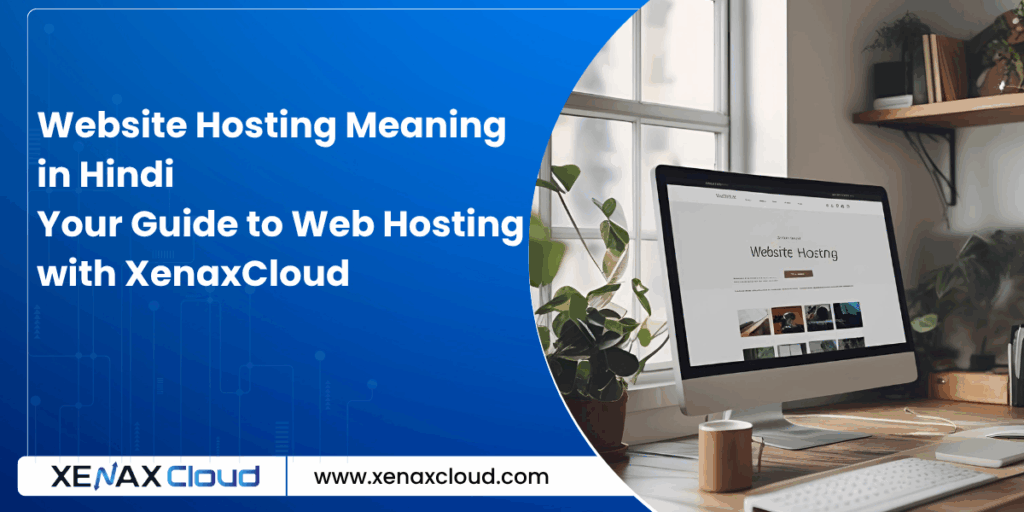
FAQs
- What is website hosting meaning in hindi?
Website hosting meaning in hindi refers to web hosting kya hai—storing website files on a server to make them accessible online. XenaxCloud’s Shared Hosting simplifies this process. - What is web hosting kya hai?
Web hosting kya hai is the service of hosting website files on a web server to make them available on the internet. XenaxCloud’s Shared Hosting is ideal for beginners. - What is web server meaning?
Web server meaning refers to a computer that stores and delivers website files to users’ browsers. XenaxCloud’s VPS Server ensures reliable performance. - Why choose XenaxCloud for web hosting India?
XenaxCloud’s Shared Hosting offers 99.5% uptime, India-based servers, and affordable plans starting at ₹100/month. - Can I manage my server remotely with XenaxCloud?
Yes, use Indian RDP for secure remote management of VPS Server or Dedicated Servers. - Is XenaxCloud’s hosting secure?
Yes, XenaxCloud provides free SSL, firewalls, and DDoS protection for secure web hosting India.
Conclusion
Understanding website hosting meaning in hindi and web hosting kya hai is crucial for launching a successful website. XenaxCloud’s Shared Hosting offers an affordable, user-friendly solution for beginners, while VPS Server and Dedicated Servers cater to advanced needs. With an India-based data center, 99.5% uptime, and services like Indian RDP, Domains, and Reseller Hosting, XenaxCloud empowers Indian businesses to go online seamlessly. Start your hosting journey with XenaxCloud’s Shared Hosting today at XenaxCloud.com!