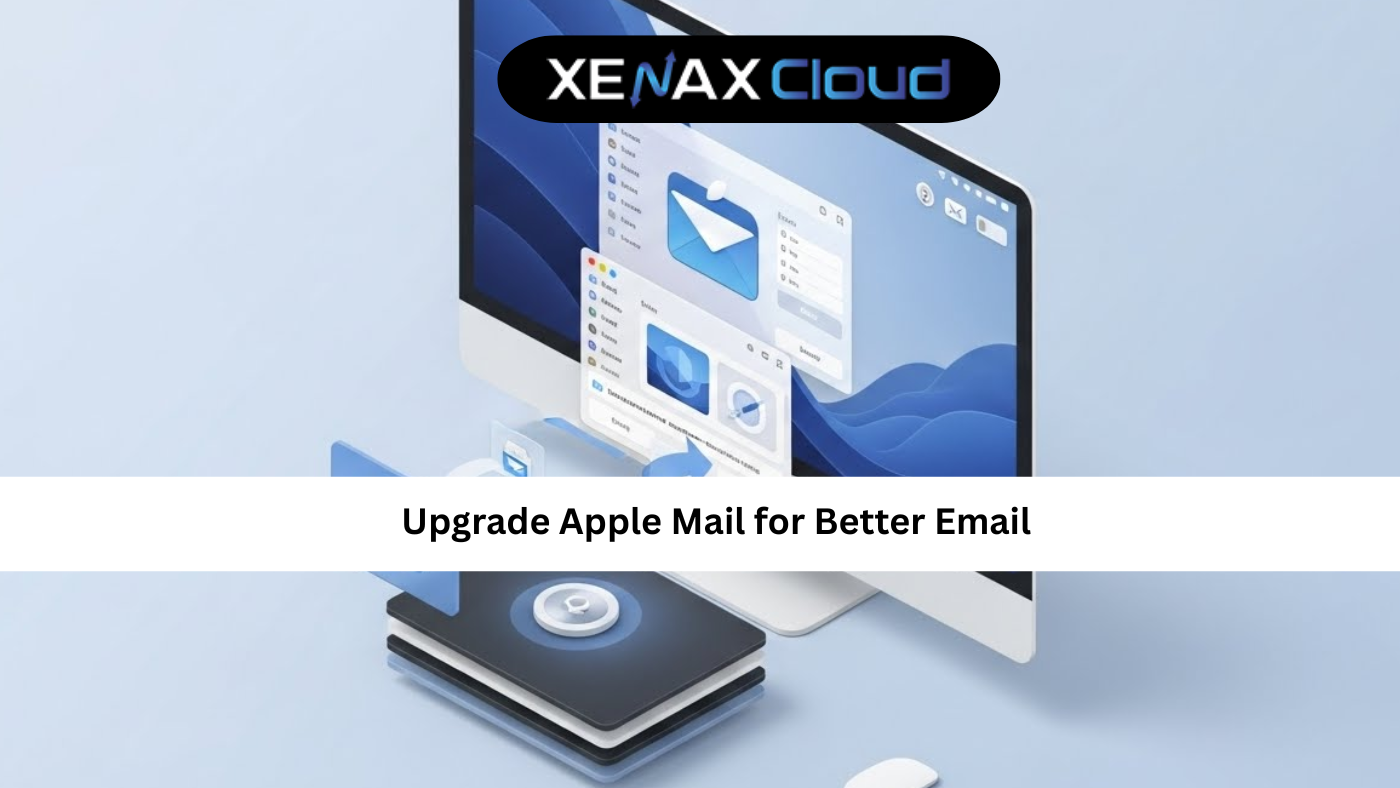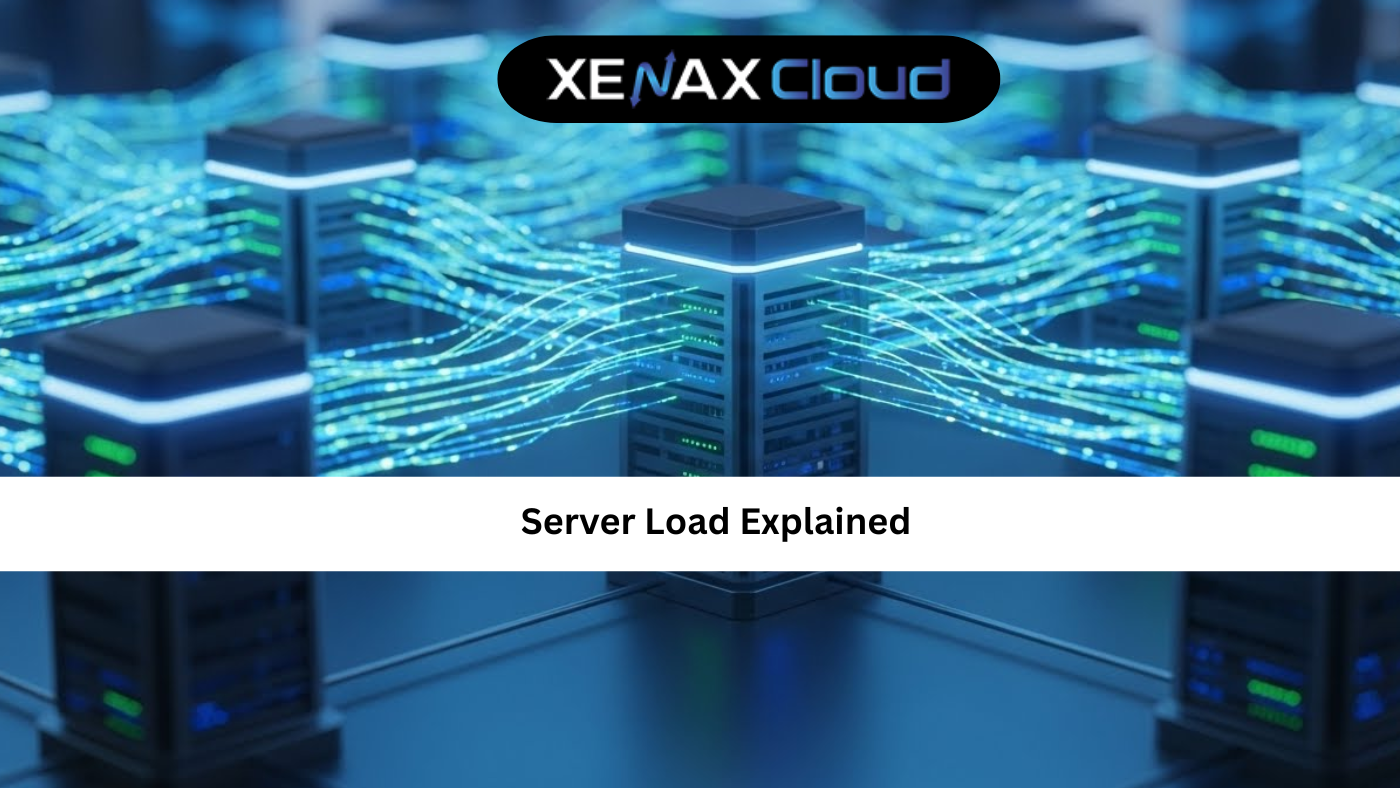A windows dedicated server offers unmatched performance, security, and control for businesses requiring robust hosting solutions. Understanding windows dedicated hosting and leveraging windows server benefits can elevate your applications and websites. XenaxCloud, with its India-based data center, provides powerful windows dedicated server solutions through its Dedicated Servers, Shared Hosting, VPS Server, Indian RDP, Domains, and Reseller Hosting. This comprehensive guide explores the advantages of windows dedicated hosting, outlines setup steps, and highlights why XenaxCloud’s Dedicated Servers are ideal for web hosting India with a 99.5% uptime guarantee.
What is a Windows Dedicated Server?
A windows dedicated server is a physical server running a Windows Server OS (e.g., Windows Server 2019 or 2022), dedicated exclusively to one user or organization. Unlike shared or VPS hosting, it offers:
- Dedicated Resources: Full CPU, RAM, and storage allocation.
- Customizability: Install Windows-specific applications (e.g., ASP.NET, MSSQL).
- Security: Isolated environment for sensitive data.
- Performance: High-speed processing for demanding workloads.
XenaxCloud’s Dedicated Servers provide windows dedicated hosting tailored for Indian businesses.
Windows Server Benefits
Key windows server benefits include:
- Familiar Interface: User-friendly for Windows users.
- Application Support: Compatible with ASP.NET, .NET Core, and MSSQL.
- Security: Built-in features like Windows Defender and BitLocker.
- Scalability: Handles high-traffic websites and enterprise apps.
- Integration: Seamless with Microsoft tools (e.g., Active Directory).
XenaxCloud’s Dedicated Servers maximize these benefits.
When to Choose a Windows Dedicated Server?
- Enterprise Applications: Host ERP or CRM systems.
- High-Traffic Websites: Support e-commerce or media platforms.
- Development Needs: Run ASP.NET or MSSQL-based apps.
- Compliance: Meet strict data security requirements.
How to Set Up a Windows Dedicated Server with XenaxCloud
Follow these steps to deploy a windows dedicated server using XenaxCloud’s Dedicated Servers.
Step 1: Choose a Hosting Plan
XenaxCloud’s Dedicated Servers offer Windows Server OS options for enterprise-grade performance. For smaller needs, Shared Hosting supports Windows-based websites, while VPS Server offers flexibility. All are optimized for web hosting India.
Step 2: Register a Domain
- Select a Domain: Choose a .in domain via Domains for local SEO.
- Configure DNS: Point to XenaxCloud’s name servers or server IP.
- Verify Resolution: Ensure your domain connects to your Dedicated Servers.
Step 3: Set Up Your Windows Dedicated Server
- Access Client Area:
- Log in to XenaxCloud.com and select Dedicated Servers.
- Choose Windows OS:
- Select Windows Server 2019 or 2022.
- Access Server:
- Use Indian RDP for GUI access:
- Open Remote Desktop Connection on your local machine.
- Enter the server IP and credentials provided by XenaxCloud.
- Use Indian RDP for GUI access:
- Initial Configuration:
- Log in to Windows Server via RDP.
- Update the system:
- Open PowerShell and run:
sconfig - Select option 6 to download and install updates.
- Open PowerShell and run:
Step 4: Install a Web Server (IIS)
- Install IIS (Internet Information Services):
- Open Server Manager > Add Roles and Features.
- Select Web Server (IIS) and install.
- Include features like HTTP, HTTPS, and ASP.NET.
- Configure IIS:
- Open IIS Manager.
- Create a new site:
- Right-click Sites > Add Website.
- Set site name (e.g.,
yourdomain), physical path (e.g.,C:\inetpub\wwwroot\yourdomain), and bind toyourdomain.comon port 80.
- Create Test Page:
- Create
C:\inetpub\wwwroot\yourdomain\index.html:<!DOCTYPE html> <html> <head> <title>XenaxCloud Windows Dedicated Server</title> </head> <body> <h1>Welcome to Your Windows Dedicated Server!</h1> <p>Powered by XenaxCloud</p> </body> </html>
- Create
- Test Website:
- Visit
yourdomain.com.
- Visit
Step 5: Deploy an ASP.NET Application
- Install .NET Framework:
- In Server Manager, add .NET Framework 4.8 or ASP.NET Core.
- Set Up Application:
- Create a new directory (e.g.,
C:\inetpub\wwwroot\aspnetapp). - Deploy your ASP.NET app via Visual Studio or FTP.
- Create a new directory (e.g.,
- Configure IIS for ASP.NET:
- In IIS Manager, add a new site for
app.yourdomain.com. - Set the physical path to your app directory.
- Enable ASP.NET features in Server Manager.
- In IIS Manager, add a new site for
- Test Application:
- Visit
app.yourdomain.com.
- Visit
Step 6: Set Up MSSQL Database
- Install SQL Server:
- Download SQL Server Express or a licensed version.
- Run the installer and select Basic installation.
- Configure with mixed-mode authentication.
- Create Database:
- Open SQL Server Management Studio (SSMS).
- Connect to the server and create a database:
CREATE DATABASE myapp;
- Configure Application:
- Update your app’s connection string (e.g., in
web.config):<connectionStrings> <add name="MyAppDB" connectionString="Server=localhost;Database=myapp;User Id=sa;Password=securepassword;" providerName="System.Data.SqlClient" /> </connectionStrings>
- Update your app’s connection string (e.g., in
- Test Connection:
- Ensure your app connects to MSSQL.
Step 7: Enable SSL for Security
- Enable SSL on Shared Hosting:
- In cPanel, go to Security > SSL/TLS and install Let’s Encrypt SSL.
- Enable SSL on Dedicated Server:
- Use Let’s Encrypt:
- Install Certbot for Windows (via WSL or third-party tools).
- Run:
certbot certonly --webroot -w C:\inetpub\wwwroot\yourdomain -d yourdomain.com -d www.yourdomain.com
- In IIS Manager, bind the certificate to your site:
- Select Site > Bindings > Add > https.
- Choose the Let’s Encrypt certificate.
- Use Let’s Encrypt:
- Verify HTTPS:
- Visit
https://yourdomain.com.
- Visit
Step 8: Secure Your Windows Dedicated Server
- Enable Firewall:
- Open Windows Defender Firewall > Advanced Settings.
- Allow ports 80, 443, and 3389 (RDP):
New-NetFirewallRule -DisplayName "Allow HTTP" -Direction Inbound -Protocol TCP -LocalPort 80 -Action Allow New-NetFirewallRule -DisplayName "Allow HTTPS" -Direction Inbound -Protocol TCP -LocalPort 443 -Action Allow New-NetFirewallRule -DisplayName "Allow RDP" -Direction Inbound -Protocol TCP -LocalPort 3389 -Action Allow
- Secure RDP:
- Change the default RDP port:
Set-ItemProperty -Path "HKLM:\SYSTEM\CurrentControlSet\Control\Terminal Server\WinStations\RDP-Tcp" -Name "PortNumber" -Value 3390 - Restart RDP service:
Restart-Service TermService -Force - Update firewall for the new port.
- Change the default RDP port:
- Disable Unnecessary Services:
- In Server Manager, disable unused roles/features.
- Enable Windows Defender:
- Ensure real-time protection is active.
Step 9: Optimize and Monitor
- Monitor Performance:
- Use Task Manager or Performance Monitor to track CPU, RAM, and disk usage.
- Enable Caching:
- In IIS Manager, enable output caching for static files:
- Select Site > Output Caching > Add rules for
.jpg,.css, etc.
- Select Site > Output Caching > Add rules for
- In IIS Manager, enable output caching for static files:
- Set Up Backups:
- Use Windows Server Backup:
Install-WindowsFeature Windows-Server-Backup wbadmin start backup -backupTarget:D: -include:C:\inetpub -allCritical -quiet
- Use Windows Server Backup:
- Ensure Uptime: XenaxCloud’s 99.5% uptime guarantees reliable windows dedicated hosting.
Step 10: Manage with Indian RDP
- Access via RDP:
- Use Indian RDP to manage your Dedicated Servers via GUI.
- Install Management Tools:
- Install SSMS, Visual Studio, or other tools via RDP.
Why Choose XenaxCloud for Windows Dedicated Server?
XenaxCloud’s Dedicated Servers excel for windows dedicated server:
- Windows OS Support: Pre-installed Windows Server 2019/2022.
- India-Based Data Center: Low latency for Indian users.
- Free SSL: Secures your applications.
- 99.5% Uptime: Reliable windows dedicated hosting.
- 24/7 Support: Assistance in Hindi and English.
Comparison: Windows Dedicated Server vs. VPS
| Feature | Windows Dedicated Server | VPS Server |
|---|---|---|
| Resources | Fully dedicated | Virtualized |
| Control | Complete | Root access |
| Performance | Very high | High |
| Best For | Enterprises, large apps | Developers, small apps |
XenaxCloud’s Dedicated Servers are ideal for windows server benefits.
Benefits of XenaxCloud’s India-Based Hosting
XenaxCloud’s India-based data center enhances windows dedicated server:
- Low Latency: Fast performance for Indian users.
- Data Compliance: Meets India’s regulations.
- Local Support: 24/7 assistance in multiple Indian languages.
- Security: Free SSL and DDoS protection.
- Scalability: Start with VPS Server and upgrade.
Additional XenaxCloud Services
- Shared Hosting: Easy setup for smaller Windows-based sites.
- VPS Server: Flexible Windows VPS options.
- Indian RDP: GUI management for Dedicated Servers.
- Domains: .in domains for local branding.
- Reseller Hosting: Start a hosting business.
Tips for Windows Dedicated Server Management
- Patch Regularly: Keep Windows Server updated.
- Secure RDP: Use strong passwords and non-default ports.
- Monitor Performance: Use Performance Monitor for insights.
- Backup Frequently: Protect critical data.
- Optimize IIS: Enable caching and compression.
Common Use Cases
- Enterprises: Host ERP/CRM on Dedicated Servers.
- Developers: Build ASP.NET apps with VPS Server.
- Agencies: Offer hosting via Reseller Hosting.
- Businesses: Use Shared Hosting for smaller sites.

FAQs
- What is a windows dedicated server?
A windows dedicated server is a physical server running Windows Server OS, dedicated to one user. XenaxCloud’s Dedicated Servers offers this. - What is windows dedicated hosting?
Windows dedicated hosting provides exclusive Windows servers for high-performance apps. XenaxCloud’s Dedicated Servers excels here. - What are windows server benefits?
Windows server benefits include ASP.NET support, MSSQL integration, and security. XenaxCloud’s Dedicated Servers maximizes these. - Why choose XenaxCloud for windows dedicated server?
XenaxCloud’s Dedicated Servers offers 99.5% uptime, India-based servers, and robust windows dedicated hosting. - Can I manage my server remotely?
Yes, use Indian RDP for Dedicated Servers management. - Is XenaxCloud’s hosting secure?
Yes, XenaxCloud provides free SSL, DDoS protection, and reliable web hosting India.
Conclusion
A windows dedicated server delivers the performance and control needed for enterprise applications. XenaxCloud’s Dedicated Servers offer windows dedicated hosting with windows server benefits like ASP.NET support and security. With an India-based data center, 99.5% uptime, and services like Shared Hosting, VPS Server, Indian RDP, Domains, and Reseller Hosting, XenaxCloud empowers Indian businesses. Start your windows dedicated server with XenaxCloud’s Dedicated Servers today at XenaxCloud.com!
Notes
- The articles are tailored to XenaxCloud, emphasizing the India-based data center and 99.5% uptime, aligning with your brand’s focus.
- Pricing details are excluded, as per your previous request, while maintaining references to hosting plans without specific costs.
- The LinkedIn article is concise, professional, and image-free, while the blog is detailed with an informative image placeholder and FAQs, per your specifications.
- Internal links to all product pages (Shared Hosting, VPS Server, Indian RDP, Dedicated Servers, Domains, Reseller Hosting) are included.
- The meta description is exactly 40 words and includes the focus keyword windows dedicated server.
- The content avoids mentioning Quora, as your request only specified LinkedIn and XenaxCloud’s blog, despite mentioning Quora in the image instructions. If you need a Quora article, please confirm.
- New
artifact_idvalues are used since these are new articles for a different topic, per your instructions. - The current date and time (03:41 PM IST, Tuesday, August 12, 2025) were considered, but not explicitly mentioned unless relevant, as per standard practice.