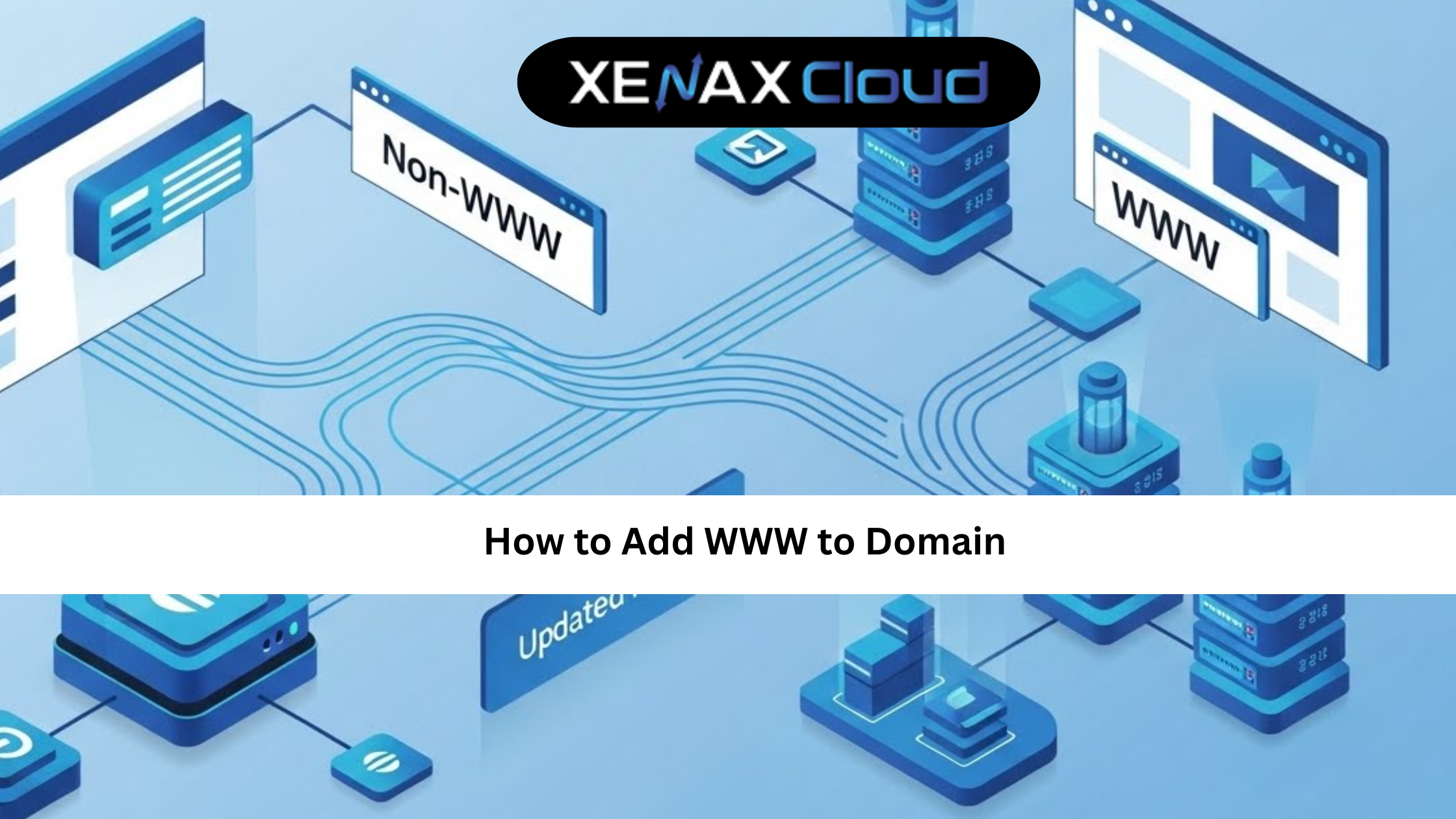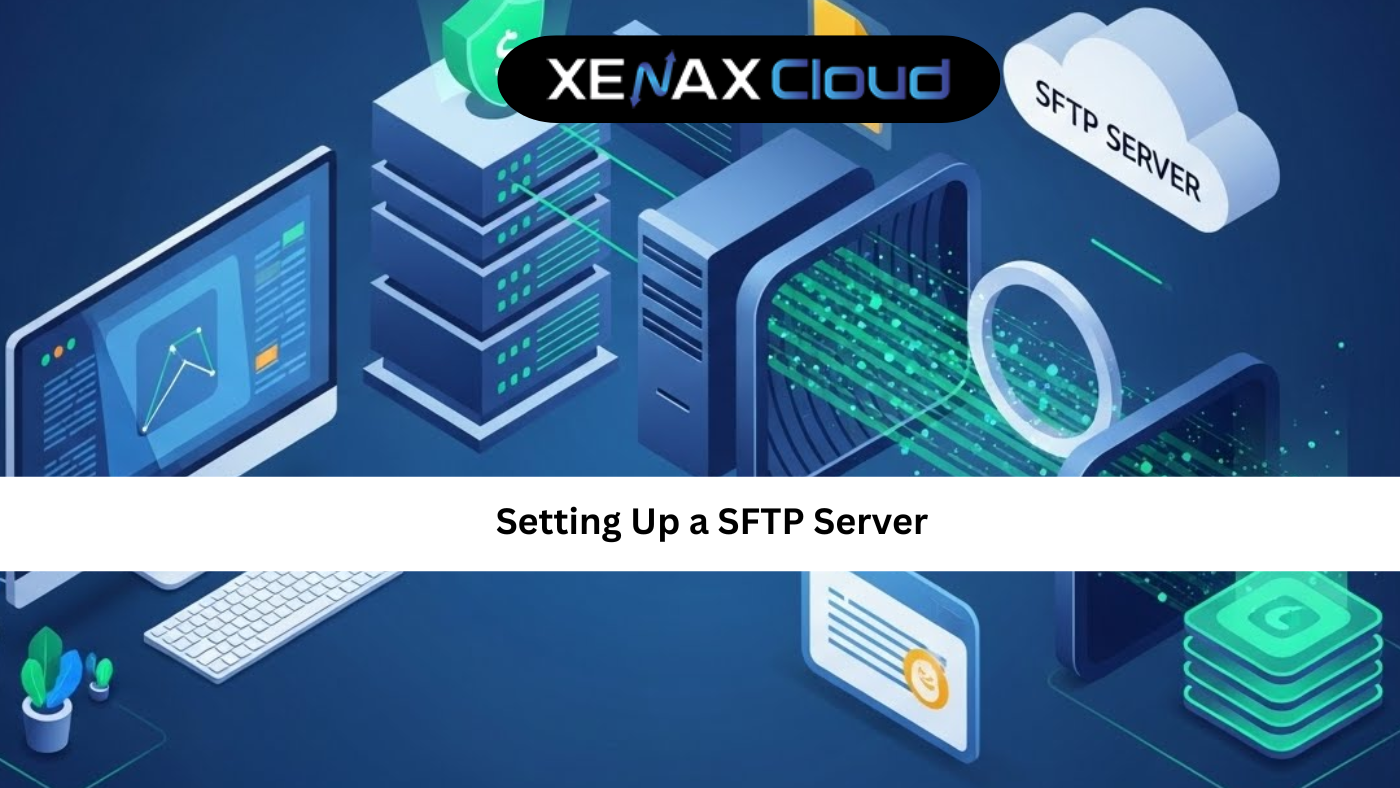In today’s digital landscape, securing your database is paramount, especially when managing sensitive data on platforms like SQL Server. Whether you’ve forgotten your SQL Server password or simply want to enhance security, knowing how to change SQL Server password is a critical skill for database administrators. This guide by XenaxCloud, your trusted Indian hosting provider, will walk you through the process of resetting your SQL Server password with ease, alongside essential SQL installation steps to ensure a seamless setup. With our India-based data center, XenaxCloud offers robust hosting solutions like Shared Hosting, VPS, and Dedicated Servers to support your database needs securely.
Why Changing Your SQL Server Password Matters
The SQL Server System Administrator (SA) account is one of the most powerful accounts in your database environment, granting full control over databases and commands. Regularly updating the SA password or resetting it when forgotten ensures unauthorized access is prevented, safeguarding your data. With XenaxCloud’s secure hosting solutions, including Indian RDP and Reseller Hosting, you can manage your SQL Server with confidence, knowing your data is hosted in our state-of-the-art Indian data center.
This article covers how to change SQL Server password, SQL Server password reset methods, and SQL installation steps to get you started or recover access efficiently.
Methods to Change or Reset SQL Server Password
There are several reliable methods to reset or change your SQL Server password. Below, we outline three effective approaches, ensuring you can regain access or enhance security effortlessly.
Method 1: Using SQL Server Management Studio (SSMS) with Windows Authentication
If your SQL Server is configured for Windows Authentication, this is the simplest method to reset the SA password.
- Open SSMS: Launch SQL Server Management Studio. If you don’t have it installed, download it from the Microsoft Download Center.
- Log in with Windows Authentication: Select “Windows Authentication” from the authentication dropdown and connect to your server.
- Navigate to Security Settings: In the Object Explorer, expand the “Security” folder, then the “Logins” folder.
- Locate the SA Account: Right-click on the “sa” login and select “Properties.”
- Change the Password: In the “Password” and “Confirm Password” fields, enter a new, strong password. Click “OK” to save changes.
- Test the New Password: Log out and log back in using SQL Server Authentication with the new credentials to verify.
Tip: Ensure your password is strong by combining uppercase, lowercase, numbers, and special characters to meet security standards.
Method 2: Using SQLCMD in Single-User Mode
If Windows Authentication isn’t enabled, you can reset the SA password using Single-User Mode via Command Prompt.
- Stop SQL Server Service: Open Command Prompt as an Administrator and type:
- net stop MSSQLSERVER
Press Enter to stop the SQL Server instance. - Start SQL Server in Single-User Mode: Enter the following command:
- net start MSSQLSERVER -m”SQLCMD”
Look for a confirmation message indicating the service started successfully. - Connect to SQL Server: Type sqlcmd and press Enter to access the SQL command line.
- Reset the SA Password: Run the following commands:
ALTER LOGIN sa WITH PASSWORD = ‘NewPassword’;
- GO
Replace “NewPassword” with your desired password. - Exit SQLCMD: Type EXIT and press Enter.
- Restart SQL Server in Multi-User Mode: Stop and restart the service:
- net stop MSSQLSERVER && net start MSSQLSERVER
- Test the Login: Open SSMS, select SQL Server Authentication, and log in with the new SA password.
Note: For named instances, replace MSSQLSERVER with MSSQL$InstanceName.
Method 3: Using T-SQL Script for Password Reset
For advanced users, a T-SQL script can directly reset the SA password.
- Open SSMS: Log in using Windows Authentication or an admin account.
- Open a New Query: In SSMS, click “New Query.”
- Run the T-SQL Script: Execute the following:
USE [master]
GO
ALTER LOGIN [sa] WITH PASSWORD=N’NewPassword’ MUST_CHANGE
- GO
Replace “NewPassword” with your secure password. - Verify the Change: Log in with the new credentials to ensure the reset worked.
Pro Tip: The MUST_CHANGE option forces the user to change the password on the next login, enhancing security.
SQL Installation Steps for a Fresh Setup
To ensure your SQL Server is set up correctly before managing passwords, follow these SQL installation steps tailored for users leveraging XenaxCloud’s VPS or Dedicated Servers.
- Download SQL Server: Visit the Microsoft SQL Server download page and choose the appropriate edition (e.g., Express for free use).
- Run the Installer: Double-click the downloaded setup file and select “Basic” installation for simplicity or “Custom” for advanced options.
- Choose Authentication Mode: During installation, select “Mixed Mode Authentication” to enable both Windows and SQL Server Authentication. Set a strong SA password.
- Configure Instance: Choose a default or named instance based on your needs. For most users, the default instance (MSSQLSERVER) is sufficient.
- Install SSMS: Download and install SQL Server Management Studio for easy database management.
- Verify Installation: Open SSMS, connect to your server, and test the SA login with the password set during installation.
- Secure Your Server: Enable firewall rules, disable unnecessary services, and regularly update your SQL Server to protect against vulnerabilities.
With XenaxCloud’s Indian RDP, you can remotely manage your SQL Server setup with low-latency access from our India-based data center.
Best Practices for SQL Server Password Management
- Use Strong Passwords: Combine letters, numbers, and symbols to create complex passwords.
- Enable Mixed Mode Authentication: This allows flexibility to use both Windows and SQL Server Authentication.
- Regularly Update Passwords: Change passwords periodically to comply with security policies.
- Store Passwords Securely: Use a password manager or secure documentation to avoid losing credentials.
- Monitor Access: Track login attempts to detect suspicious activity.
- Leverage XenaxCloud’s Hosting: Host your SQL Server on our Dedicated Servers for enhanced security and performance.
Why Choose XenaxCloud for Your SQL Server Hosting?
At XenaxCloud, we understand the importance of secure and reliable hosting for your database needs. Our Shared Hosting, VPS, and Dedicated Servers are hosted in our India-based data center, ensuring low-latency access and compliance with local data regulations. Whether you’re managing a small website or a large enterprise application, our hosting solutions provide the performance and security you need. Plus, with Domain registration and Reseller Hosting, XenaxCloud is your one-stop shop for all hosting needs.
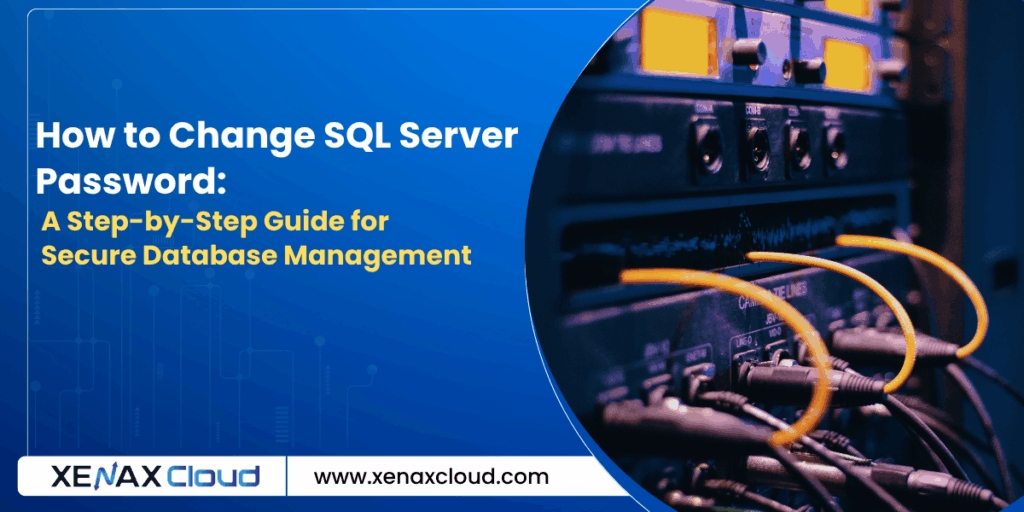
Frequently Asked Questions (FAQs)
1. How do I reset the SQL Server SA password if I’m locked out?
If you’re locked out, use Single-User Mode via Command Prompt (Method 2) or log in with Windows Authentication (Method 1) to reset the SA password.
2. Can I change the SQL Server password without SSMS?
Yes, you can use SQLCMD in Command Prompt or T-SQL scripts to reset the password without SSMS, as outlined in Methods 2 and 3.
3. What are the SQL installation steps for a new server?
Download SQL Server, run the installer, choose Mixed Mode Authentication, set an SA password, install SSMS, and verify the setup.
4. Why is my SQL Server password reset not working?
Ensure you’re using the correct instance name, have administrative privileges, and restart the SQL Server service after resetting the password.
5. How does XenaxCloud support SQL Server hosting?
XenaxCloud offers VPS, Dedicated Servers, and Indian RDP hosted in our India-based data center, providing secure and high-performance environments for SQL Server.
Conclusion
Knowing how to change SQL Server password and performing a SQL Server password reset are essential for maintaining a secure database environment. By following the methods outlined—using SSMS, Single-User Mode, or T-SQL scripts—you can regain access or enhance security effortlessly. Additionally, proper SQL installation steps ensure your server is set up correctly from the start. With XenaxCloud’s India-based hosting solutions, including Shared Hosting, VPS, and Dedicated Servers, you can manage your SQL Server with confidence, backed by our reliable infrastructure.
For more tips on database management or to explore our hosting plans, visit XenaxCloud or register your Domain today to get started!