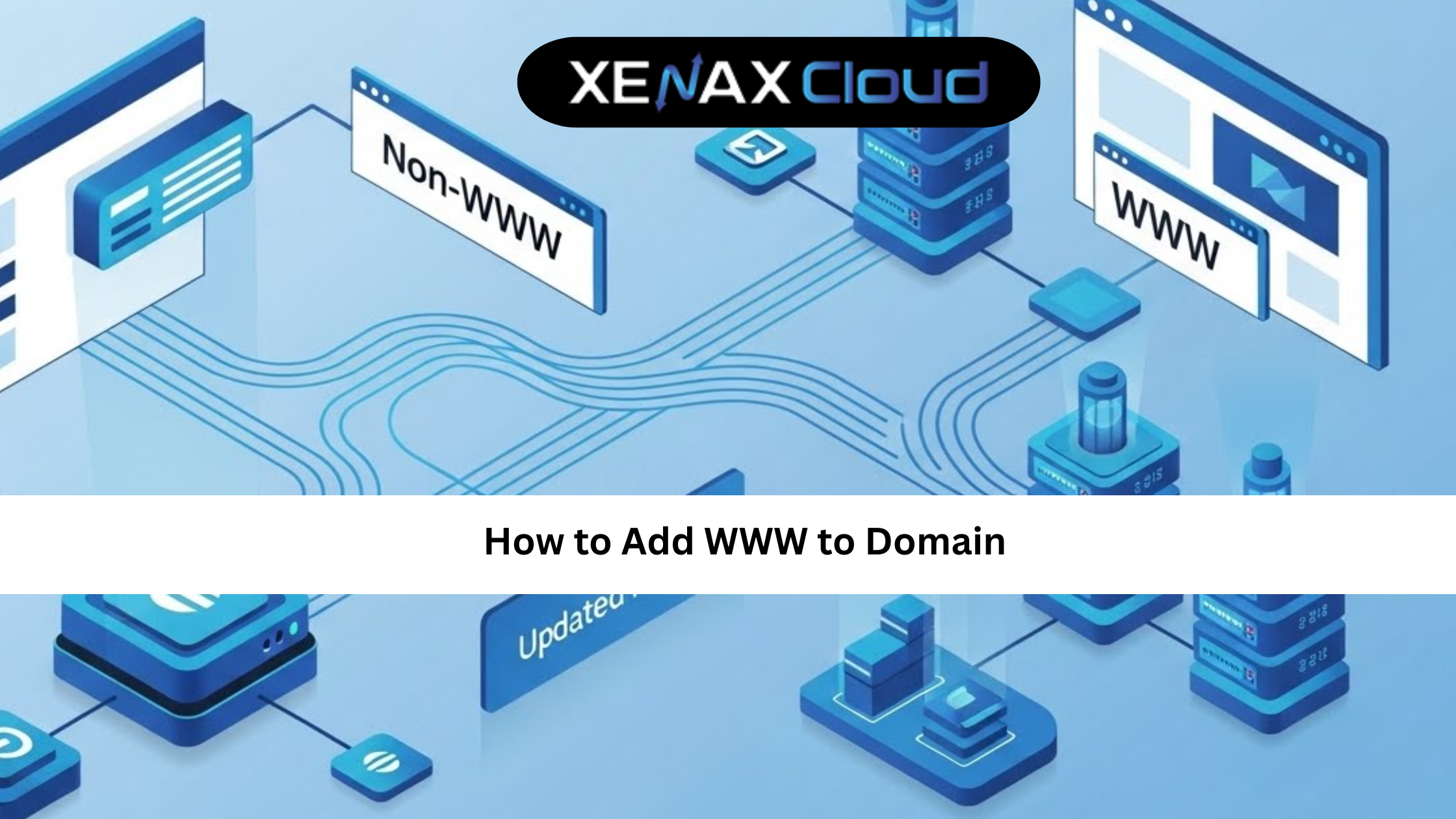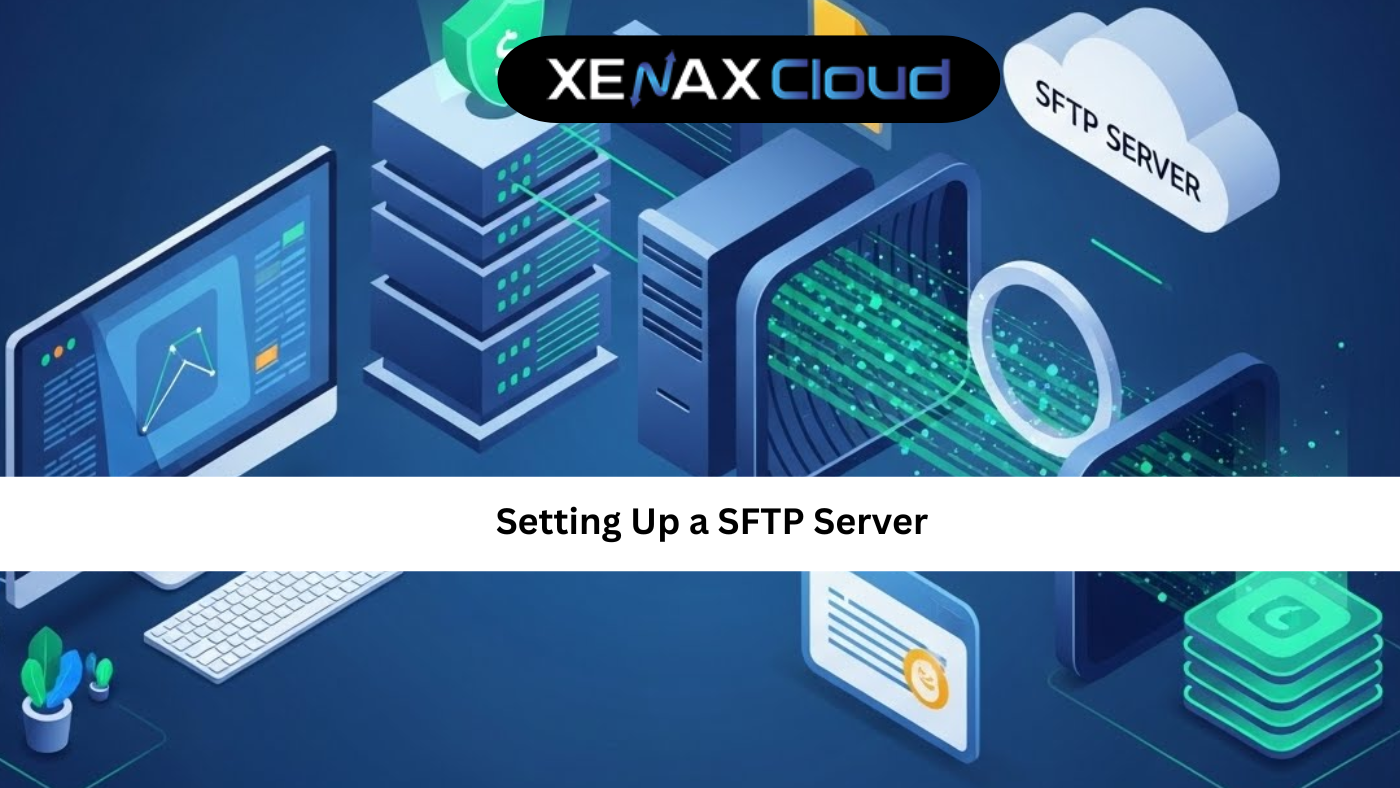Managing a Linux server requires proficiency in terminal commands, especially for tasks like how to delete a file in Ubuntu terminal. Whether you’re maintaining a website, application, or database, knowing how to remove file in Linux command is essential for server administration. XenaxCloud, with its India-based data center, offers robust hosting solutions—Shared Hosting, VPS, Indian RDP, Dedicated Servers, Domains, and Reseller Hosting—designed for Indian businesses. This comprehensive guide covers file deletion commands, related tasks like Linux change password, and why XenaxCloud is the best choice for Linux hosting in India.
Why Learn File Management in Ubuntu?
Ubuntu, a popular Linux distribution, is widely used for web hosting due to its stability, security, and ease of use. File management tasks, such as deleting files or directories, are critical for:
- Freeing Up Space: Remove unnecessary files to optimize server storage.
- Maintaining Security: Delete outdated or compromised files to reduce risks.
- Organizing Data: Keep your server clean for efficient operations.
- Troubleshooting: Remove problematic files causing errors in applications.
With XenaxCloud’s hosting solutions, particularly VPS and Dedicated Servers, you get root access to execute commands like how to remove file in Linux command. The India-based data center ensures low-latency access, making server management faster and more efficient for Indian users.
How to Delete a File in Ubuntu Terminal: Step-by-Step Guide
Below is a detailed guide on how to delete a file in Ubuntu terminal, including related commands for file and directory management. These steps work seamlessly on XenaxCloud’s VPS or Dedicated Servers, accessible via Indian RDP or SSH.
Step 1: Access the Terminal
- Connect to Your Server: Use Indian RDP or SSH to access your XenaxCloud server.
- Open the Terminal: Launch the terminal on your Ubuntu server.
Step 2: Navigate to the File’s Directory
- Use the
cdcommand to navigate to the directory containing the file:cd /path/to/directory - Verify the file’s presence with:
ls
Step 3: Delete a Single File
To delete a specific file:
- Run:
rm filenameExample:rm document.txt - The file is deleted without moving to a trash bin, so use caution.
Step 4: Delete Multiple Files
To remove multiple files at once:
- Run:
rm file1 file2 file3Example:rm doc1.txt doc2.txt - Alternatively, use wildcards:
rm *.txtThis deletes all.txtfiles in the current directory.
Step 5: Delete a Directory
To remove a directory and its contents:
- Run:
rm -r directory_nameExample:rm -r old_project - Add
-fto force deletion without prompts:rm -rf directory_name
Step 6: Handle Protected Files
If a file is write-protected, you’ll be prompted for confirmation. To bypass:
- Use:
rm -f filename - For elevated permissions, prepend
sudo:sudo rm -f filename
Step 7: Verify Deletion
Confirm the file or directory is deleted:
- Run:
ls - If the file no longer appears, deletion was successful.
These commands are executed efficiently on XenaxCloud’s India-based servers, ensuring fast performance for Indian users.
Related Linux Management Tasks
Linux Change Password
Securing your server is as important as file management. To update a user’s password:
- Run:
passwd usernameExample:passwd user1 - Enter and confirm the new password.
- This is critical for securing access on VPS or Dedicated Servers.
Additional File Management Commands
- List Files: Use
ls -lto view file details. - Check Disk Space: Run
df -hto monitor storage usage. - Find Files: Use
find / -name filenameto locate files. - Move Files: Run
mv file1 /new/path/to relocate files instead of deleting.
These commands enhance server management on XenaxCloud’s Indian RDP or SSH environments.
Best Practices for Safe File Deletion
- Double-Check Files: Use
lsto confirm the file before deletion, asrmis irreversible. - Use Backups: XenaxCloud’s hosting plans include regular backups to prevent data loss.
- Avoid
rm -rfRecklessly: This command can delete critical system files if misused. - Secure Permissions: Use Linux change password (
passwd) andchmodto restrict access to sensitive files. - Monitor Logs: Check
/var/logfor file deletion activities to track changes.
Why Choose XenaxCloud for Linux Hosting?
XenaxCloud is the ideal hosting provider for Indian businesses, offering a range of Linux-compatible solutions. Its India-based data center provides:
- Low Latency: Fast command execution and website load times for Indian users.
- Data Compliance: Adheres to India’s data protection laws.
- Local Support: 24/7 assistance in Hindi, English, and other Indian languages.
- Scalability: Solutions for startups to enterprises.
Here’s how XenaxCloud’s services support Linux server management:
Shared Hosting
Shared Hosting is perfect for small websites:
- Affordable: Starts at ₹100/month.
- 99.5% Uptime: Ensures constant availability.
- Free SSL Certificates: Secures user data.
- cPanel Access: Simplifies file and user management.
VPS Hosting
VPS offers flexibility for growing businesses:
- Root Access: Execute commands like how to remove file in Linux command.
- Scalable Resources: Adjust CPU, RAM, and storage.
- India-Based Servers: Low latency for Indian users.
Indian RDP
Indian RDP provides secure remote management:
- Seamless Connectivity: Access servers from anywhere in India.
- Strong Security: Protects configurations and data.
- Affordable Plans: Budget-friendly for developers.
Dedicated Servers
Dedicated Servers deliver high performance:
- Exclusive Resources: Handles complex Linux tasks.
- Custom Configurations: Optimized for Ubuntu and other distributions.
- India-Based Access: Fast performance for local users.
Domain Registration
Domains enhance your brand:
- Competitive Pricing: .in domains start at ₹500/year.
- Easy DNS Management: Simplifies server setup.
- Local Appeal: Boosts SEO for Indian audiences.
Reseller Hosting
Reseller Hosting lets you start a hosting business:
- White-Label Branding: Offer services under your brand.
- Scalable Resources: Support multiple clients.
- 24/7 Support: XenaxCloud handles technical issues.
Benefits of India-Based Hosting with XenaxCloud
XenaxCloud’s India-based data center enhances Linux server management:
- Low Latency: Fast command execution and website performance for Indian users.
- Data Compliance: Meets India’s data protection regulations, critical for businesses.
- Local Support: 24/7 assistance in multiple Indian languages.
- Security: Free SSL certificates, firewalls, and backups protect your server.
- Scalability: From Shared Hosting to Dedicated Servers, XenaxCloud grows with your needs.
Advanced Linux Management Tips
- Automate Deletion: Use scripts to schedule file cleanups on VPS.
- Secure User Access: Regularly update passwords with Linux change password (
passwd) commands. - Monitor Disk Usage: Run
du -sh *to identify large files before deletion. - Use Aliases: Create shortcuts for frequent commands (e.g.,
alias del='rm -i') to avoid mistakes. - Log Activity: Monitor
/var/logto track file deletion and user actions.
Common Use Cases for File Deletion
- Website Maintenance: Remove outdated files on Shared Hosting to optimize performance.
- Application Cleanup: Delete temporary files on VPS to free up space.
- Security Hardening: Remove compromised files and update passwords with Linux change password on Dedicated Servers.
- Hosting Business: Manage client files efficiently with Reseller Hosting.
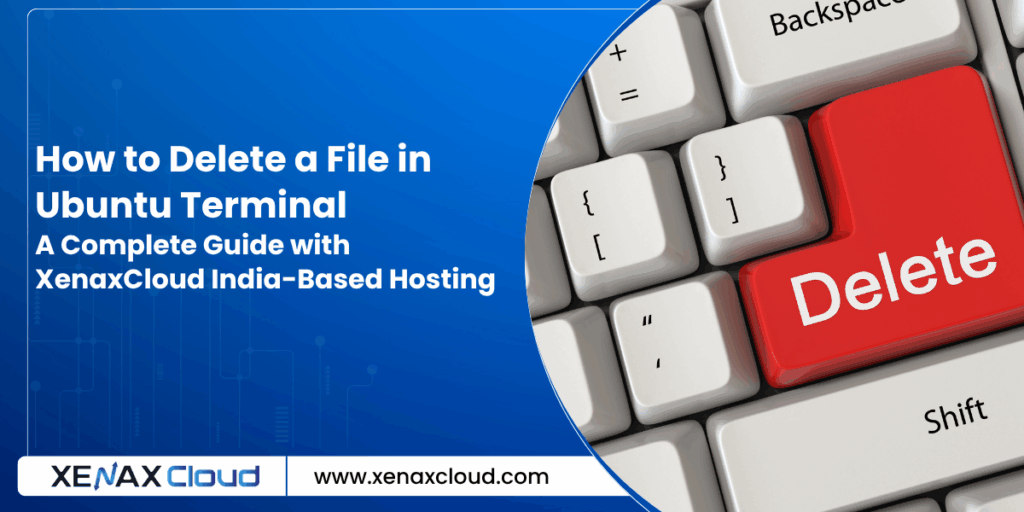
FAQs
- What does “how to delete a file in Ubuntu terminal” mean?
It refers to using commands likerm filenameto remove files in Ubuntu, supported by XenaxCloud’s VPS and Indian RDP. - How to remove file in Linux command on XenaxCloud?
Userm filenameorrm -rf directory_namevia terminal or Indian RDP on XenaxCloud’s servers. - How does Linux change password work?
Runpasswd usernameto update user passwords, enhancing security on XenaxCloud’s VPS or Dedicated Servers. - Why choose XenaxCloud for Linux hosting?
XenaxCloud’s India-based data center offers low latency, data compliance, and 24/7 local support, ideal for Ubuntu server management. - Can I manage multiple websites with XenaxCloud?
Yes, VPS and Reseller Hosting provide scalable resources for multiple sites.
Conclusion
Mastering how to delete a file in Ubuntu terminal is essential for efficient Linux server management. Commands like rm, rm -r, and Linux change password (passwd) ensure your server stays organized and secure. XenaxCloud enhances these tasks with its India-based data center, offering low-latency, compliant, and scalable hosting solutions—Shared Hosting, VPS, Indian RDP, Dedicated Servers, Domains, and Reseller Hosting. With 24/7 local support and robust security, XenaxCloud empowers Indian businesses to thrive. Explore XenaxCloud’s offerings at XenaxCloud.com and streamline your Linux server management today!