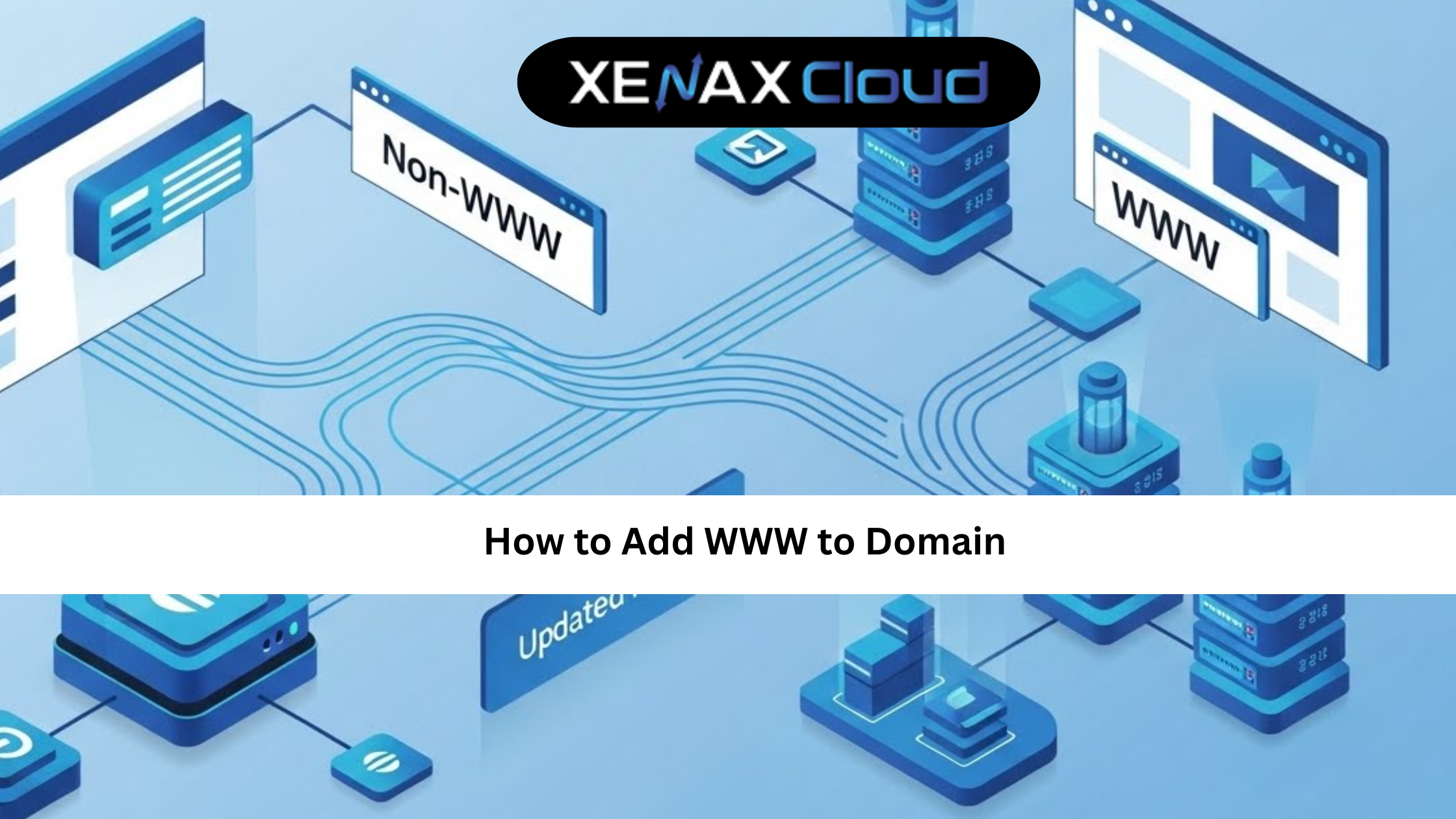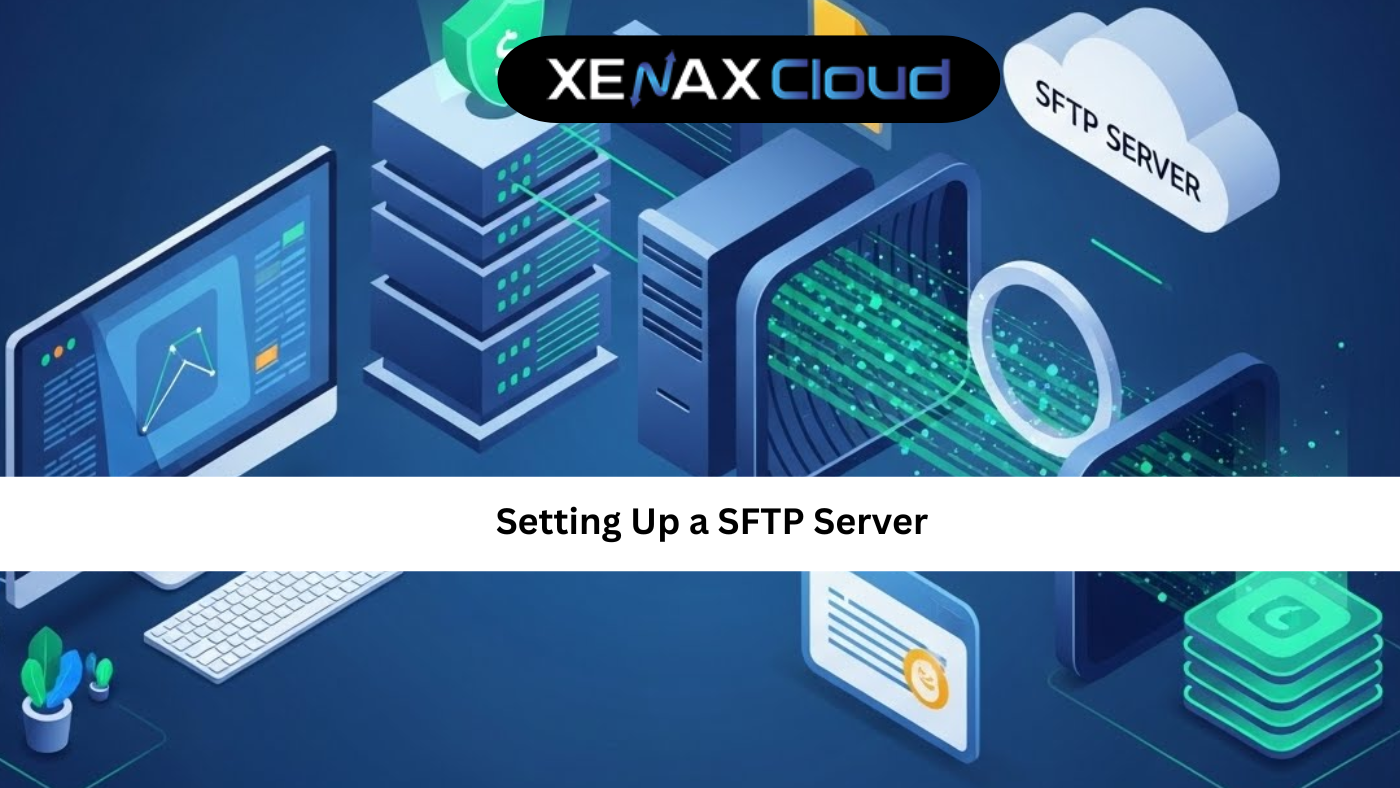Hosting multiple websites on a single server is a common requirement for businesses and developers, and learning how to ubuntu add virtual host is a critical skill for achieving this efficiently. Apache’s virtual host feature allows you to manage multiple domains from one server, optimizing resources and performance. XenaxCloud, with its India-based data center, offers robust hosting solutions—Shared Hosting, VPS, Indian RDP, Dedicated Servers, Domains, and Reseller Hosting—designed for Indian businesses. This comprehensive guide covers ubuntu add virtual host, securing your server with apache stop directory listing, managing the public_html directory, and why XenaxCloud is the ideal hosting partner.
What Is a Virtual Host?
A virtual host in Apache allows a single server to host multiple websites, each associated with a unique domain or subdomain. Each virtual host has its own configuration, pointing to a specific directory (e.g., public_html) for website files. This is ideal for:
- Hosting multiple client sites on Reseller Hosting.
- Running staging and production environments on VPS.
- Managing high-traffic sites on Dedicated Servers.
With XenaxCloud’s India-based servers, virtual hosts perform optimally for Indian users, ensuring low latency and data compliance.
Why Add Virtual Hosts on Ubuntu?
- Resource Efficiency: Host multiple sites on one server, reducing costs.
- Scalability: Easily add new domains as your business grows.
- Security: Isolate sites in separate public_html directories.
- SEO Benefits: Unique domains improve search rankings for Indian audiences.
XenaxCloud’s hosting solutions, accessible via Indian RDP or SSH, make setting up virtual hosts straightforward.
How to Add a Virtual Host in Ubuntu: Step-by-Step Guide
Below is a detailed guide on ubuntu add virtual host using Apache on a XenaxCloud VPS or Dedicated Server.
Step 1: Connect to Your Server
- Access via SSH: Use a terminal or Indian RDP to connect to your XenaxCloud server.
- Log in as Root: Run
sudo -ifor administrative privileges.
Step 2: Install Apache
- Ensure Apache is installed:
sudo apt update sudo apt install apache2 - Verify Apache is running:
sudo systemctl status apache2
Step 3: Create Directory Structure
- Create a public_html directory for your website:
sudo mkdir -p /var/www/yourdomain.com/public_htmlExample:/var/www/example.com/public_html - Add a test file:
echo "<h1>Welcome to yourdomain.com</h1>" > /var/www/yourdomain.com/public_html/index.html
Step 4: Configure Virtual Host
- Create a virtual host file:
sudo nano /etc/apache2/sites-available/yourdomain.com.conf - Add the following configuration:
<VirtualHost *:80> ServerAdmin admin@yourdomain.com ServerName yourdomain.com ServerAlias www.yourdomain.com DocumentRoot /var/www/yourdomain.com/public_html ErrorLog ${APACHE_LOG_DIR}/yourdomain.com_error.log CustomLog ${APACHE_LOG_DIR}/yourdomain.com_access.log combined </VirtualHost> - Save and exit (
Ctrl+O,Enter,Ctrl+X).
Step 5: Enable the Virtual Host
- Enable the site:
sudo a2ensite yourdomain.com.conf - Reload Apache:
sudo systemctl reload apache2
Step 6: Update DNS Settings
- Use XenaxCloud’s Domain Registration to point your domain (e.g., yourdomain.com) to your server’s IP address.
- Update the DNS A record to match your XenaxCloud server’s IP.
Step 7: Test the Virtual Host
- Visit
http://yourdomain.comin a browser. - Verify the test page displays correctly from the public_html directory.
Apache Stop Directory Listing: Securing Your Server
To enhance security, you should apache stop directory listing to prevent unauthorized access to files in public_html. Follow these steps:
- Edit Apache Configuration:
sudo nano /etc/apache2/apache2.conf - Find the
<Directory /var/www/>section and set:Options -Indexes - Save and reload Apache:
sudo systemctl reload apache2 - Alternatively, add to your virtual host file:
<Directory /var/www/yourdomain.com/public_html> Options -Indexes </Directory>
This ensures directory contents are not visible, protecting sensitive files on XenaxCloud’s servers.
Why Choose XenaxCloud for Virtual Host Hosting?
XenaxCloud is the ideal hosting provider for Indian businesses, offering:
- Low Latency: Fast performance via India-based servers.
- Data Compliance: Adheres to India’s data protection laws.
- Local Support: 24/7 assistance in Hindi, English, and other Indian languages.
- Security: Free SSL certificates and firewalls protect public_html.
- Scalability: Supports multiple virtual hosts on a single server.
Here’s how XenaxCloud’s services support virtual host setup:
Shared Hosting
Shared Hosting is ideal for small websites:
- Affordable: Starts at ₹100/month.
- 99.5% Uptime: Ensures constant availability.
- Free SSL Certificates: Secures public_html directories.
- cPanel Access: Simplifies virtual host management.
VPS Hosting
VPS offers flexibility:
- Root Access: Configure Apache for ubuntu add virtual host.
- Scalable Resources: Add CPU, RAM, or storage for multiple sites.
- India-Based Servers: Low latency for Indian users.
Indian RDP
Indian RDP provides secure management:
- Seamless Connectivity: Access servers from India.
- Strong Security: Protects virtual host configurations.
- Affordable Plans: Budget-friendly for developers.
Dedicated Servers
Dedicated Servers deliver performance:
- Exclusive Resources: Handles multiple virtual hosts.
- Custom Configurations: Optimized for Apache and Ubuntu.
- India-Based Access: Fast performance for local users.
Domain Registration
Domains enhance branding:
- Competitive Pricing: .in domains start at ₹500/year.
- Easy DNS Management: Simplifies virtual host setup.
- Local Appeal: Boosts SEO for Indian audiences.
Reseller Hosting
Reseller Hosting lets you host multiple clients:
- White-Label Branding: Offer virtual host hosting under your brand.
- Scalable Resources: Support multiple domains.
- 24/7 Support: XenaxCloud handles technical issues.
Benefits of India-Based Hosting with XenaxCloud
XenaxCloud’s India-based data center enhances virtual host hosting:
- Low Latency: Fast website performance for Indian users.
- Data Compliance: Meets India’s data protection regulations.
- Local Support: 24/7 assistance in multiple Indian languages.
- Security: Protects public_html with apache stop directory listing and SSL.
- Scalability: From Shared Hosting to Dedicated Servers.
Tips to Optimize Virtual Host Setup
- Use Unique public_html Directories: Isolate each site’s files for security.
- Enable SSL: XenaxCloud’s free SSL certificates secure virtual hosts.
- Automate Setup: Use scripts to streamline ubuntu add virtual host tasks.
- Monitor Logs: Check
/var/log/apache2/for errors in virtual host configurations. - Backup Regularly: XenaxCloud’s backup solutions protect public_html data.
Common Use Cases
- Small Businesses: Host multiple sites on Shared Hosting with virtual hosts.
- Web Developers: Use VPS to manage client sites.
- E-Commerce: Run secure virtual hosts on Dedicated Servers.
- Hosting Businesses: Offer virtual host services via Reseller Hosting.
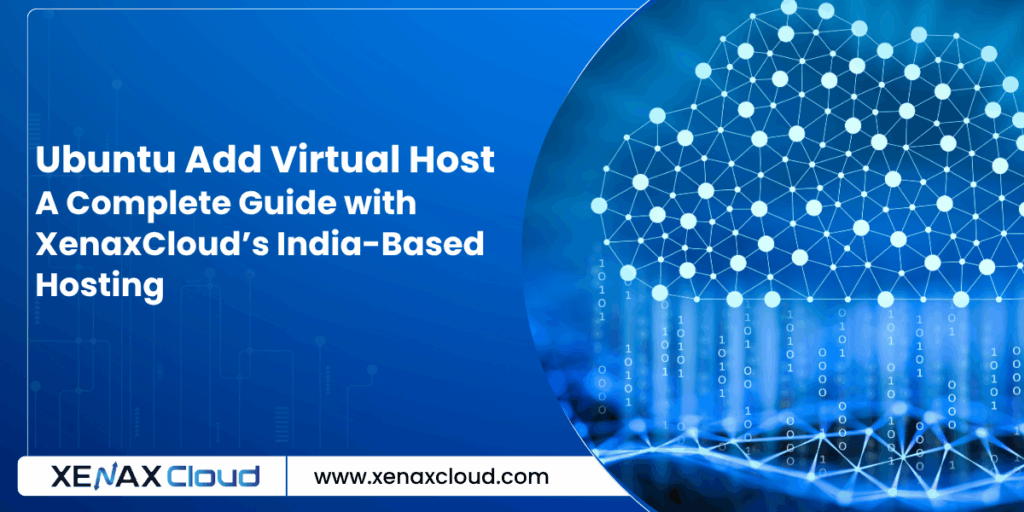
FAQs
- What does “ubuntu add virtual host” mean?
It involves configuring Apache on Ubuntu to host multiple websites on a single server, supported by XenaxCloud’s VPS. - How does apache stop directory listing work?
SetOptions -Indexesin Apache to prevent unauthorized access to public_html, enhancing security on XenaxCloud’s servers. - What is the public_html directory?
public_html is the default directory for website files in Apache, managed easily with XenaxCloud’s Shared Hosting. - Why choose XenaxCloud for virtual host hosting?
XenaxCloud’s India-based data center offers low latency, data compliance, and 24/7 support for seamless virtual host setup. - Can I host multiple sites with XenaxCloud?
Yes, VPS and Reseller Hosting support multiple virtual hosts for clients.
Conclusion
Mastering ubuntu add virtual host is essential for hosting multiple websites efficiently on a single server. Securing your server with apache stop directory listing and managing the public_html directory ensures a safe and optimized setup. XenaxCloud enhances these tasks with its India-based hosting solutions—Shared Hosting, VPS, Indian RDP, Dedicated Servers, Domains, and Reseller Hosting. With low latency, data compliance, and 24/7 local support, XenaxCloud empowers Indian businesses to thrive online. Explore XenaxCloud’s offerings at XenaxCloud.com and streamline your virtual host setup today!